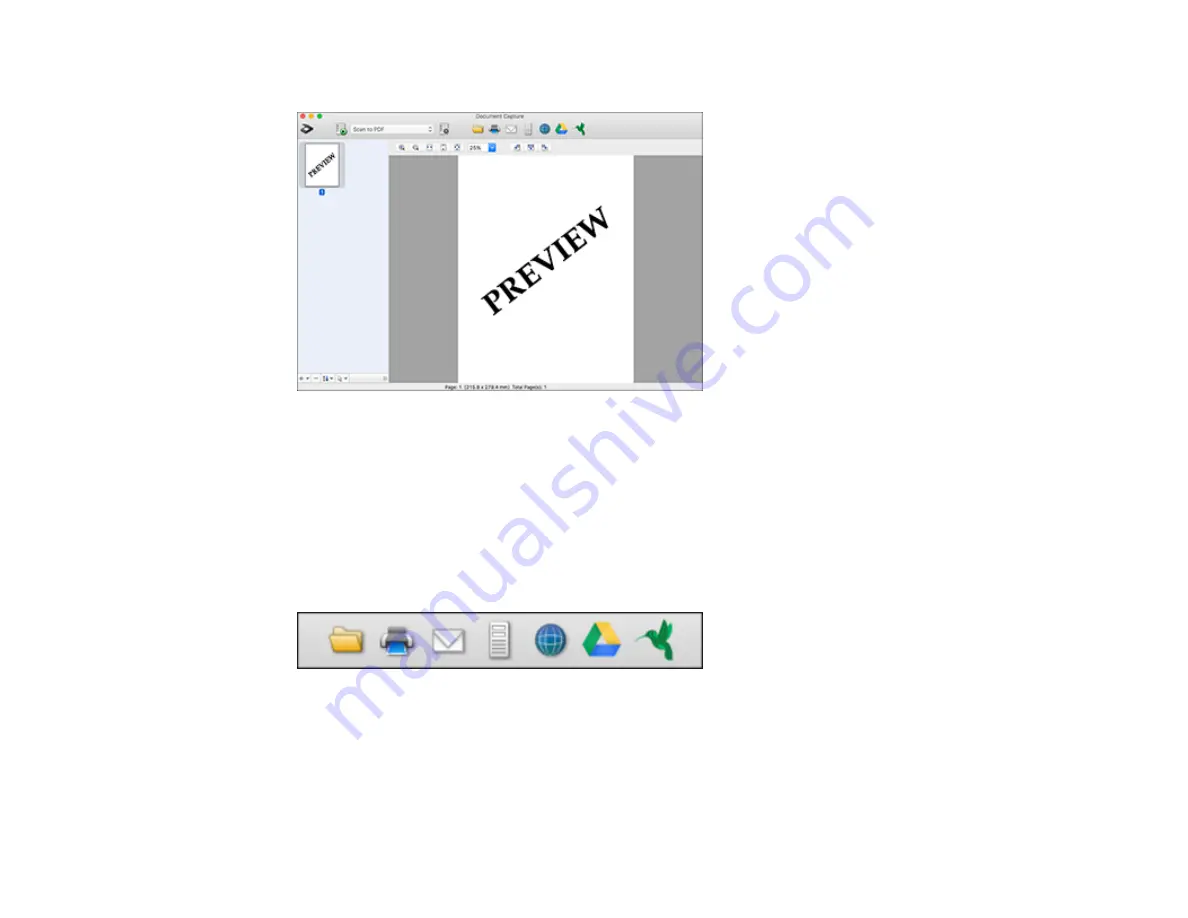
47
You see a preview of your scan in the Document Capture window.
Note:
You may have to close the Epson Scan 2 window to view your scan in the Document Capture
window.
8.
If you would like to scan additional originals and add them to the current captured images, click the +
icon, select
Acquire from Scanner
, and repeat the previous steps.
9.
Check the scanned images and edit them as necessary.
10. Click one of the Destination icons to choose where to send your scanned files. (If you cannot see all
of the icons below, click the arrow next to the icons.)
11. Depending on the destination you chose, click
OK
or
Send
to complete the operation.
Parent topic:
Related concepts
Summary of Contents for DS-1630
Page 1: ...DS 1630 User s Guide ...
Page 2: ......
Page 6: ......
Page 36: ...36 You see an Epson Scan 2 window like this ...
Page 38: ...38 You see an Epson Scan 2 window like this ...
Page 49: ...49 You see this window ...
Page 74: ...74 You see a window like this ...
Page 80: ...80 4 Open the ADF ...
Page 81: ...81 5 Press the tabs on the document mat and remove the mat ...
Page 89: ...89 3 If you cannot remove the originals make sure the ADF cover is open and raise the ADF ...
Page 90: ...90 4 Press the tabs on the document mat and remove the mat ...






























