Reviews:
No comments
Related manuals for DM-D500 Series
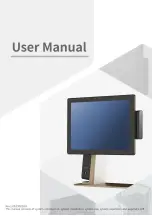
110 Series
Brand: Sam4s Pages: 106

VibroCounter
Brand: Agreto Pages: 10

801-10/B
Brand: Seedburo Pages: 39

RSS-059
Brand: RSS Pages: 46

1017333
Brand: 3B SCIENTIFIC PHYSICS Pages: 24

4951-514
Brand: IBM Pages: 36

ER-4615 Series
Brand: Samsung Pages: 62

ECR 7900
Brand: Olivetti Pages: 62

ECR 8220
Brand: Olivetti Pages: 122

ATMGurus ARGO FT
Brand: Triton Pages: 16

SLE-42
Brand: Simex Pages: 12

SLM-44
Brand: Simex Pages: 28

SLE-73
Brand: Simex Pages: 32

SLN-94
Brand: Simex Pages: 44

SLIK-N118
Brand: Simex Pages: 44

Simpact SLIK-73
Brand: Simex Pages: 44

SLIK-638
Brand: Simex Pages: 48

SLIK-94
Brand: Simex Pages: 48






























