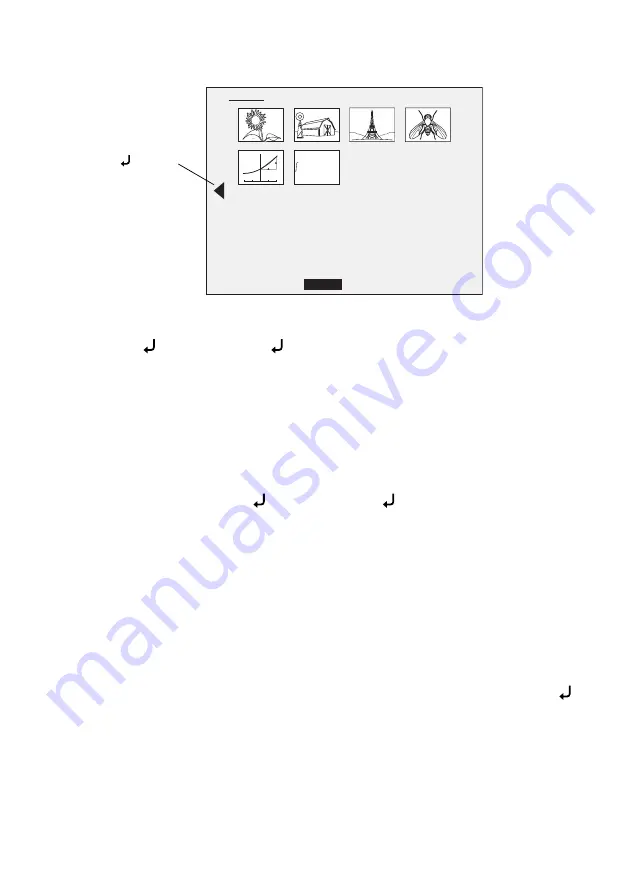
24
Saving Images and Giving Slideshows
You see a screen that lets you select the images:
3. If an image needs to be rotated, use the
u
d
l
r
arrow buttons to highlight it
and press to select it. (Press again to deselect it.) A checkmark is added to
the image. In the same way, select any additional images you want to rotate.
Select
Rotate
. All checkmarked images are rotated 90 degrees clockwise.
Note:
Image quality may decrease slightly after rotating an image. Also, if your photo is
time-stamped, the date will be changed to a default value.
4. Use the
u
d
l
r
arrow buttons to highlight each image you want to include
in the slideshow, and press to select it. (Press again to deselect it.) A
checkmark is added to the selected images.
Note:
To add checkmarks to all images, choose
Select All
. To remove all checkmarks,
choose
Select All
again.
5. Select
Slideshow
to display the first image in the slideshow.
6. Press
r
to advance to the next image.
Press
l
to return to the previous image.
7. End the slideshow by pressing
r
while the last image is displayed. Or press
to end the slideshow at any time.
Memory
Slideshow
Select All
Export
Rotate
Main Menu
Delete
displacement (x)
vs
time (t)
t
x
t/s
x
0
0 1 2
2
4
6
-1
-2
f
(x)dx
(x)dx
=
F
(b) -
(b) -
F
(a)
(a)
a
b
Highlight and
press
to view
more images
Summary of Contents for DC-10s - Document Camera
Page 1: ...Epson DC 10s User s Guide Guide d utilisateur ...
Page 14: ...14 Basic Setup and Use ...
Page 20: ...20 Image Adjustments and Effects ...
Page 35: ...35 ...
Page 36: ...36 ...
Page 70: ......
Page 71: ......
Page 72: ...CPD 25105R1 Printed in China Imprimé en Chine ...






























