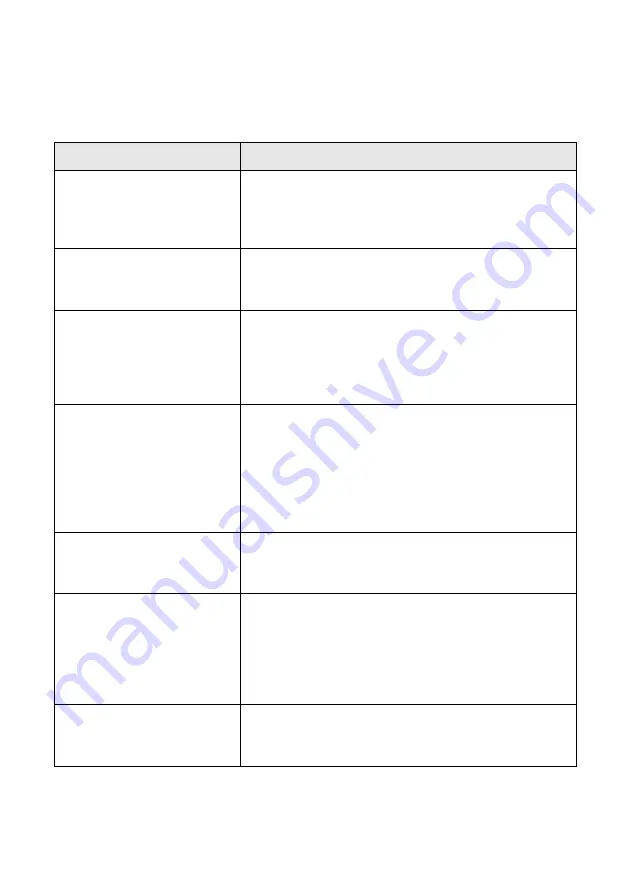
34
Faxing a Photo or Document
Selecting Send/Receive Settings
Your Epson Stylus CX5800F is set up to send and receive faxes using the default
settings below. For more information about fax settings, see the
User’s Guide
.
Setting and Options
Description
Paper Size
Letter (8.5 × 11; default)
Legal (8.5 × 14)
A4 (8.3 × 11.7)
Indicates the size of the paper loaded in the Epson
Stylus CX5800F for printing received faxes.
Automatic Reduction
On (default)
Off
Indicates whether large received faxes are reduced
in size to fit on the selected Paper Size or printed at
their original size on multiple sheets.
Last Transmission Report
Off
On Error (default)
On Send
Indicates whether or when the Epson Stylus
CX5800F prints a report for outgoing faxes. Select
Off
to turn off report printing,
On Error
to print
reports only when an error occurs, or
On Send
to
print reports for every fax you send.
Fax Mode
B&W/Color
B&W Only (default)
Indicates whether you can send faxes in black and
white or color (by pressing the appropriate
x
Start
button) or in black and white only (by pressing either
x
Start
button). If you send a color fax to a
recipient’s fax machine that prints only in black and
white, and the Fax Mode is set to
B&W/Color
, you
see an error message and must resend the fax.
Dial Mode
Tone (default)
Pulse
Indicates the type of phone system to which you’ve
connected the Epson Stylus CX5800F.
DRD
All (default)
Single
Double
Triple
Double & Triple
Indicates the type of answer ring pattern you want to
use to receive faxes. You must have set up your
phone system to use different ring patterns to select
an option other than
All
.
ECM: On/Off
On (default)
Off
Indicates whether you use Error Correction Mode to
automatically request retransmission of fax data that
is received with detected errors.
















































