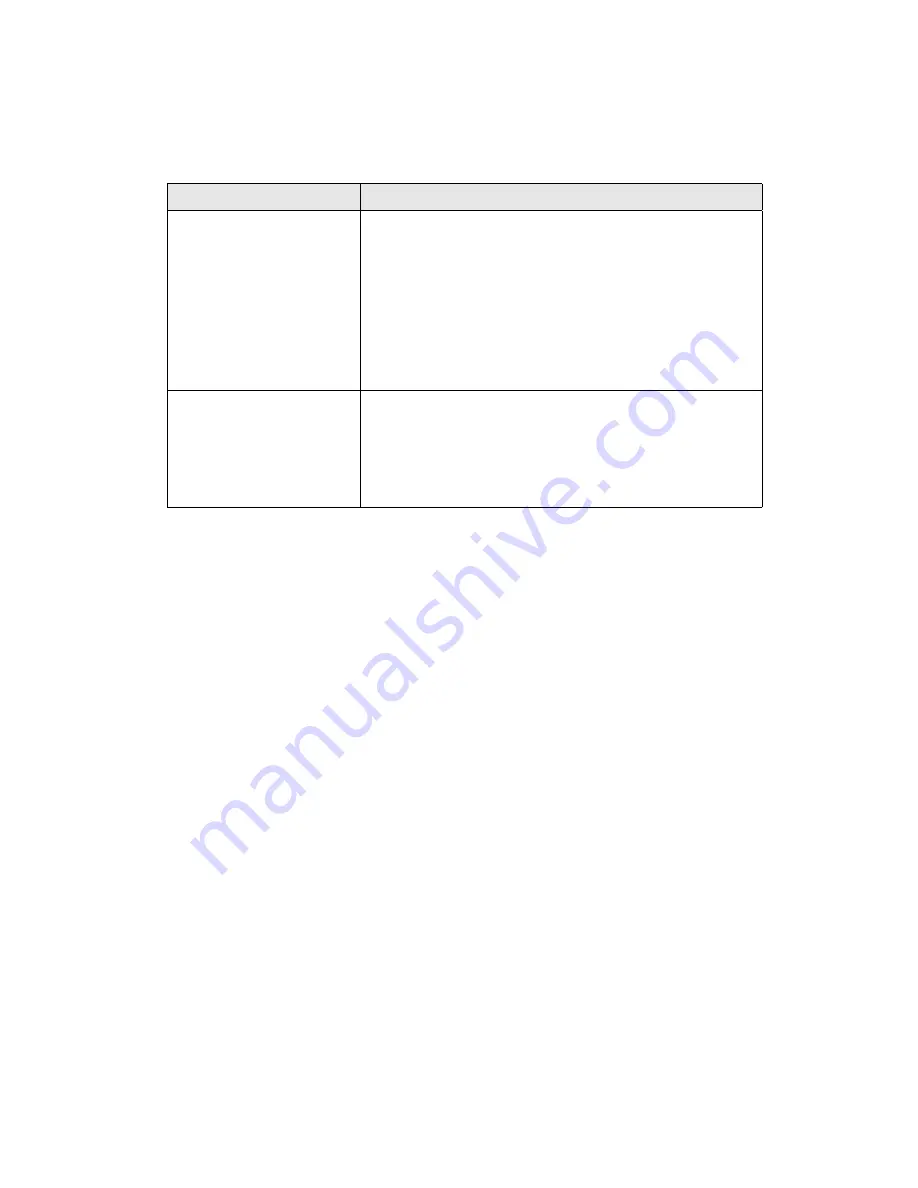
Solving Problems
93
Running a Printer Check
You can run a printer check to determine whether a problem comes from the printer
or some other source.
1. Turn off your printer and computer, then disconnect the printer’s interface cable.
2. Load letter-size paper in the sheet feeder.
3. Hold down the
)
paper button, then press and release the
P
power button.
Continue to hold down the
)
paper button until the
P
power light flashes.
4. A test page prints the printer’s ROM version number and a nozzle check pattern.
■
If the check page prints, the problem probably lies in your software settings,
interface cable, or computer, or your software may not be installed correctly.
■
If the check page doesn’t print, you may have a problem with your printer.
Try the suggestions in “Problems and Solutions” beginning on page 94.
5. Turn off the printer, connect the interface cable, and turn on your printer and
computer.
Green
P
power light is on
Red
)
paper light flashes
Red
H
ink light flashes
Jammed paper or a foreign object is preventing the print
head from returning to the home position, or paper is
loaded in the sheet feeder and the CD/DVD tray guide is
open.
Turn off the printer, open the printer cover, and remove
any jammed or torn paper, or foreign object. Close the
CD/DVD tray guide if it is open. Then turn the printer back
on. If the error persists, contact your dealer or Epson; see
page 103.
Green
P
power light
flashes
Red
)
paper light flashes
Red
H
ink light flashes
An unknown printer error has occurred.
Turn off the printer, wait a few seconds, and turn it on
again. If the lights are still flashing, contact your dealer or
Epson; see page 103.
Lights
Explanation
Summary of Contents for CPD-19345R0
Page 1: ...User s Guide R1800 ...
Page 26: ...26 Loading Paper ...
Page 68: ...68 Printing Special Photos ...
Page 88: ...88 Maintaining Your Printer ...
Page 112: ...112 Requirements and Notices ...
















































