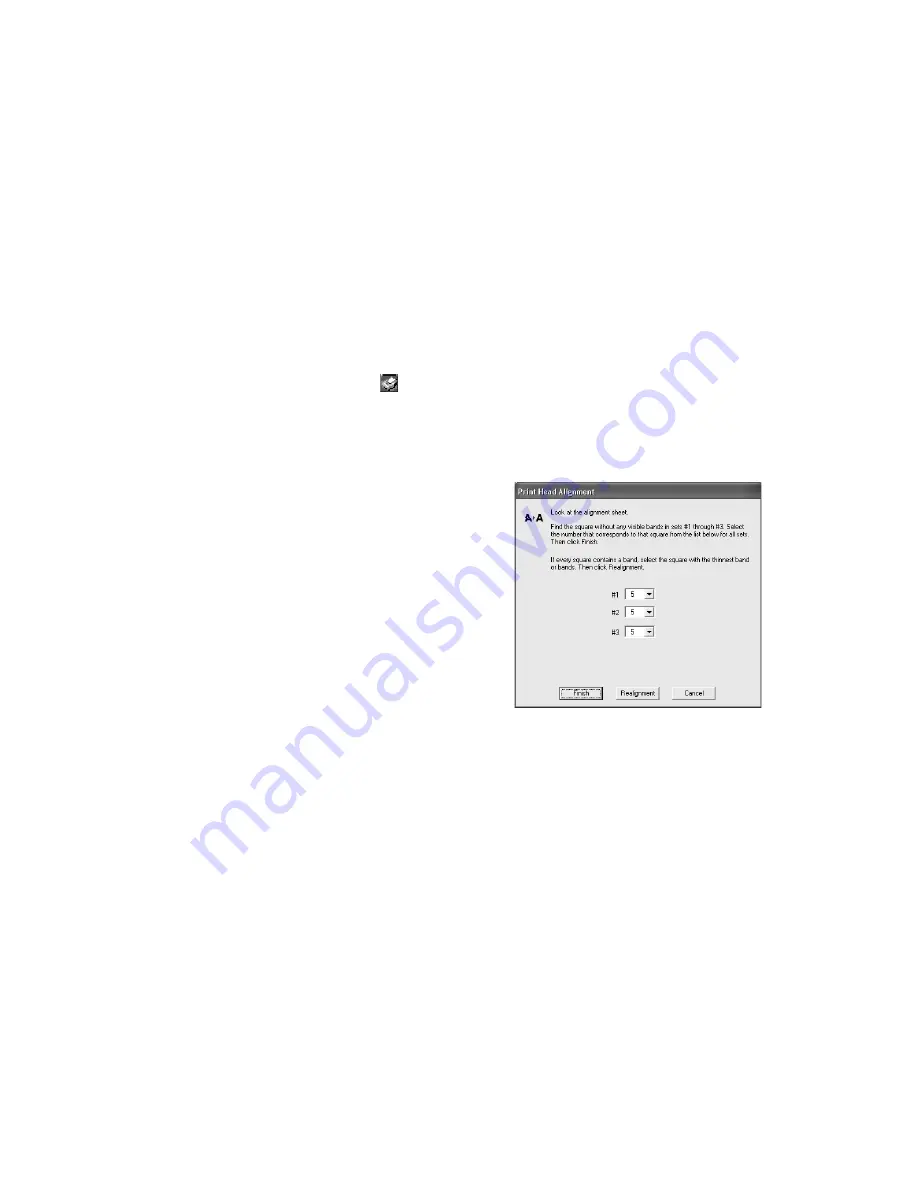
Maintaining Your Printer
85
6. When alignment is finished, click
Finish
on the last screen.
Manually Aligning the Print Head
1. Turn on the printer.
2. Load plain, letter-size paper.
3. Do one of the following:
Windows
: Right-click the
icon on your taskbar (in the lower right corner of
your screen). Select
Print Head Alignment
.
Mac OS X
: Open the
Applications
folder and select
EPSON Printer Utility
.
Select
SP R1800
, click
OK
, and select
Print Head Alignment
.
4. Click the
Manual
button, then click
OK
.
You see a screen like this as the printer
prints an alignment check pattern:
5. On the check page, select the box in each
pattern that has the least noticeable lines in
it. You may need to use a magnifying glass
or loupe.
Select one box for each pattern numbered
1 through 3. Then enter the box number
for each pattern in the boxes on the screen.
If box #5 is
not
the best-aligned box in each pattern, click
Realignment
to print
another test page and repeat this step.
6. When box #5 is the best-aligned in all the patterns, click
Finish
.
Summary of Contents for CPD-19345R0
Page 1: ...User s Guide R1800 ...
Page 26: ...26 Loading Paper ...
Page 68: ...68 Printing Special Photos ...
Page 88: ...88 Maintaining Your Printer ...
Page 112: ...112 Requirements and Notices ...






























