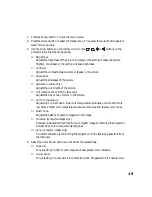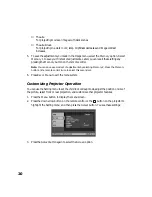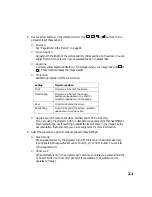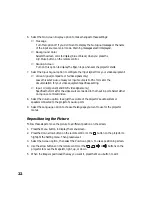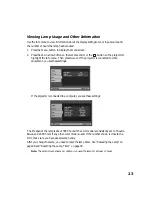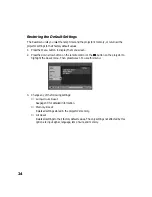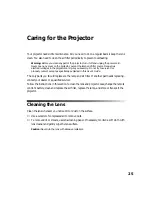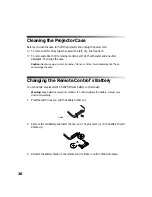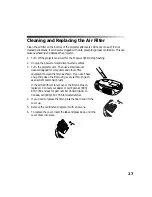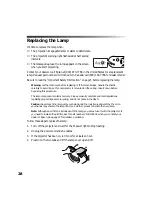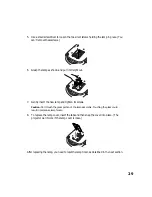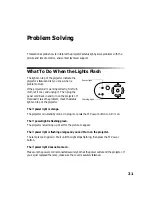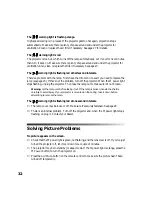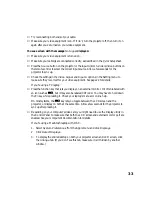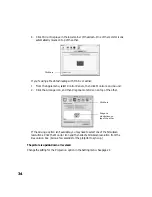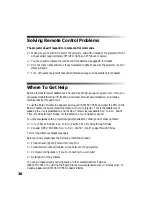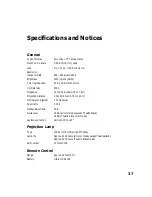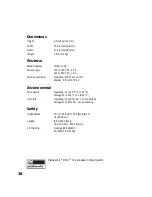23
Viewing Lamp Usage and Other Information
Use the Info menu to view information about the display settings of your input source and
the number of hours the lamp has been used.
1. Press the
Menu
button to display the menu screen.
2. Press the down arrow button on the remote control or the
button on the projector to
highlight the
Info
menu. Then press
Select
. If the projector is connected to video
equipment, you see these settings:
If the projector is connected to a computer, you see these settings:
The life span of the lamp is about 3000 hours if the color mode is consistently set to
Theatre
Black
, and 2000 hours if any other color mode is used. If the number shown is close to the
limit, make sure you have a spare lamp handy.
After you change the lamp, you need to reset the lamp timer. See “Replacing the Lamp” on
page 28 and “Resetting the Lamp Timer” on page 30.
Note:
The Lamp Hours shows 0H until you’ve used the lamp for at least 10 hours.