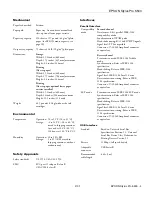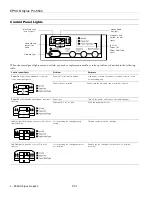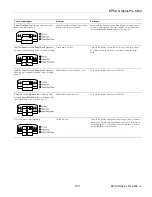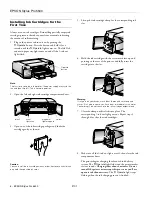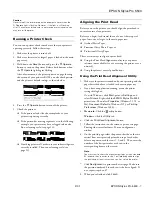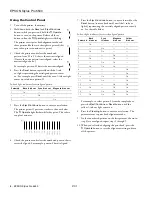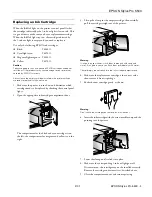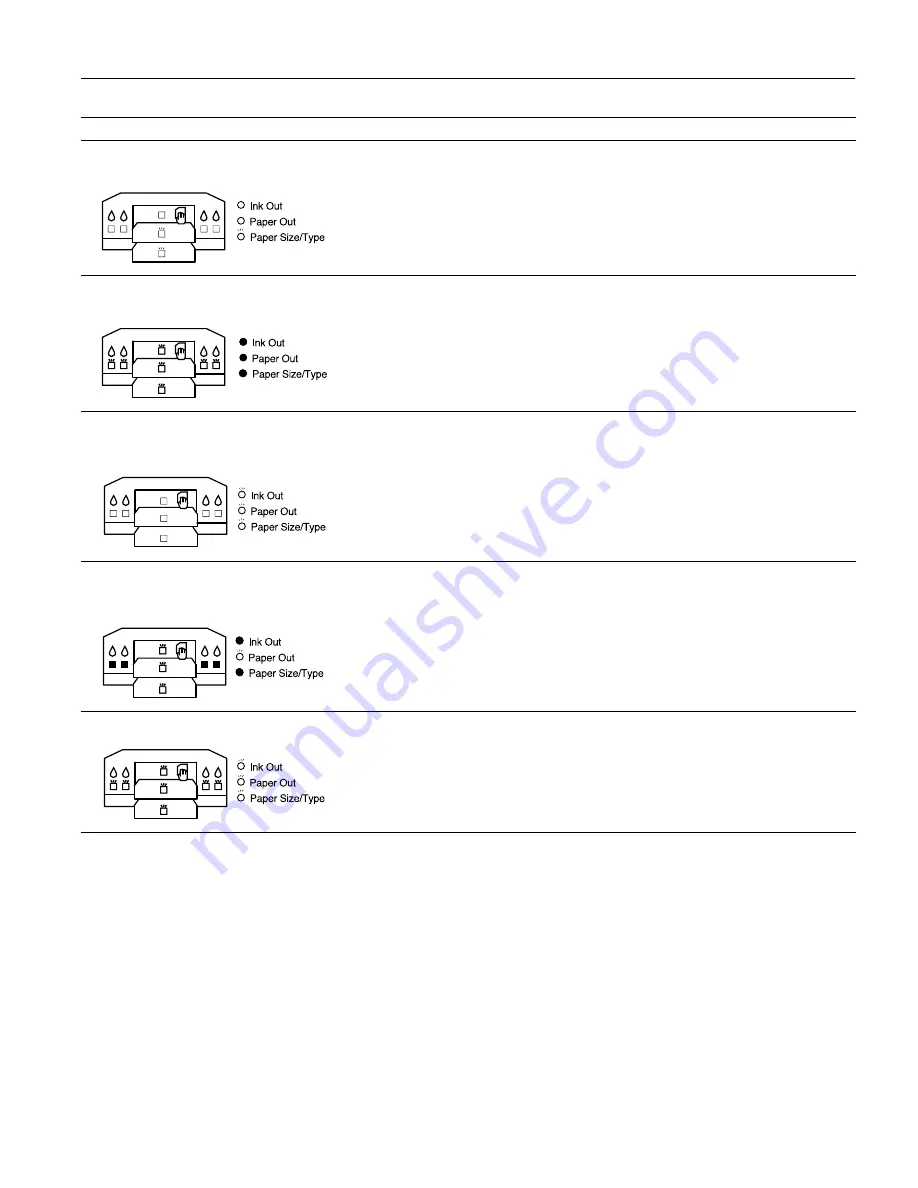
EPSON Stylus Pro 5500
2/01
EPSON Stylus Pro 5500
- 5
Paper Size/Type
light flashing and one or both
paper tray lights flashing
Paper Size and/or Media Type setting
doesn’t match lever settings
Make sure the Paper Size and Media Type settings in your
printer software match the lever settings on the paper tray.
(Press the
Eject/Continue
button to force print.)
Ink Out
,
Paper Out
, and
Paper Size/Type
lights
on and all paper tray and
H
ink out lights flashing
Print head is too hot
Turn off the printer, wait a few moments, then turn it back
on. Run a nozzle check and, if necessary, clean the print
head.
Ink Out
,
Paper Out,
and
Paper Size/Type
lights
flashing, but the paper tray and
H
ink out lights
are off
Maintenance will be required soon
Turn off the printer and contact EPSON.
Paper Out
and
P
Operate
lights flashing,
Ink
Out
and
Paper Size/Type
light on, all paper tray
lights flash, and
H
ink out lights are on
Maintenance required now
Turn off the printer and contact EPSON.
All control panel lights flashing
Unknown error
Turn off the printer and remove any foreign objects or paper
that may be obstructing print head movement. Then turn on
the printer again. If you still see the error indicators, turn off
the printer and contact EPSON.
Control panel lights
Problem
Response