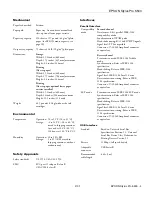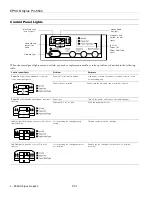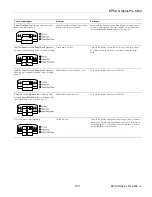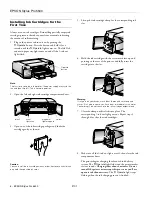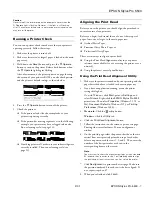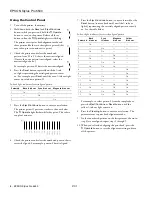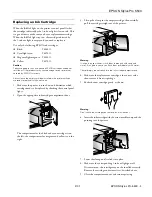EPSON Stylus Pro 5500
4 -
EPSON Stylus Pro 5500
2/01
Control Panel Lights
When the control panel lights come on or flash, you need to replace consumables or solve a problem, as described in the following
table:
Control panel lights
Problem
Response
Paper Out
light on and standard or optional
lower paper tray light on
Paper out or incorrectly loaded
Load paper, or make sure paper is loaded correctly, in the
corresponding tray.
Paper tray not installed
Make sure the indicated tray is installed correctly.
Paper Out
light flashing and all paper tray lights
flashing
Paper jam
Turn off the printer and remove the jammed paper.
Paper path cover is open
Close the paper path cover.
Ink Out
light flashing and one or more
H
ink out
lights flashing
Corresponding ink cartridge nearly
empty
Obtain a replacement ink cartridge.
Ink Out
light on and one or more
H
ink out
lights on
Corresponding ink cartridge empty or
not installed
Replace the ink cartridge (or make sure it’s installed
correctly).
black and cyan
ink out lights
magenta and
yellow ink out
lights
standard and
lower tray
lights
manual feed
tray light
Ink Out
Paper Out
Paper Size/Type
lights
Operate light
or