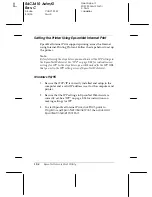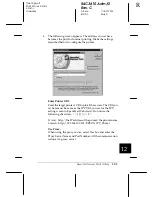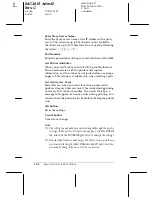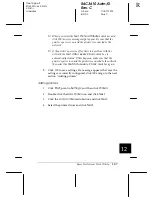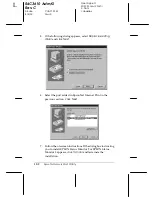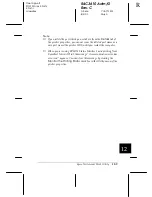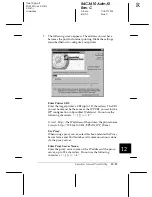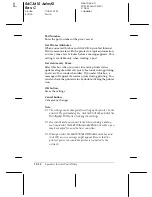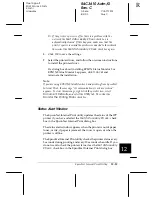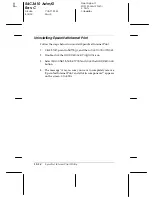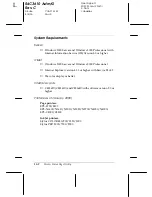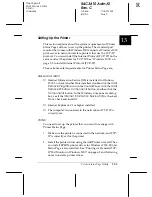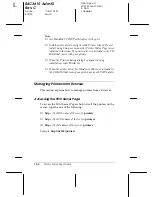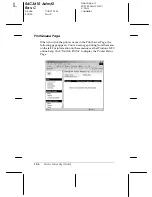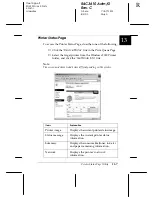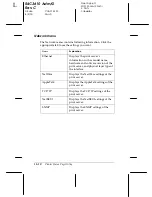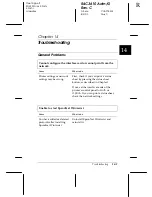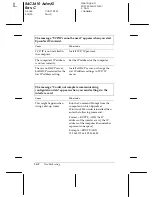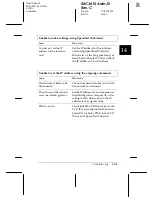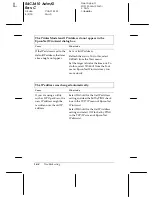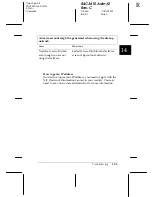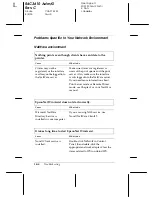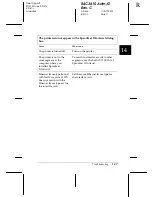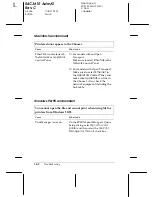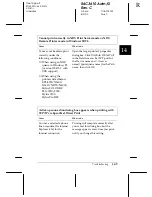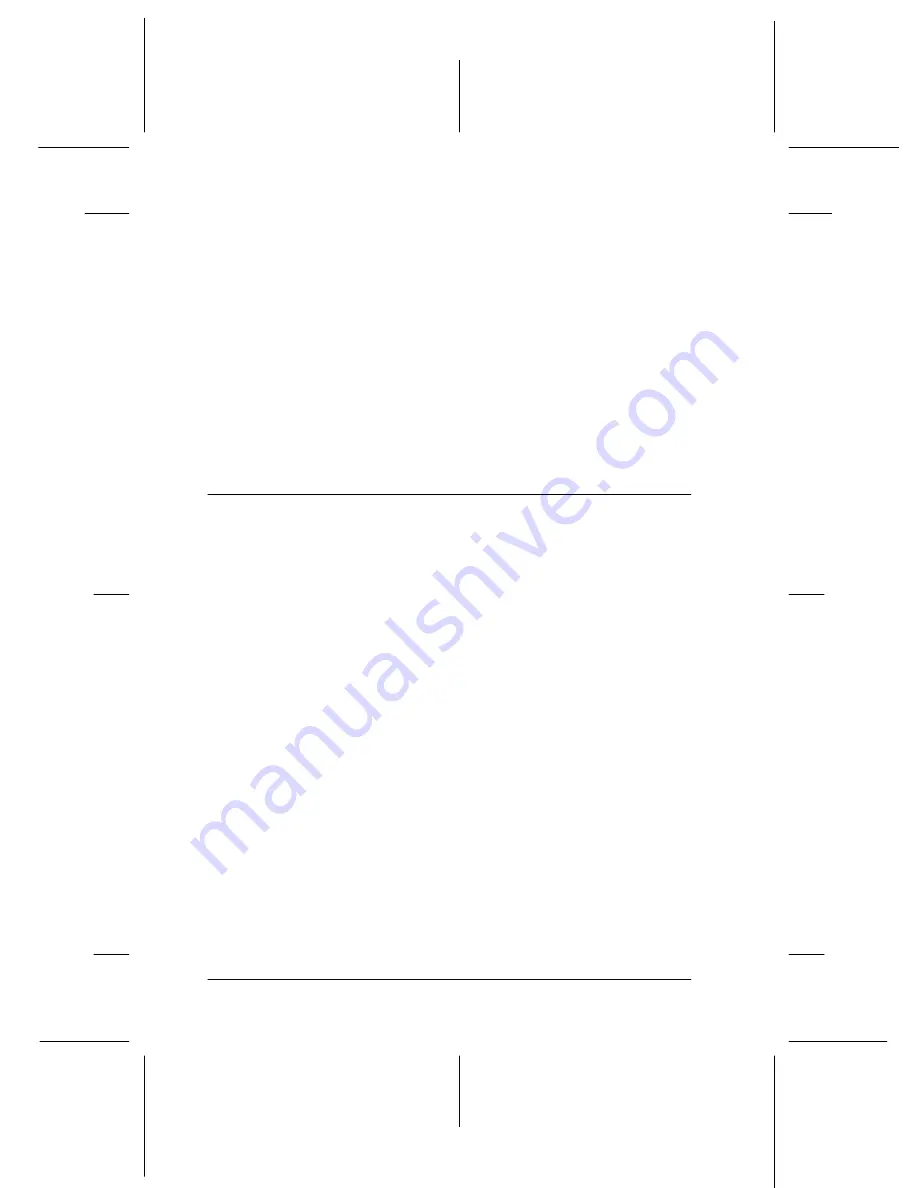
13-4
Printer Status Page Utility
R4C3610 Adm/G
Rev. C
A5 size
CHAP13.FM
8/4/00
Pass 0
L
Proof Sign-off:
KOW M.Arai K.Nishi
K. Nishi
J.Hoadley
Note:
❏
Use Standard TCP/IP Port Monitor for the port.
❏
Install printer drivers using the Add Printer wizard. Do not
install using Setup.exe because the Printer Status Page is not
installed in this way. The printer dirver is included in the CD-
ROM that comes with your printer.
❏
When the Printer Sharing dialog box appears during
installation, select
Share as
.
❏
When the printer driver for Windows 2000 is not included in
the CD-ROM that comes your printer, ask your EPSON dealer.
Managing Printers from Browser
This section explains how to manage printers from a browser.
Accessing the Print Server Page
To access the Print Server Page which lists all the printers on the
server, type the one of the following:
❏
http:
//
the DNS name of the server
/
printers
❏
http:
//
the WINS name of the server
/
printers
❏
http:
//
the IP address of the server
/
printers
Example:
http://hv100/printers