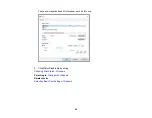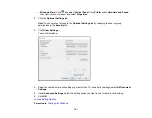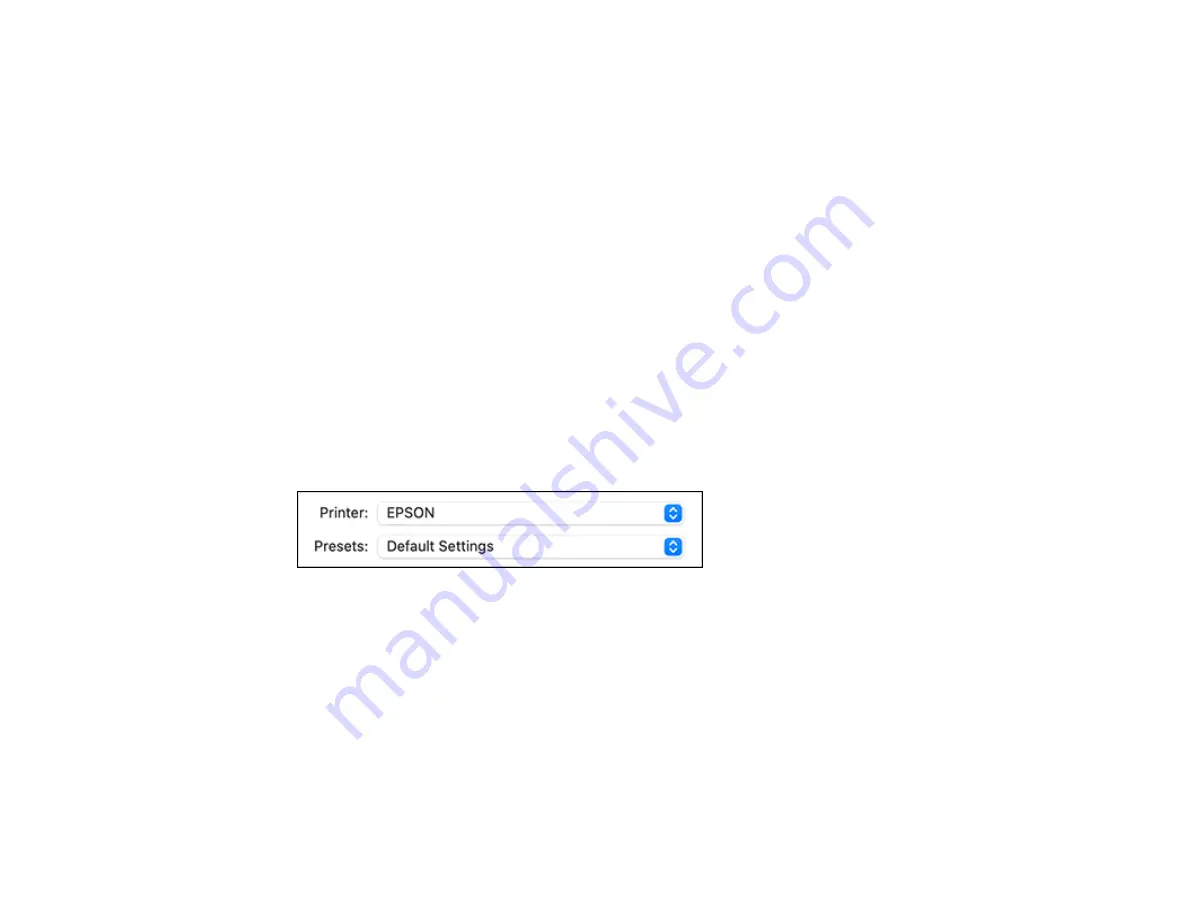
111
Selecting Print Layout Options - Mac
Selecting Double-sided Printing Settings - Mac
Managing Color - Mac
Selecting Printing Preferences - Mac
Printing Your Document or Photo - Mac
Parent topic:
Related tasks
Selecting Basic Print Settings - Mac
Select the basic settings for the document or photo you want to print.
1.
Open a photo or document for printing.
2.
Select the print command in your application.
Note:
You may need to select a print icon on your screen, the
option in the File menu, or
another command. See your application's help utility for details.
3.
Select your product as the
Printer
setting.
4.
If necessary, click the
Show Details
button to expand the print window.
Summary of Contents for C11CK60201
Page 1: ...WF 2960 User s Guide ...
Page 2: ......
Page 17: ...17 Product Parts Inside 1 Document cover 2 Scanner glass 3 Control panel 4 Front cover ...
Page 134: ...134 You see an Epson Scan 2 window like this ...
Page 136: ...136 You see an Epson Scan 2 window like this ...
Page 150: ...150 You see a screen like this 2 Click the Save Settings tab ...
Page 155: ...155 You see this window ...
Page 269: ...269 3 Open the ADF cover 4 Carefully remove any jammed pages from beneath the ADF ...