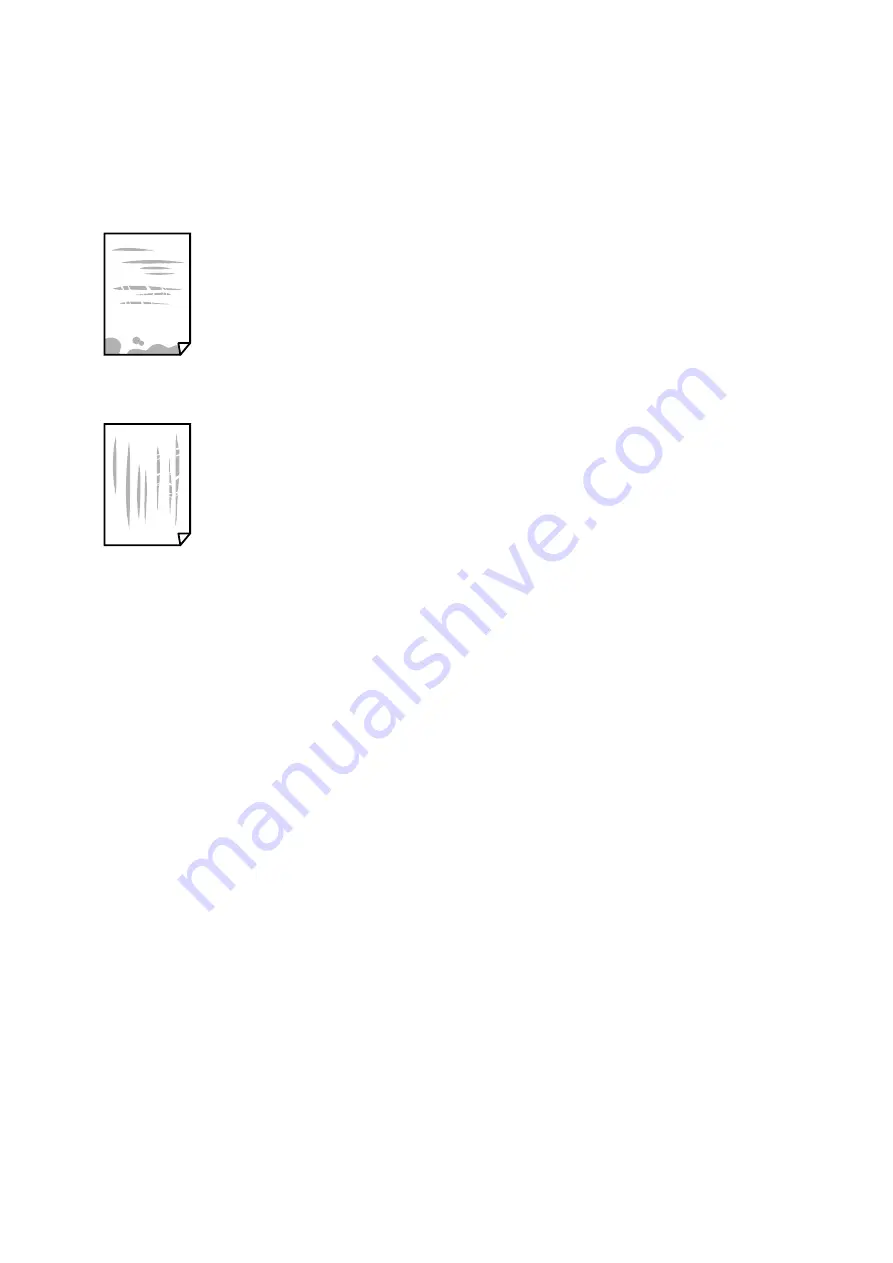
Paper Is Smeared or Scuffed
❏
When horizontal banding appears or the top or bottom of the paper is smeared, load paper in the correct
direction and slide the edge guides to the edges of the paper.
❏
When vertical banding appears or the paper is smeared, clean the paper path.
❏
Place the paper on a flat surface to check if it is curled. If it is, flatten it.
❏
When printing on thick paper, the print head is close to the printing surface and the paper may be scuffed. In
this case, enable the reduce scuff setting. If you enable this setting, print quality may decline or printing may
slow down.
Windows
Click
Extended Settings
on the printer driver's
Maintenance
tab, and then select
Short Grain Paper
.
❏
When performing manual 2-sided printing, make sure that the ink is completely dry before reloading the paper.
Related Information
&
“Loading Paper in the Paper Cassette” on page 33
&
“Cleaning the Paper Path” on page 78
Printed Photos are Sticky
You may be printing on the wrong side of the photo paper. Make sure you are printing on the printable side.
When printing on the wrong side of the photo paper, you need to clean the paper path.
Related Information
&
“Cleaning the Paper Path” on page 78
The Position, Size, or Margins of the Printout Are Incorrect
❏
Load paper in the correct direction, and slide the edge guides against the edges of the paper.
❏
Select the appropriate paper size setting.
User's Guide
Solving Problems
107






























