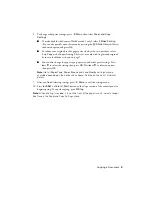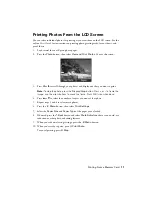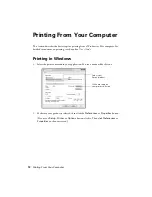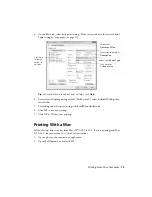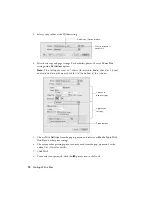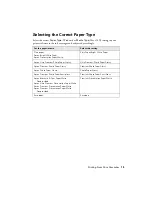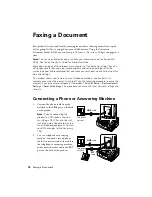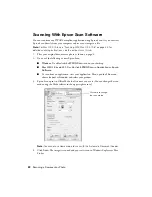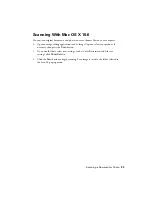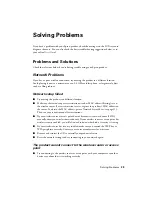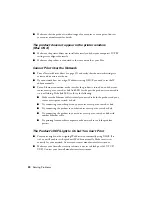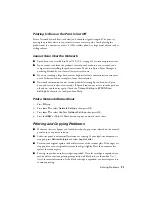22
Scanning a Document or Photo
Scanning With Epson Scan Software
You can scan from any TWAIN-compliant application using Epson Scan. Or you can start
Epson Scan directly from your computer and save your image to a file.
Note:
For Mac OS X 10.6, see “Scanning With Mac OS X 10.6” on page 23. For
detailed scanning instructions, see the online
User’s Guide
.
1.
Place your original document or photo as shown on page 6.
2.
Do one of the following to start Epson Scan:
■
Windows
: Double-click the
EPSON Scan
icon on your desktop.
■
Mac OS X 10.4 and 10.5
: Double-click
EPSON Scan
in
Applications > Epson
Software
.
■
To scan from an application, start your application. Then open the
File
menu,
choose
Import
or
Acquire
, and select your product.
3.
Epson Scan opens in Office Mode the first time you use it. (You can change the scan
mode using the Mode selector in the upper right corner.)
Note:
You cannot use Home mode to scan with the Automatic Document Feeder.
4.
Click
Scan
. The image is scanned and you see its icon in Windows Explorer or Mac
Finder.
Click here to change
the scan mode