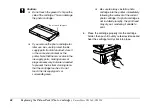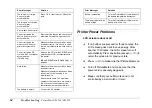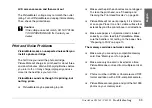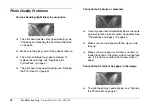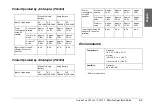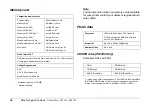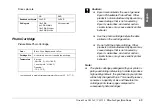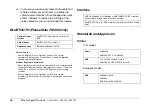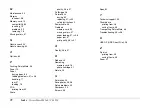58
Troubleshooting
PictureMate PM 260 / PM 290
❏
Load paper glossy side up. Load up to a maximum
of 20 sheets for photo papers. Place the paper in
the center and slide both edge guides against it,
but not so tight that paper cannot move.
❏
Do not load plain paper; this may damage
PictureMate.
❏
Make sure you are using available paper for
PictureMate (see “PicturePack and Paper” on
page 60). Store paper flat to help prevent curling.
Miscellaneous Printout Problems
The printer prints blank pages.
The print head may need cleaning. See “Checking and
Cleaning the Print Head Nozzles” on page 50.
The borders or layout are incorrect.
❏
Check your Layout setting to see if it is correct.
See “Making Paper and Print Layout Settings” on
page 23.
❏
If you have a border on one side of your photo but
not the other, make sure the paper is placed in the
center of the paper feeder. Slide the edge guides
against the paper.
❏
If the subject of your photo is very close to the
edge of the image, you can change the amount of
cropping around the edge of the image for
Borderless printing by using
Expansion
from the
Print Settings
menu. If you see a white line around
the edge of the print, select
MID
or
MAX
.
The wrong photo is printed.
❏
If your camera supports DPOF, you can preselect
photos so PictureMate will print only the ones you
want. See “Printing Camera-Selected DPOF
Photos” on page 22.
❏
If your camera is PictBridge- or USB DP-enabled,
you can connect it to PictureMate and control
printing from your camera. See “Printing From a
PictBridge-Enabled Camera” on page 28.