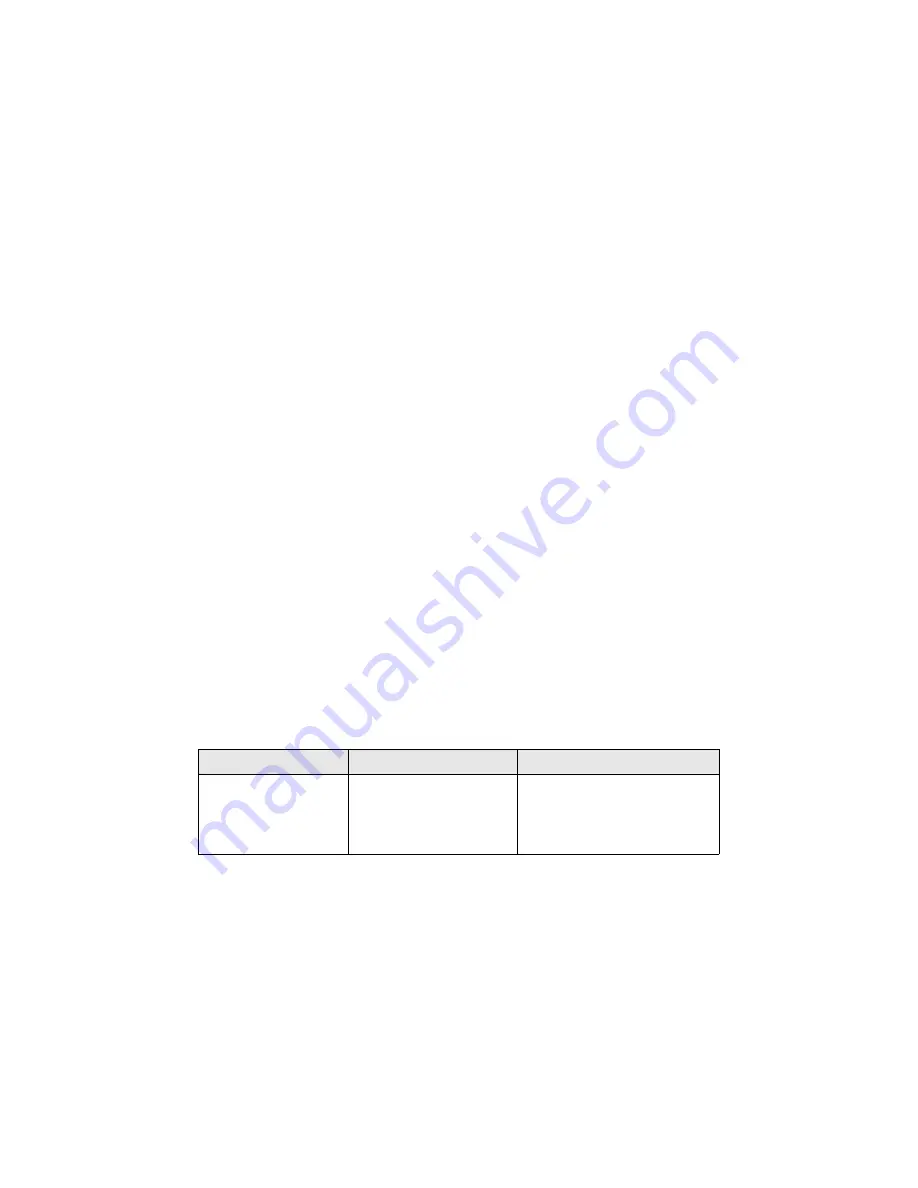
Where To Get Help
33
Speak to a Support Representative
Before you call for support, please have the following information ready:
■
Product name (Epson Stylus C88+)
■
Product serial number (located on the back of the printer)
■
Proof of purchase (such as a store receipt) and date of purchase
■
Computer configuration and operating system version
■
Description of the problem
Then call:
■
U.S.: (562) 276-7525,
6
AM
to 8
PM
, Pacific Time, Monday through Friday
and 7
AM
to 4
PM
, Saturday.
■
Canada: (905) 709-2567, 6
AM
to 6
PM
, Pacific Time, Monday through
Friday.
Toll or long distance charges may apply.
Purchase Supplies and Accessories
You can purchase genuine Epson ink and paper from an Epson authorized reseller.
To find the nearest reseller, call 800-GO-EPSON (800-463-7766). Or you can
purchase online at
www.epsonstore.com
(U.S. sales) or
www.epson.ca
(Canadian
sales).
Other Software Technical Support
Software
Telephone/Fax
Online and E-mail
ArcSoft
PhotoImpression
™
(510) 440-9901
8:30
AM
—5:30
PM
, Pacific
Time, Monday—Friday
Fax: (510) 440-1270
www.arcsoft.com
Summary of Contents for C11C617001 - Stylus C88 Color Inkjet Printer
Page 1: ...Epson Stylus C88 Quick Guide ...
Page 42: ...42 Requirements and Notices ...
Page 43: ......


























