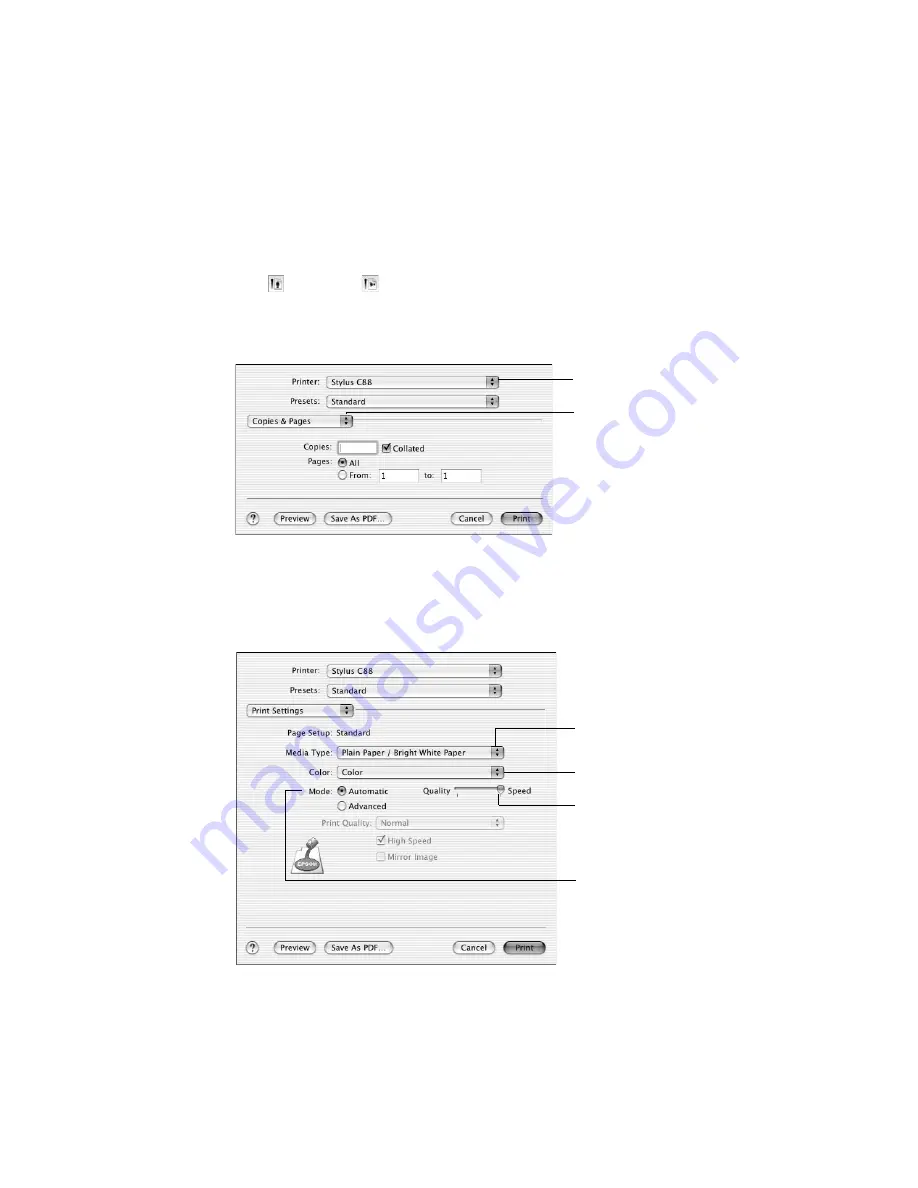
10
Basic Printing
2. Select
Stylus C88
in the Format for pop-up menu.
3. Select your Paper Size. For borderless printing, choose a paper size with the
Sheet Feeder-Borderless
option.
4. Select
portrait or
landscape for the orientation.
5. Click
OK
.
6. Open the File menu and select
. You see a window like this one:
7. Select
Stylus C88
in the Printer pop-up menu.
8. Select
Print Settings
from the pop-up menu.
9. Select the following Print Settings as necessary:
Select
Print Settings
Select
Stylus C88
Select your
Media Type
Select
Color
or
Black
ink
Select higher
quality or faster
printing (if available)
Select
Automatic
mode
Summary of Contents for C11C617001 - Stylus C88 Color Inkjet Printer
Page 1: ...Epson Stylus C88 Quick Guide ...
Page 42: ...42 Requirements and Notices ...
Page 43: ......

























