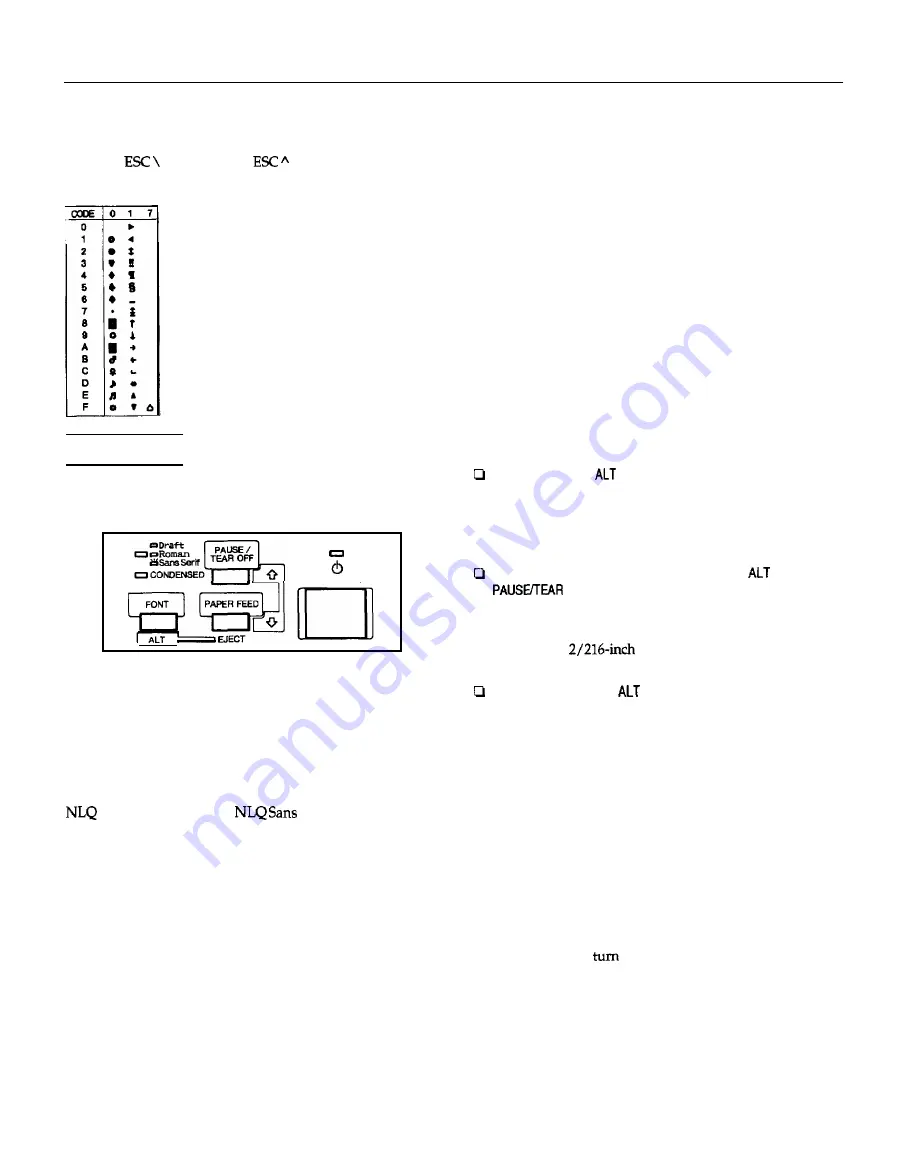
FX-870/1170
Symbol set
Characters defined in the following symbol set can be printed
using the
(characters) or
(one character)
software command.
Control Panel
The control panel has four buttons and three lights for simple
control of basic printer operations.
READY
OPERATE
Lights
READY
(green)
On when the OPERATE
button is on and power is supplied.
This light blinks when the printer is paused, in tear-off mode,
out of paper, or the print head is overheated.
FONT
(green)
Other control-panel features
Default setting mode:
Shows which font is selected. This light is off for draft, on for
Roman, and blinks for
Serif font.
CONDENSED
(green)
On for condensed printing and off for normal printing.
Buttons
OPERATE
Turns the printer on or off. The printer is off when the button
is out and on when the button is in.
Self test:
Hold down
the PAPER FEED
button while
you turn on the printer to perform the
self test. The self test lets you see that
your printer is operating properly and
provides a printout of the current default
settings.
PAUSE/TEAR OFF
Press this button to stop printing temporarily. Press it again
to resume printing.
Data dump:
Hold down
the PAUSE
button while you
on the printer to enter the data
dump
mode.
This mode allows advanced
users to find the cause of communication
problems between the printer and the
computer.
When you have finished printing on continuous paper, press
this button once to advance paper to the tear-off position.
Press it again to feed the paper backward to the loading
position.
PAPER FEED
Press this button briefly to advance paper line by line. Hold it
down to advance continuous paper to the next top-of-form
(TOF) position.
When the printer is out of paper, press this button to load
continuous paper from the paper-park position or a single
sheet from the optional cut-sheet feeder.
FONT
Press this button to select a font (draft, Epson Roman, or
Epson Sans Serif). This button also selects the normal or
condensed mode for these fonts.
ALT
The FONT
button also functions as the
ALT
button. Hold it
down while pressing another button for the following
functions:
Eject (Hold down
and press
PAPER FEED.)
If the paper-release lever is in
the
single-sheet position,
paper is ejected. If the paper-release lever is in the
front-
or
rear-tractor position, paper moves back to the paper-park
position.
Entering the Micro-feed mode (Hold down
and press
OFF
when paper is already loaded in the
printer.)
Micro feed allows you to move the paper forward or
backward in
increments to adjust the loading
and tear-off positions.
Bin select (Hold down
and press
PAUSE/TEAR OFF
when the
printer is out of paper.)
When you use the optional double-bin cut-sheet feeder, you
can select the bin before loading paper.
FX-870/1170-6
10/13/92
9-Pin Printers











