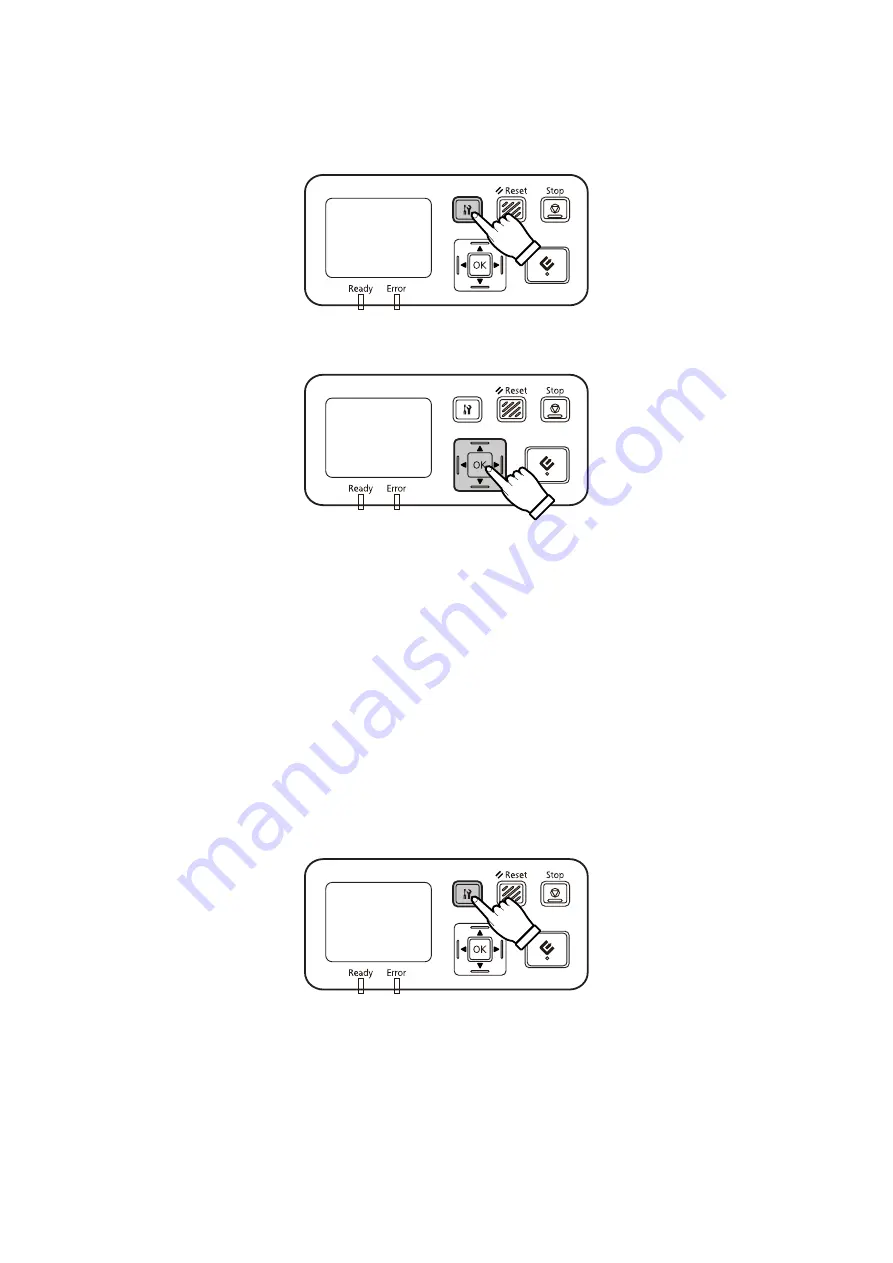
B
When the home screen ("Scanner is ready") is displayed, press the
F
setting button.
C
Select
Network
with the
u
up and
d
down buttons, and then press the
Z
button.
D
Select
IPv4
with the
u
up and
d
down buttons, and then press the
Z
button.
E
Select
Manual
with the
u
up and
d
down buttons, and then press the
Z
button.
F
Select
IP address
with the
u
up and
d
down buttons, and then press the
Z
button.
G
Set the IP address with the arrow buttons, and then press the
Z
button.
H
Repeat steps 6 and 7 to set the IP subnet mask and IP default gateway settings, and then press the
Z
button.
I
Press the
F
setting button to return to the home screen.
J
After "Configuring network setting" is displayed, restart the panel.
Set the password for protecting network security using Web-based EpsonNet Config.
U
“Using EpsonNet Config” on page 14
Network Interface Panel User's Guide
Setting Up the Network Interface Panel
13




























