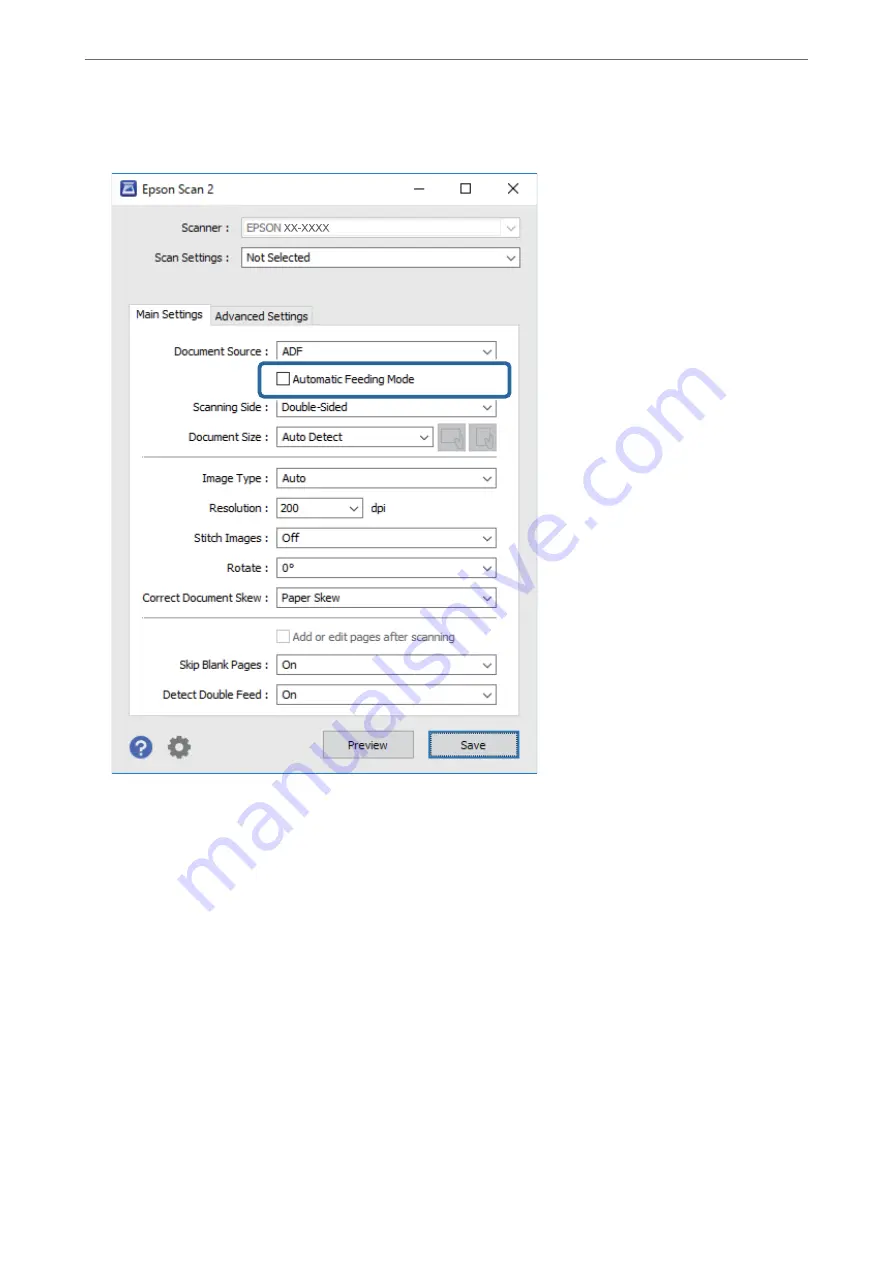
4.
Select
Automatic Feeding Mode
on the
Main Settings
tab.
5.
Make other settings for scanning on the Epson Scan 2 window.
Note:
You can make timeout settings to finish
Automatic Feeding Mode
.
Select
Settings
on the
Document Source
list to open the
Document Source Settings
window. Set
Automatic Feeding
Mode Timeout (seconds)
on the window.
6.
Click
Save
to close the Epson Scan 2 window.
7.
Click
Close
to close the
Settings
window.
8.
Click
Scan double-sided
or
Scan single-sided
.
Automatic Feeding Mode starts.
9.
Adjust the edge guides, and then place the original in the ADF.
Scanning starts automatically.
>
>
Scanning Different Sizes or Types of Originals One by One Continuously (Au
74














































