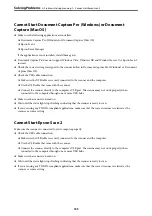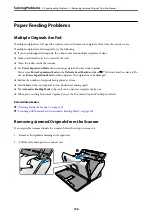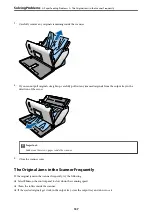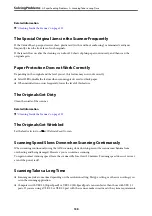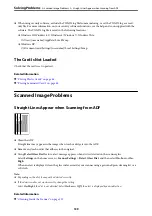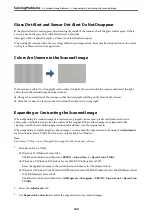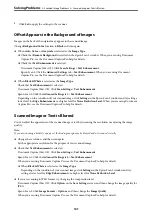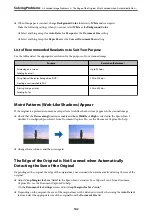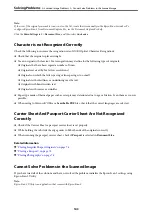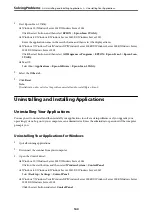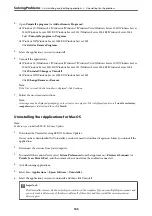4.
Click
Set
to apply the settings to the scanner.
Offset Appears in the Background of Images
Images on the back of the original may appear in the scanned image.
Change
Background Color
function to
Black
and scan again.
❏
When
Auto
,
Color
, or
Grayscale
is selected as the
Image Type
:
❏
Check that
Remove Background
is selected in the Epson Scan 2 window. When you are using Document
Capture Pro, see the Document Capture Pro help for details.
❏
Check that
Text Enhancement
is selected.
Document Capture (Mac OS): Click
Scan Settings
>
Text Enhancement
.
Epson Scan 2: Click the
Advanced Settings
tab >
Text Enhancement
. When you are using Document
Capture Pro, see the Document Capture Pro help for details.
❏
When
Black & White
is selected as the
Image Type
:
Check that
Text Enhancement
is selected.
Document Capture (Mac OS): Click
Scan Settings
>
Text Enhancement
.
Epson Scan 2: Click the
Advanced Settings
tab >
Text Enhancement
.
Depending on the condition of your scanned image, click
Settings
in the Epson Scan 2 window and try setting a
lower level for
Edge Enhancement
or a higher level for
Noise Reduction Level
. When you are using Document
Capture Pro, see the Document Capture Pro help for details.
Scanned Image or Text is Blurred
You can adjust the appearance of the scanned image or text by increasing the resolution or adjusting the image
quality.
Note:
If you are scanning a booklet or passport, the binding margin may be blurred and not scanned correctly.
❏
Change the resolution, and then scan again.
Set the appropriate resolution for the purpose of your scanned image.
❏
Check that
Text Enhancement
is selected.
Document Capture (Mac OS): Click
Scan Settings
>
Text Enhancement
.
Epson Scan 2: Click the
Advanced Settings
tab >
Text Enhancement
.
When you are using Document Capture Pro, see the Document Capture Pro help for details.
❏
When
Black & White
is selected as the
Image Type
:
Depending on the condition of your scanned image, click
Settings
in the Epson Scan 2 window and try
setting a lower level for
Edge Enhancement
or a higher level for
Noise Reduction Level
.
❏
If you are scanning in JPEG format, try changing the compression level.
Document Capture (Mac OS): Click
Option
on the
Save Settings
screen, and then change the image quality for
JPEG.
Epson Scan 2: Click
Image Format
>
Options
, and then change the
Image Quality
.
When you are using Document Capture Pro, see the Document Capture Pro help for details.
>
>
Scanned Image or Text is Blurred
141