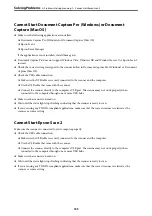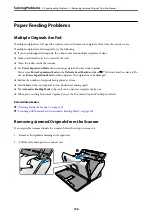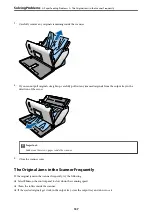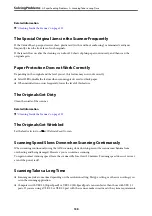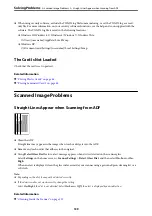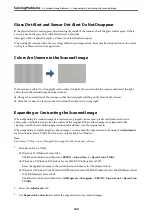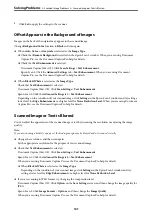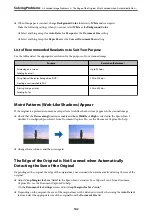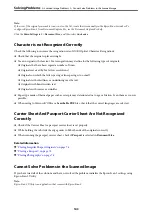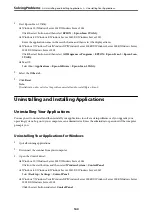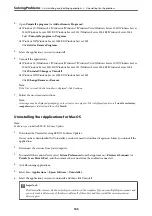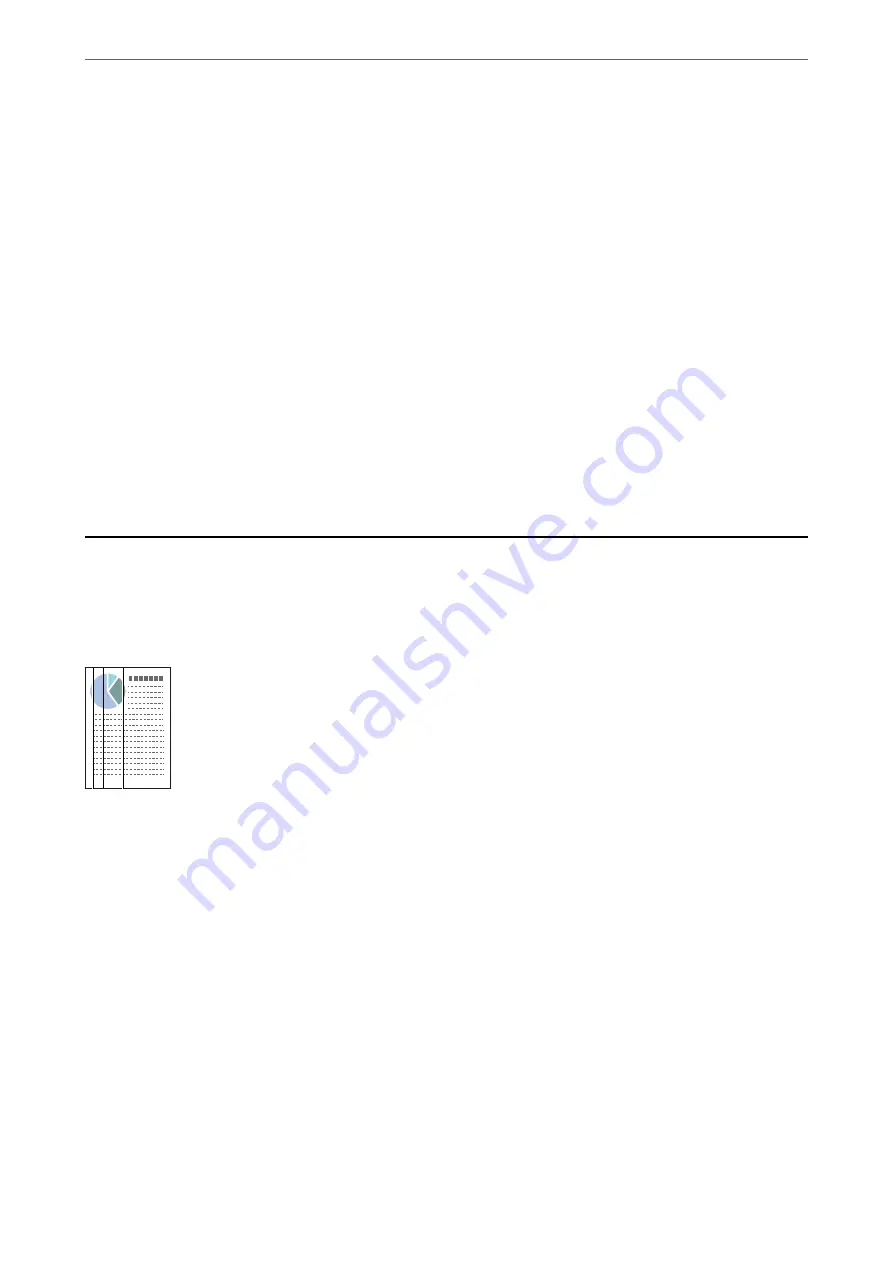
❏
When using security software, exclude the TWAIN.log file from monitoring, or set the TWAIN.log as a read-
only file. For more information on your security software’s functions, see the help and so on supplied with the
software. The TWAIN.log file is saved in the following locations.
❏
Windows 10/Windows 8.1/ Windows 8/ Windows 7/ Windows Vista:
C:\Users\(user name)\AppData\Local\Temp
❏
Windows XP:
C:\Documents and Settings\(user name)\Local Settings\Temp
The Card Is Not Loaded
Check that the card is set to portrait.
Related Information
&
“Placing Plastic Cards” on page 66
&
“Placing Laminated Cards” on page 68
Scanned Image Problems
Straight Lines Appear when Scanning from ADF
❏
Clean the ADF.
Straight lines may appear in the image when trash or dirt gets into the ADF.
❏
Remove any trash or dirt that adheres to the original.
❏
Using
Detect Glass Dirt
feature, alert message appears when dirt is detected on the scanner glass.
Select
Settings
on the home screen >
Scanner Settings
>
Detect Glass Dirt
, and then select
On-Low
or
On-
High
.
When an alert is displayed, clean the glass surfaces inside your scanner using a genuine Epson cleaning kit or a
soft cloth.
Note:
❏
Depending on the dirt, it may not be detected correctly.
❏
If the detection does not work correctly, change the setting.
Select
On-High
if the dirt is not detected. Select
On-Low
or
Off
if the alert is displayed by a misdetection.
Related Information
&
“Cleaning Inside the Scanner” on page 119
>
>
Straight Lines Appear when Scanning from ADF
139