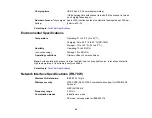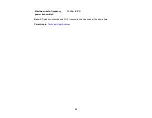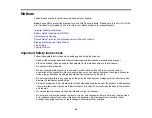83
• Make sure the originals are ejecting properly.
• In Epson ScanSmart, click
Settings
>
Scanner Settings
>
Scan Settings
and try adjusting these
settings and scanning again:
• On the
Main Settings
tab, make sure you select the correct
Image Type
for your original.
• On the
Main Settings
tab, try increasing the
Resolution
setting.
• On the
Advanced Settings
tab, select
Text Enhancement
and choose a setting.
Note:
The
Text Enhancement
setting depends on the selected
Image Type
.
• If the
Image Type
is set to
Black & White
, adjust the
Threshold
setting on the
Advanced Settings
tab. (The
Image Option
must be set to
None
.)
Parent topic:
Solving Scanned Image Quality Problems
Related tasks
Characters are not Recognized During Conversion to Editable Text (OCR)
If characters in your scanned images are not recognized during OCR conversion, try these solutions:
• Make sure your original is loaded straight on your product.
• Use an original with clear text.
• Adjust these Epson Scan 2 settings (if available) and try scanning again:
• Select the correct
Image Type
setting.
• If the
Image Type
is set to
Black & White
, adjust the
Threshold
setting.
• Set the
Image Type
to
Grayscale
.
• Set the scanning resolution between 200 and 600 dpi.
• If the original document is in landscape mode, set the
Rotate
setting to
Auto
in Epson Scan 2.
• If you are using OCR software, check the manual for any additional adjustments.
Parent topic:
Solving Scanned Image Quality Problems
Related tasks
Summary of Contents for B11B252204
Page 1: ...RR 60 RR 70W User s Guide ...
Page 2: ......
Page 23: ...23 Parent topic Loading Originals ...
Page 41: ...41 You see a screen like this 2 On the Scanner Settings tab click Scan Settings ...
Page 45: ...45 You see a screen like this 2 Click the Save Settings tab ...
Page 48: ...48 You see a screen like this 2 Click the Customize Actions tab ...
Page 51: ...51 You see a screen like this 5 Click Manage Invoices Receipts You see a screen like this ...
Page 61: ...61 You see a screen like this 2 Click the Currency and Language tab ...
Page 63: ...63 You see a screen like this 2 Click the Manage Item List tab ...