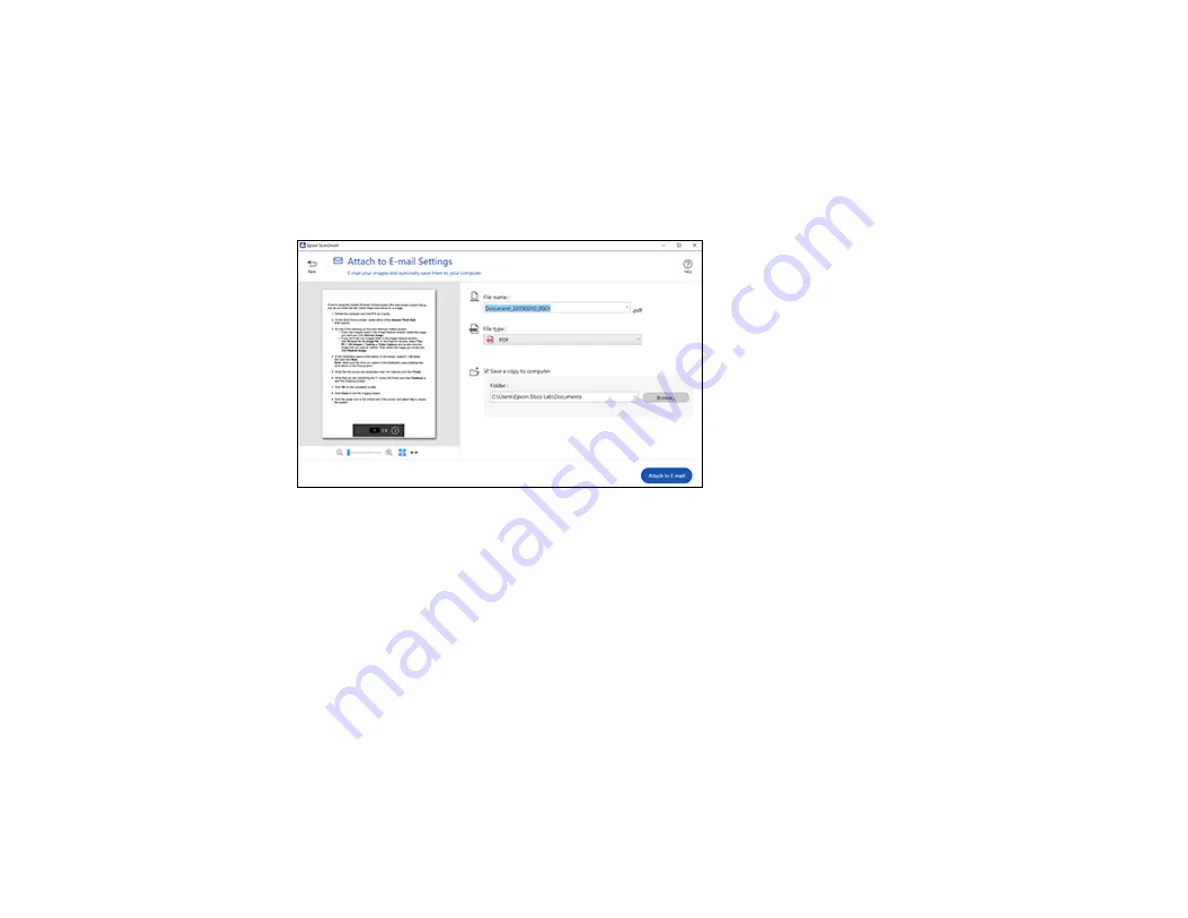
35
to Email only supports 32-bit MAPI-compatible mail apps. Web-based email services such as Gmail are
not supported. If you see an error message, your email app may not be compatible and you will need to
save the scans and manually attach the file to an email.
1.
Make sure your originals are scanned and reviewed. See the link below.
2.
In the
Select Action
window, click
Attach to Email
.
You see a screen like this:
3.
Change the settings as follows:
• The document type and scan date for the file name are automatically detected. You can change
them as necessary.
• You can save the scanned image in a variety of formats. If you select Searchable PDF as the
File
type
setting, you can select the OCR (Optical Character Recognition) language.
• If you also want to save a copy of the scanned image to your computer, make sure the checkbox
is selected and select the folder on your computer in which to save the file.
4.
Click
Attach to E-mail
.
Your email program opens with the file attached to a new email.
Parent topic:
Summary of Contents for B11B252204
Page 1: ...RR 60 RR 70W User s Guide ...
Page 2: ......
Page 23: ...23 Parent topic Loading Originals ...
Page 41: ...41 You see a screen like this 2 On the Scanner Settings tab click Scan Settings ...
Page 45: ...45 You see a screen like this 2 Click the Save Settings tab ...
Page 48: ...48 You see a screen like this 2 Click the Customize Actions tab ...
Page 51: ...51 You see a screen like this 5 Click Manage Invoices Receipts You see a screen like this ...
Page 61: ...61 You see a screen like this 2 Click the Currency and Language tab ...
Page 63: ...63 You see a screen like this 2 Click the Manage Item List tab ...






























