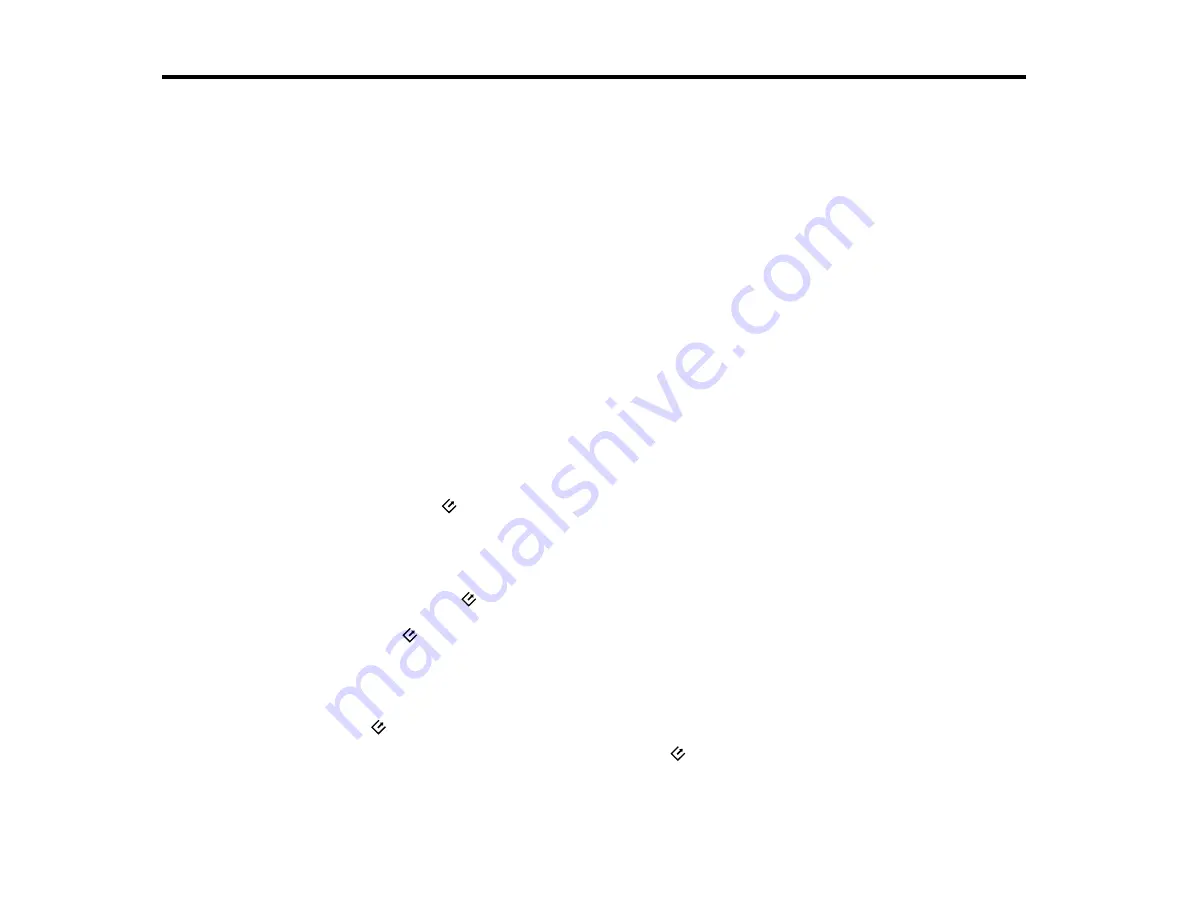
46
Scanning
You can scan original documents or photos and save them as digital files.
Starting a Scan
Scanning with Document Capture Pro or Document Capture
Scanning in Epson Scan 2
Scan Resolution Guidelines
Scanning Special Projects
Starting a Scan
After placing your original documents or photos on your product for scanning, start scanning using one of
these methods.
Starting a Scan from a Scanner Button
Starting a Scan Using the Epson Scan 2 Icon
Starting a Scan from a Scanning Program
Parent topic:
Starting a Scan from a Scanner Button
You can scan using the
start button on your scanner. This automatically starts Document Capture Pro
(Windows) or Document Capture (Mac) and the scan job you have assigned to the button.
Note:
Make sure Epson Scan 2 and either Document Capture Pro (Windows) or Document Capture
(Mac) are installed on the computer connected to the scanner. Document Capture (Mac) does not
support scanning from the
start button on your scanner using the Epson Network Interface Unit; the
Network Interface Unit can only locate Windows-based computers. Launch Epson Scan 2 before
scanning from the
start button on your scanner.
1.
Make sure the scanner is connected to your computer or network.
2.
Load an original in your scanner.
3.
Press the
start button.
The scanner starts the job that was assigned to the
start button in Document Capture Pro
(Windows) or Document Capture (Mac).
Summary of Contents for B11B236201
Page 1: ...DS 530 DS 770 User s Guide ...
Page 2: ......
Page 19: ...19 ...
Page 31: ...31 Note Do not load plastic cards vertically ...
Page 50: ...50 You see an Epson Scan 2 window like this ...
Page 52: ...52 You see an Epson Scan 2 window like this ...
Page 54: ...54 You see a window like this 3 Click the Scan icon ...
Page 57: ...57 You see this window ...
Page 66: ...66 You see an Epson Scan 2 window like this ...
Page 83: ...83 2 Open the flatbed scanner cover ...
Page 99: ...99 5 Press down on the pickup roller cover latch and pull up the cover to remove it ...






























