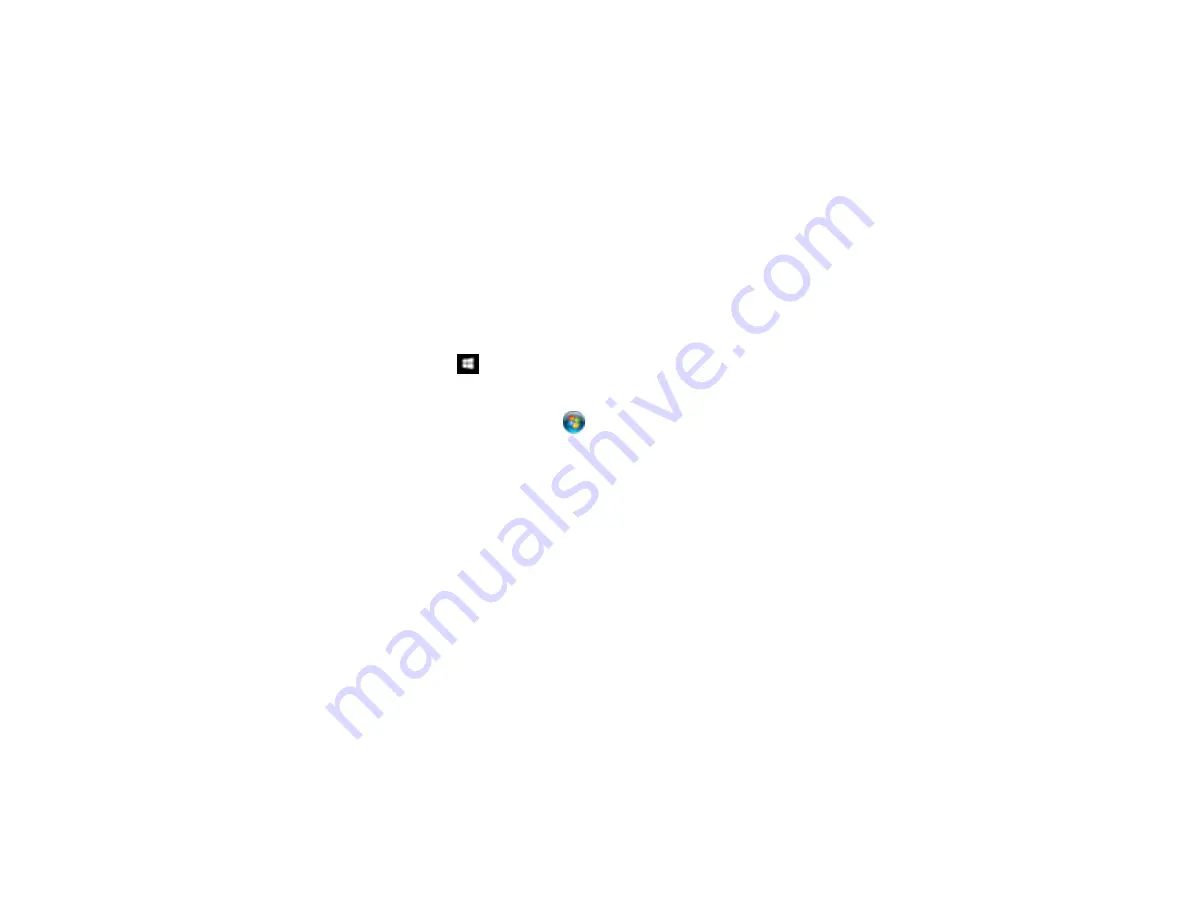
53
Parent topic:
Related tasks
Scanning with Document Capture Pro or Document Capture
When you scan with Document Capture Pro (Windows) or Document Capture (Mac), the program
automatically saves your scanned file on your computer in the folder you specify. You can select
settings, preview, and change the scanned file settings as necessary.
Note:
The settings may vary, depending on the software version you are using. See the Help information
in Document Capture or Document Capture Pro for details.
1.
Do one of the following to start Document Capture Pro (Windows) or Document Capture (Mac):
•
Windows 10
: Click
and select
All Apps
>
Epson Software
>
Document Capture Pro
.
•
Windows 8.x
: Navigate to the
Apps
screen and select
Document Capture Pro
.
•
Windows (other versions)
: Click
or
Start
, and select
All Programs
or
Programs
. Select
Epson Software
>
Document Capture Pro
.
•
Mac
: Open the
Applications
folder, open the
Epson Software
folder, and select
Document
Capture
.
2.
Select
Switch to Standard View
, if necessary.
Summary of Contents for B11B236201
Page 1: ...DS 530 DS 770 User s Guide ...
Page 2: ......
Page 19: ...19 ...
Page 31: ...31 Note Do not load plastic cards vertically ...
Page 50: ...50 You see an Epson Scan 2 window like this ...
Page 52: ...52 You see an Epson Scan 2 window like this ...
Page 54: ...54 You see a window like this 3 Click the Scan icon ...
Page 57: ...57 You see this window ...
Page 66: ...66 You see an Epson Scan 2 window like this ...
Page 83: ...83 2 Open the flatbed scanner cover ...
Page 99: ...99 5 Press down on the pickup roller cover latch and pull up the cover to remove it ...






























