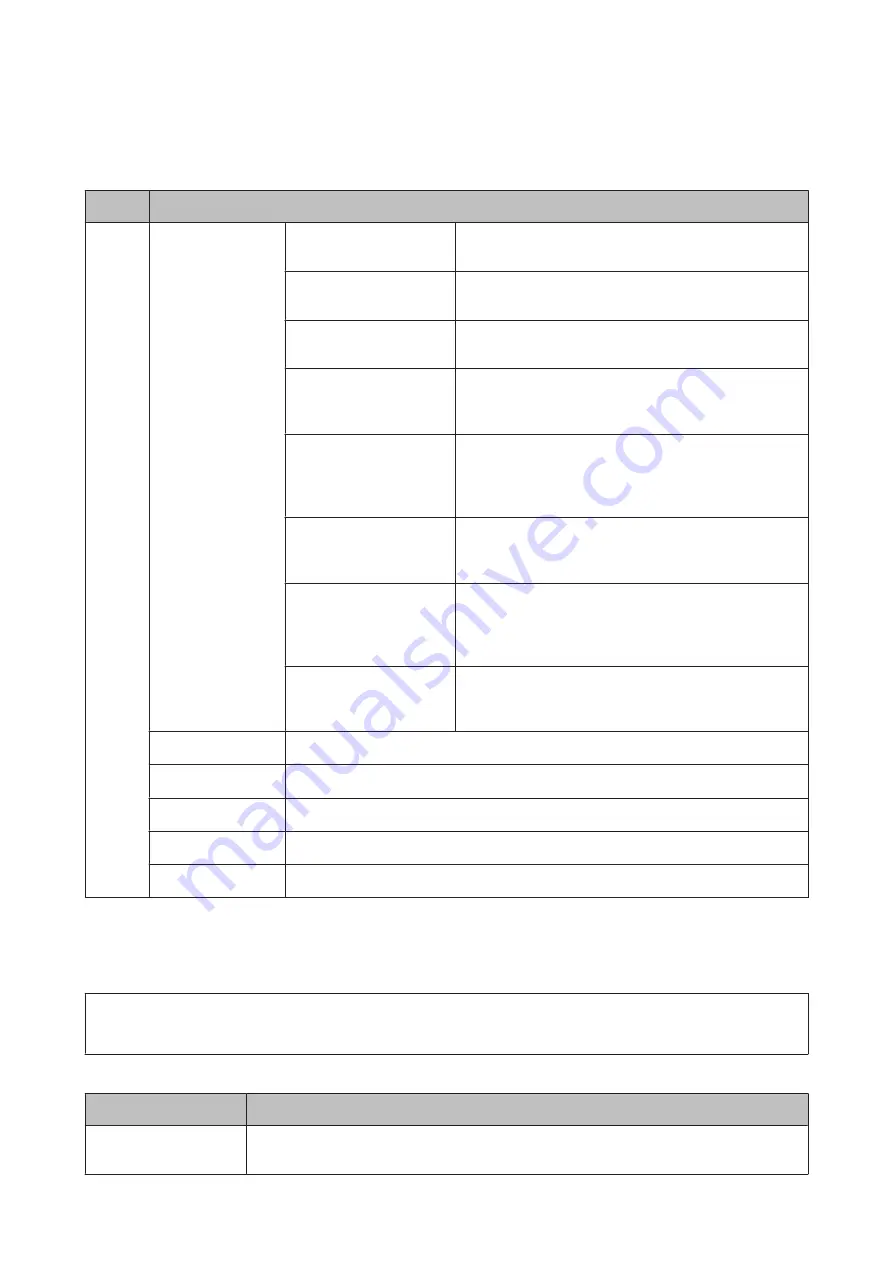
Fax Mode
Menu
Settings and Options
Menu
Fax Send Settings
Resolution
Select the resolution of the outgoing fax. Select
Photo
for
documents that contains a lot of images.
Density
Select the density of the outgoing fax. When sending
text-based monochrome documents, select
Auto
.
Document Size (Glass)
Select the size and orientation of the document you placed
on the scanner glass.
ADF 2-Sided
Select
On
to scan both sides of the documents placed in the
ADF. The Direct Send option and color faxing are disabled
when this is set to
On
.
Direct Send
Select
On
to let the product send a monochrome fax as soon
as the connection is made without saving the scanned image
in its memory.
&
“Using handy fax features” on page 83
Priority Send
Select
On
to send your fax before the other faxes waiting to
be sent.
&
“Using handy fax features” on page 83
Continuous Scan from ADF
Select
On
to let the product ask you if you want to scan
another page each time scanning the documents in the ADF
is finished.
&
“Using handy fax features” on page 83
Transmission Report
Select whether or not to print a report each time after
sending a fax is finished. By default, the product prints a
report only when an error occurs.
Send Fax Later
&
“Sending a fax at a specified time” on page 84
Polling Receive
&
“Receiving a fax by polling” on page 91
Polling Send
&
“Sending a fax on demand (fax polling)” on page 85
Store Fax Data
&
“Sending a stored fax” on page 85
Fax Report
&
“Printing a fax report manually” on page 94
Scan Mode
Note:
Setting item may varies depending on the menu.
Scan to Memory Device
Menu
Settings and Description
Format
Select the file format for the scanned image. When you select TIFF (Multi Page), the image is
scanned in monochrome.
User’s Guide
Menu List of Control Panel
99
















































