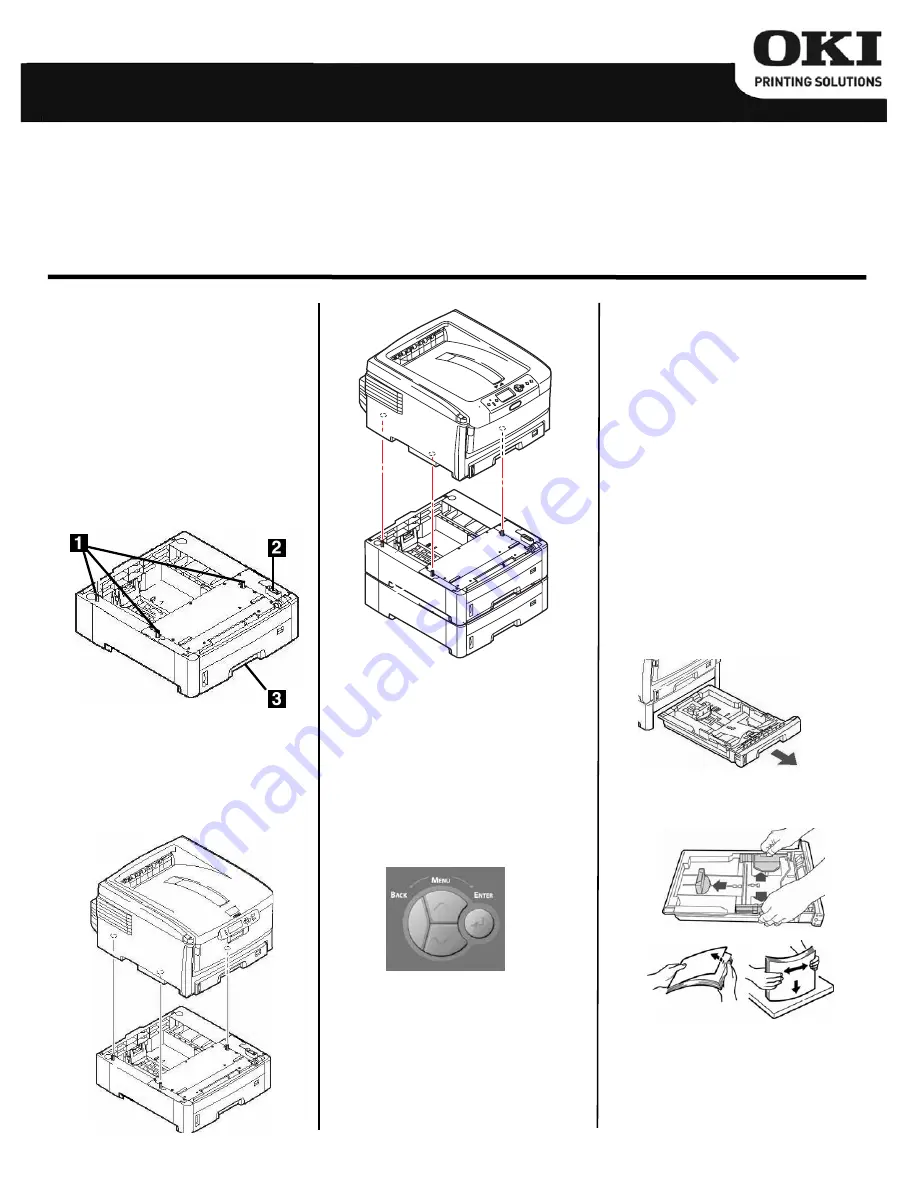
Installation
Note:
Two optional paper trays can
be installed.
1. Unpack the tray. Remove the
shipping materials.
2. Turn off the printer. Unplug the
power cord.
3. Remove the interface cable.
4. Note the location of the pins (
1
),
connector (
2
) and tray opening
(
3
).
5. Lower the printer onto the
auxiliary tray, aligning the printer
with the tray and lowering the
holes/plug in the bottom of the
printer onto the pins/connector on
the tray(s).
6. Check to be sure that the
connection between the printer
and the optional tray is secure.
7. Attach the interface cable.
8. Plug in the power cord. Turn on
the printer.
Check the Menu
Settings for Tray2/
Tray3
1. Press Enter.
2. Press
▼
repeatedly to scroll down
to Print Information. Press Enter.
3. Press Enter to select
Configuration.
4. Press Enter to select Execute.
The Configuration report prints.
Scan down to Menus on the printout
and check the settings for Tray2
(Tray3
)
.
To change the settings:
1. Press Enter.
2. Press
▼
repeatedly to scroll down
to Menus. Press Enter.
3. Press Enter to select
Configuration.
4. Press
▼
repeatedly to scroll down
to Tray 2 Config. (Tray3 Config.).
Press Enter.
5. Make any needed changes.
6. Press On line to engage the
settings and exit the menu.
Load Paper
1. Pull out the tray and remove any
packing materials.
2. Position the paper guides in the
tray. Fan the paper.
Optional Paper Tray
English . . . . . . . . . . . . .1
Français . . . . . . . . . . . .3
Español. . . . . . . . . . . . .5
Português. . . . . . . . . . .7
Installation Instructions


























