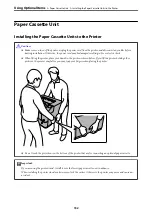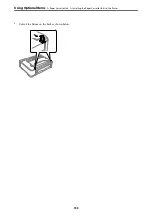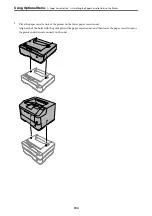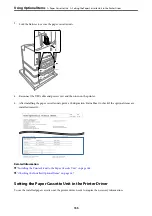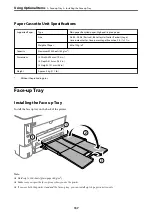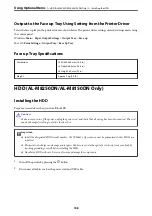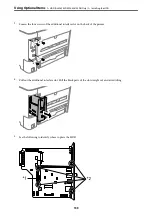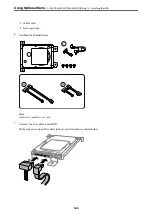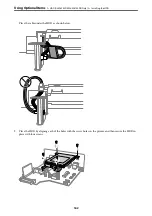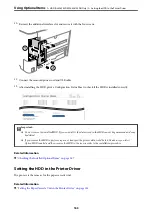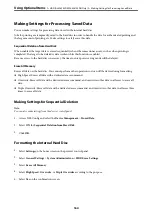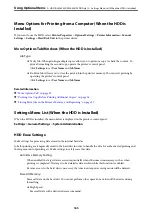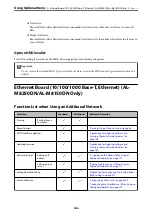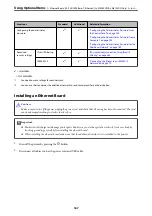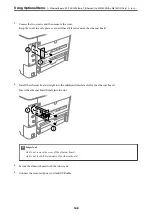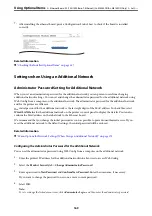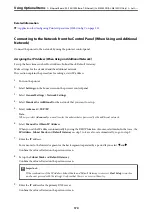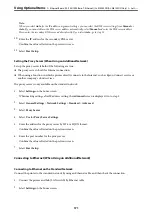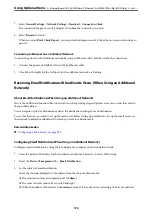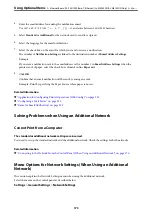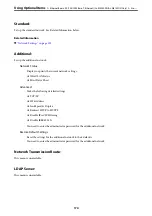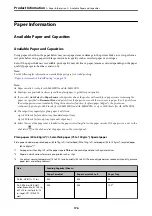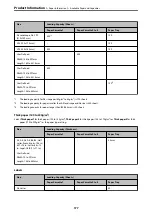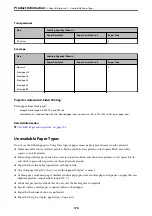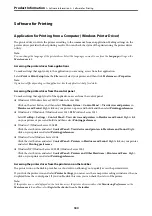Menu Options for Printing from a Computer (When the HDD is
Installed)
If you want to use the HDD, select
Printer Properties
>
Optional Settings
>
Printer Information
>
Manual
Settings
>
Settings
>
Hard Disk Unit
in the printer driver.
More Options Tab Windows (When the HDD is Installed)
Job Type:
❏
Verify Job: When printing multiple copies, allows you to print one copy to check the content. To
print after making the second copy, operate the printer's control panel.
Click
Settings
to set
User Name
and
Job Name
.
❏
Re-Print Job: Allows you to store the print job in the printer's memory. You can start printing by
operating the printer's control panel.
Click
Settings
to set
User Name
and
Job Name
.
Related Information
&
&
“Printing One Copy Before Printing Additional Copies” on page 56
&
“Storing Print Jobs in the Printer's Memory and Reprinting” on page 57
Settings Menu List (When the HDD is Installed)
When the HDD is installed, the menu below is displayed on the printer's control panel.
Settings
>
General Settings
>
System Administration
HDD Erase Settings:
Make settings for processing data stored in the internal hard disc.
Jobs for printing are temporarily saved to the hard disc in order to handle the data for authenticated printing and
the large amount of printing, etc. Make settings to safely erase this data.
Auto Erase Memory Setting:
When enabled, the target data is erased sequentially when it becomes unnecessary, such as when
printing is completed. The target to be deleted is data written while this function is enabled.
Because access to the hard disc is necessary, the time to enter power saving mode will be delayed.
Erase All Memory:
Erases all data on the hard disc. You cannot perform other operations or turn off the device during
formatting.
❏
High Speed:
Erases all data with a dedicated erase command.
>
HDD (AL-M8250DN/AL-M8150DN Only)
>
Settings Menu List (When the HDD is Installed)
165