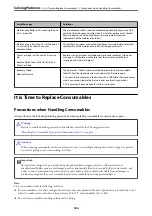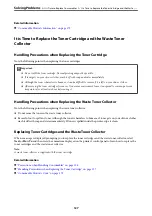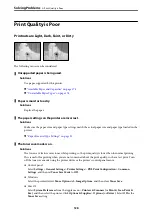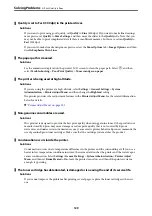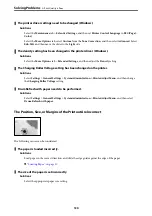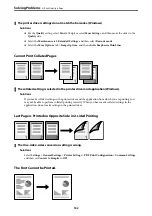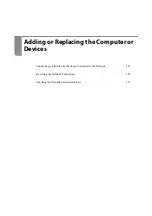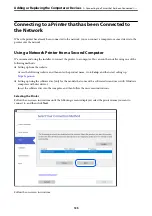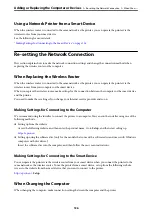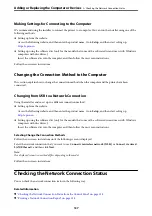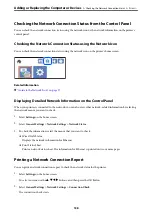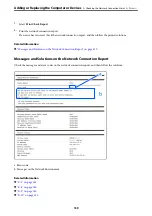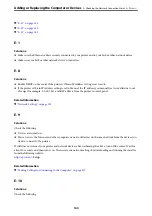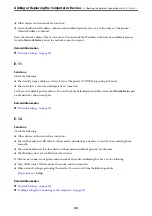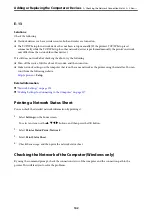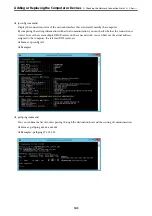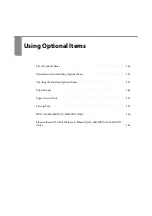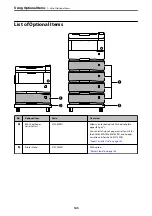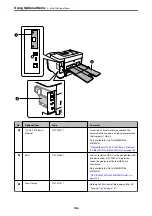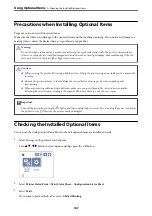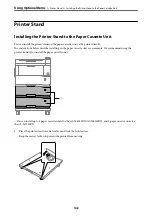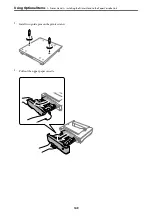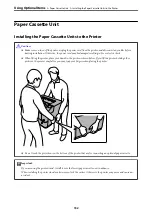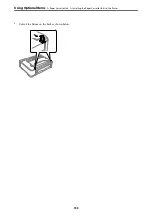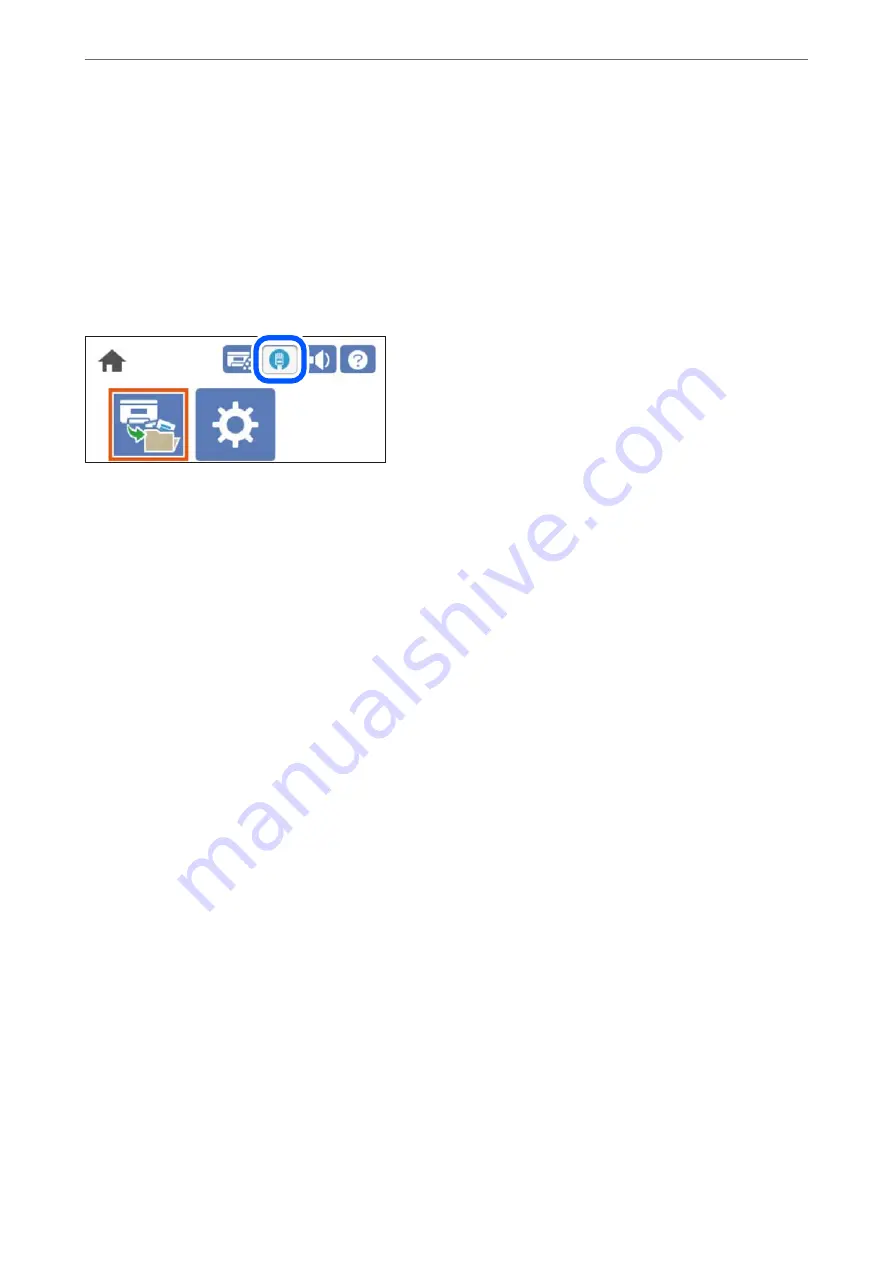
Checking the Network Connection Status from the Control Panel
You can check the network connection status using the network icon or the network information on the printer’s
control panel.
Checking the Network Connection Status using the Network Icon
You can check the network connection status using the network icon on the printer's home screen.
Related Information
&
“Guide to the Network Icon” on page 27
Displaying Detailed Network Information on the Control Panel
When your printer is connected to the network, you can also view other network-related information by selecting
the network menus you want to check.
1.
Select
Settings
on the home screen.
2.
Select
General Settings
>
Network Settings
>
Network Status
.
3.
To check the information, select the menus that you want to check.
❏
Wired LAN Status
Displays the network information for Ethernet.
❏
Print Status Sheet
Prints a network status sheet. The information for Ethernet is printed on two or more pages.
Printing a Network Connection Report
You can print a network connection report to check the network status for the printer.
1.
Select
Settings
on the home screen.
To select an item, use the
u
d
l
r
buttons, and then press the OK button.
2.
Select
General Settings
>
Network Settings
>
Connection Check
.
The connection check starts.
Adding or Replacing the Computer or Devices
>
Checking the Network Connection Status
>
138