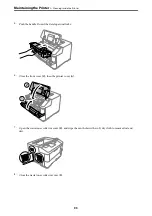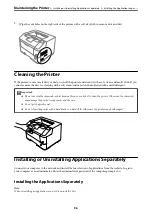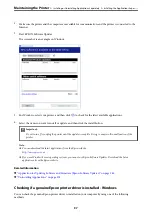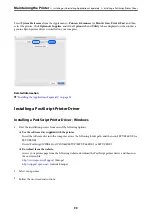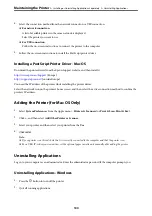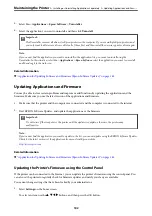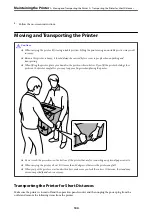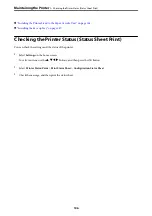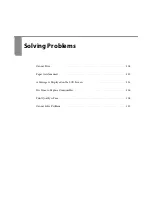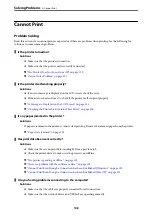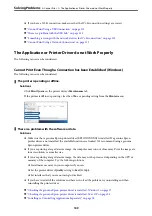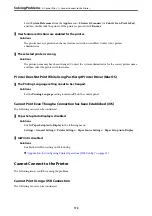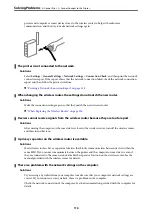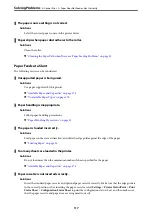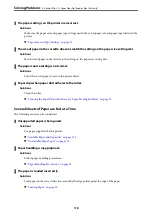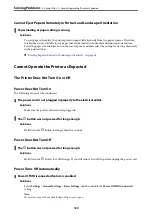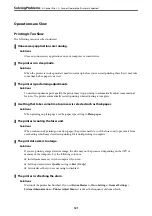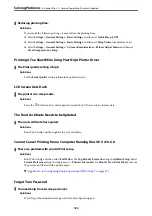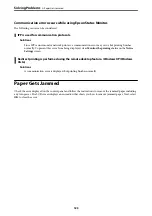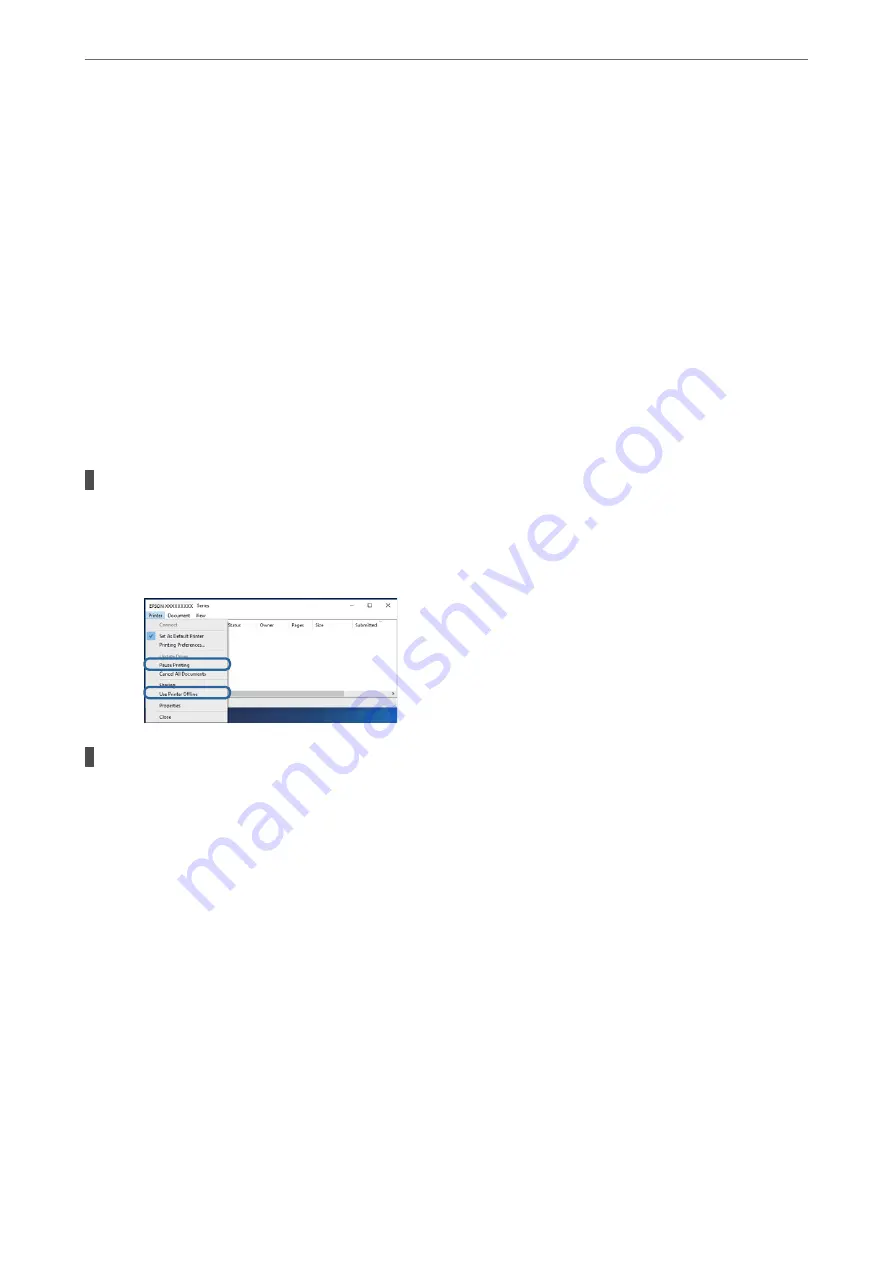
❏
If you have a Wi-Fi connection, make sure that the Wi-Fi connection settings are correct.
&
“Cannot Print Using a USB Connection” on page 112
&
“There is a problem with the USB hub.” on page 113
&
“Something is wrong with the network devices for Wi-Fi connection.” on page 113
&
“Cannot Print Using a Network Connection” on page 113
The Application or Printer Driver do not Work Properly
The following causes can be considered.
Cannot Print Even Though a Connection has been Established (Windows)
The following causes can be considered.
The printer is pending or offline.
Solutions
Click
Print Queue
on the printer driver's
Maintenance
tab.
If the printer is offline or pending, clear the offline or pending setting from the
Printer
menu.
There is a problem with the software or data.
Solutions
❏
Make sure that a genuine Epson printer driver (EPSON XXXXX) is installed. If a genuine Epson
printer driver is not installed, the available functions are limited. We recommend using a genuine
Epson printer driver.
❏
If you are printing a large data size image, the computer may run out of memory. Print the image at a
lower resolution or a smaller size.
❏
If you are printing a large data size image, the data may not be processed depending on the CPU or
memory of the computer. Try the following solutions.
❏
Install more memory in your computer if you can.
❏
Set the printer driver's
Quality
setting to
Fast
(300dpi).
❏
Set interfaces that you are not using to disabled.
❏
If you have tried all of the solutions and have not solved the problem, try uninstalling and then
reinstalling the printer driver
&
“Checking if a genuine Epson printer driver is installed - Windows” on page 97
&
“Checking if a genuine Epson printer driver is installed - Mac OS” on page 98
&
“Installing or Uninstalling Applications Separately” on page 96
>
>
The Application or Printer Driver do not Work Properly
109