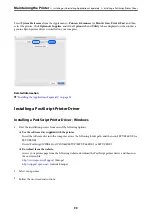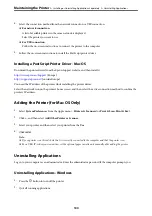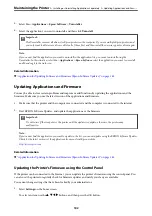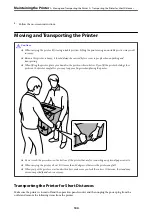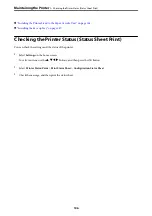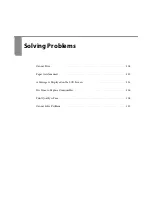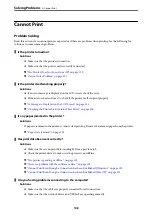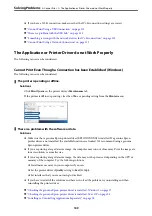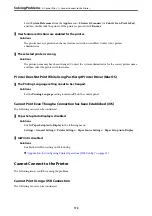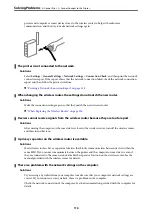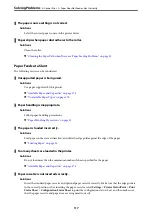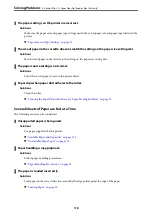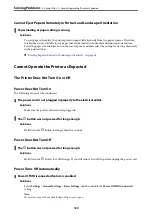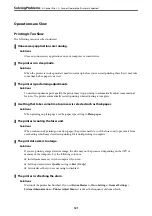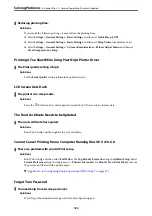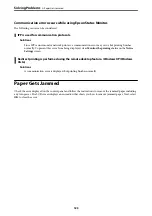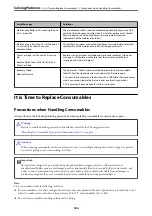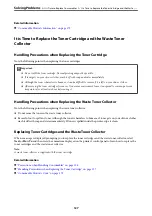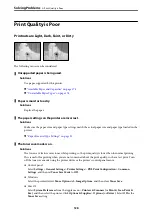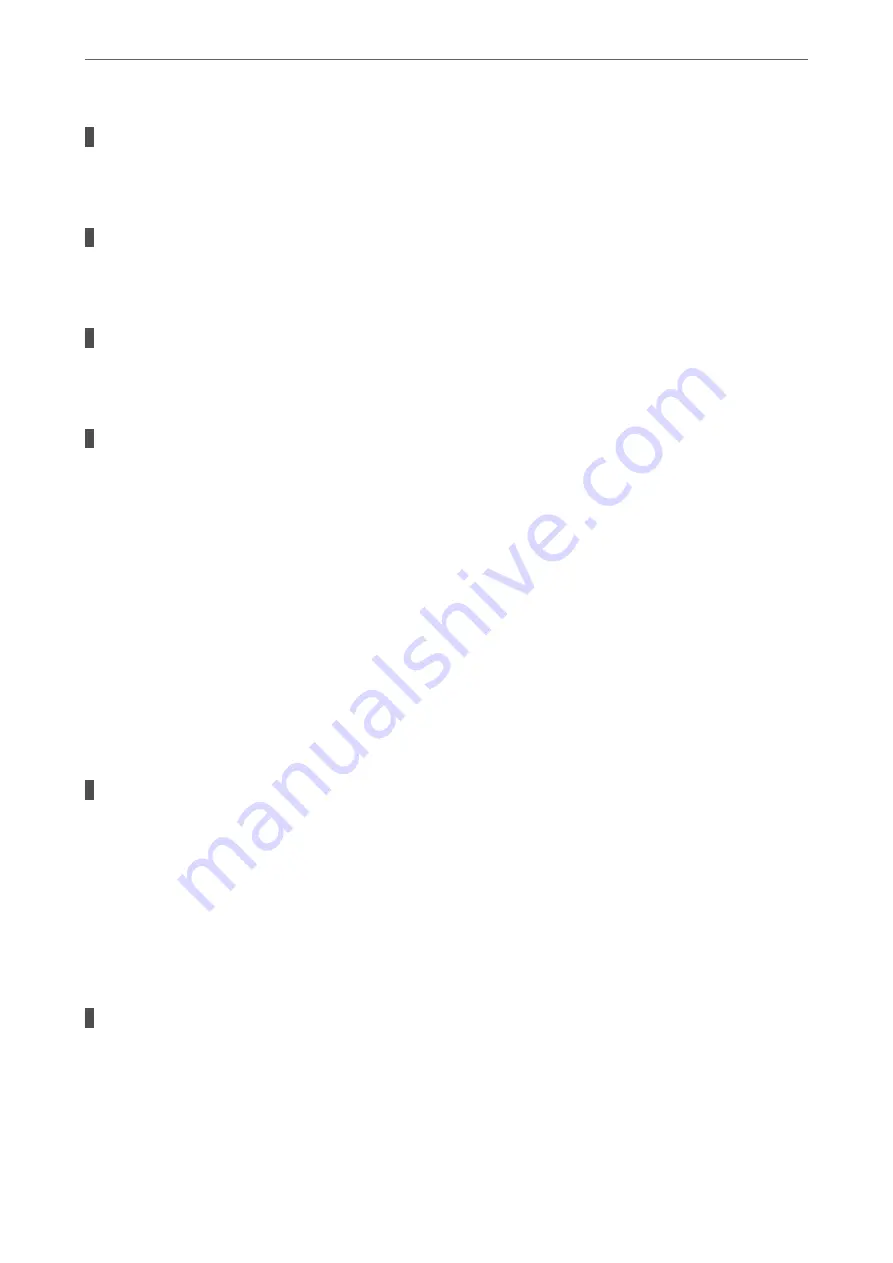
The USB cable is not plugged into the electrical outlet correctly.
Solutions
Connect the USB cable securely to the printer and the computer.
There is a problem with the USB hub.
Solutions
If you are using a USB hub, try to connect the printer directly to the computer.
There is a problem with the USB cable or the USB inlet.
Solutions
If the USB cable cannot be recognized, change the port, or change the USB cable.
The printer is connected to a SuperSpeed USB port.
Solutions
If you connect the printer to a SuperSpeed USB port using a USB 2.0 cable, a communication error may
occur on some computers. In this case, re-connect the printer using one of the following methods.
❏
Use a USB 3.0 cable.
❏
Connect to a Hi-Speed USB port on the computer.
❏
Connect to a SuperSpeed USB port other than the port that generated the communication error.
Cannot Print Using a Network Connection
The following issues could be causing the problem.
Note:
Even if your printer is only using a wired connection, check the Wi-Fi environment if your computer or smart device is
connected to the network by Wi-Fi.
The IP address is incorrectly assigned.
Solutions
If the IP address assigned to the printer is 169.254.XXX.XXX, and the subnet mask is 255.255.0.0, the IP
address may not be assigned correctly.
Select
Settings
>
General Settings
>
Network Settings
>
Advanced
on the printer’s control panel, and
then check the IP address and the subnet mask assigned to the printer.
Restart the wireless router or reset the network settings for the printer.
&
“Re-setting the Network Connection” on page 136
Something is wrong with the network devices for Wi-Fi connection.
Solutions
Turn off the devices you want to connect to the network. Wait for about 10 seconds, and then turn on the
devices in the following order; wireless router, computer or smart device, and then printer. Move the
>
>
113