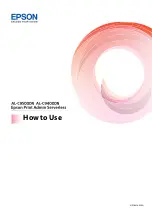Authenticated Printing
The flow of authenticated printing is as follows:
1. Send print jobs to the printer by printing from the computer.
2. Log in to the printer, and then print.
Printing from the Computer
You will set up to use authenticated printing on the printer driver, and then print.
Setting Up the Printer Driver -Windows
Set up to use authenticated printing on a Windows printer driver. Log on to your computer as an administrator.
1.
Open the printer list on the computer.
❏
Windows 10
Right-click on the start button, or press and hold it and then select
Control Panel
>
View devices and
printers
in
Hardware and Sound
.
❏
Windows 8.1/Windows 8/Windows Server 2012 R2/Windows Server 2012
Select
Desktop
>
Settings
>
Control Panel
>
View devices and printers
in
Hardware and Sound
.
❏
Windows 7/Windows Server 2008 R2
Click the start button, and select
Control Panel
>
Hardware and Sound
>
Scanner and Cameras
, and then
check if the printer is displayed.
❏
Windows Vista/Windows Server 2008
Click the start button, and then select
Control Panel
>
Printers
in
Hardware and Sound
.
❏
Windows XP
Click the start button, and select
Control Panel
>
Printers and Other Hardware
>
Scanner and Cameras
,
and then check if the printer is displayed.
2.
Right-click on your printer, or press and hold it, select
Printer properties
or
Property
, and then click the
Optional Settings
tab.
3.
Select
Acquire from Printer
, and then click
Get
.
Make sure that
Epson Print Admin Serverless
is set to
Enable
in
Current Printer Information
.
How to Use
Authenticated Printing
11
Summary of Contents for AL-C9400DN
Page 1: ...How to Use NPD6824 00 EN ...