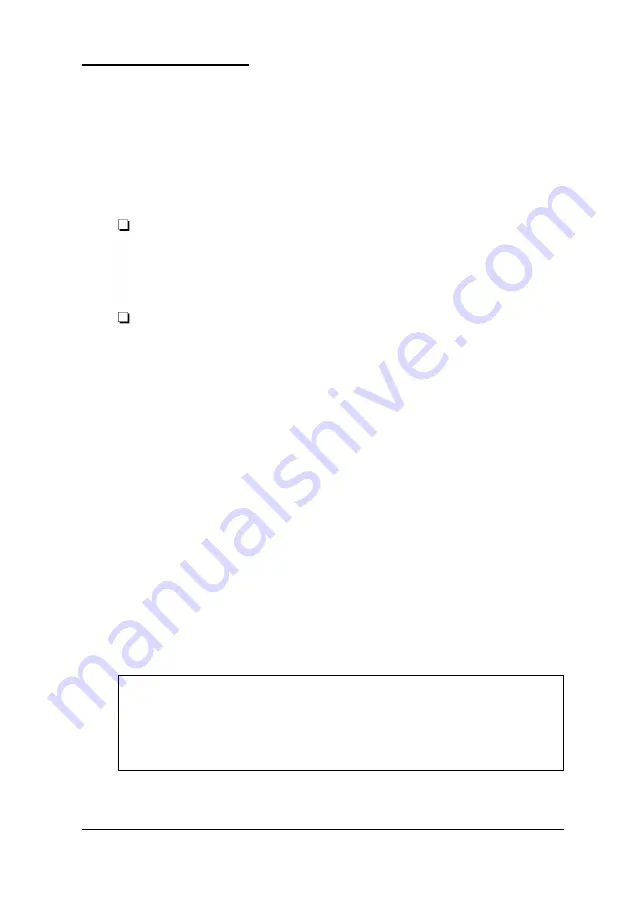
Using a Password
Using SETUP, you can define a password. (See “Setting a
Password in Chapter 2.) You can also specify whether the
password is required when you start the system or only when
you start SETUP. (See “Setting Advanced Options” in
Chapter 2.)
If you entered a password using the Password option in
SETUP,
and you set Password Checking to Always,
you must enter the password every time you turn on or
reset the computer.
If you entered a password and set Password Checking
to Setup, you must enter the password only when you
start SETUP.
When you need to enter your password, you’ll see this prompt:
Enter CURRENT password:
When you type the password and press
Enter,
the computer
loads the operating system (or starts SETUP).
If you don’t enter the correct password the first time you type
it, you can try two more times. If you haven’t entered the
correct password by the third try, the computer locks up to
prevent unauthorized access. You see a flashing happy face on
the screen.
If this happens you must reset the computer to start over. See
“Resetting the Computer” on page 3-10.
Note
If you want to delete your password, you must run SETUP
and follow the instructions under “Deleting Your Password"
in Chapter 2.
Using Your Computer
3-11
Summary of Contents for ActionPC 5500
Page 1: ......
Page 26: ...1 10 Setting Up Your System ...
Page 66: ...CPU type jumper settings 4 8 Installing and Removing Options ...
Page 120: ...Physical Characteristics Environmental Requirements Specifications A 7 ...
Page 123: ...IDE hard disk drive jumper settings DMA Assignments A 10 Specifications ...
Page 124: ...Hardware Interrupts System Memory Map Specifications A 11 ...
Page 125: ...System I O Address Map A 12 Specifications ...
Page 137: ...10 Glossary ...
Page 147: ...10 Index ...
















































