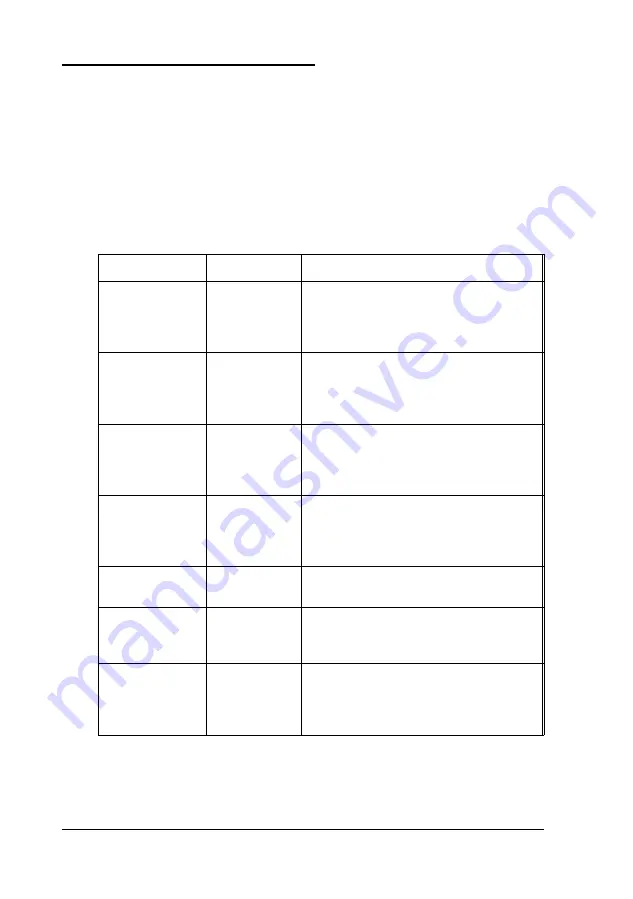
Setting Advanced Options
When you select the Advanced icon from the Setup window,
the Advanced Setup window appears. Advanced Setup lets
you define parameters such as your video display type, mouse
support, and system boot sequence.
The following table describes Advanced options.
Advanced options
Option
Settings
Description
Quick Boot
On *
Select on to have the system perform
Off
a short set of power-on diagnostics;
select
off
for the complete
power-on diagnostics
Typematic Rate
Disabled
Select the rate (in characters per
15
second) at which characters are
20
repeated when you hold down a key
30 *
System
Absent
Select Absent to prevent error
Keyboard
Present *
messages when you plan to use your
system without a keyboard (as a
network server, for instance)
Primary Display
VGA/EGA *
Define the type of display you are
CGA 40x25
using; if you have connected a VGA or
CGA 80x25
SVGA monitor to the built-in monitor
Monochrome
port, Select VGA/EGA
PS/2 Mouse
Disabled
Select Enabled if
you are
Using
a
Support
Enabled *
PS/2 type mouse
System Boot Up
Off
Select
on
if you want the Num Lock
Num Lock
On *
function to be activated when the
system starts
Floppy Drive
Disabled *
Enable this option to map diskette
Swapping
Enabled
drive A to drive B and vice versa; lets
you use the lower diskette drive as
drive A
2-6
Running SETUP and Installing Drivers
Summary of Contents for ActionPC 2600
Page 1: ......
Page 26: ...1 10 Setting Up Your System ...
Page 66: ...CPU type jumper settings 4 8 Installing and Removing Options ...
Page 120: ...Physical Characteristics Environmental Requirements Specifications A 7 ...
Page 123: ...IDE hard disk drive jumper settings DMA Assignments A 10 Specifications ...
Page 124: ...Hardware Interrupts System Memory Map Specifications A 11 ...
Page 125: ...System I O Address Map A 12 Specifications ...
Page 137: ...10 Glossary ...
Page 147: ...10 Index ...
















































