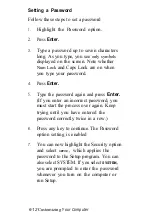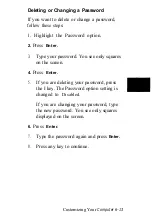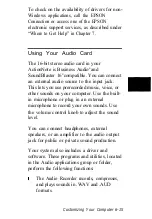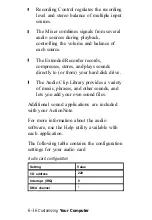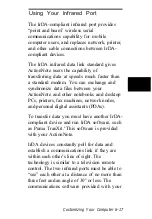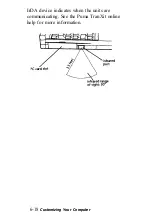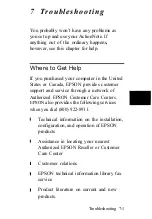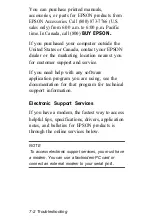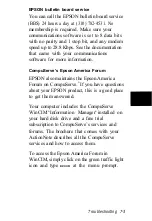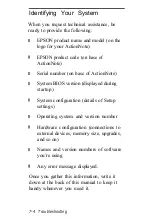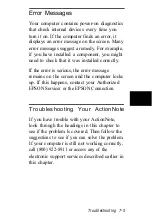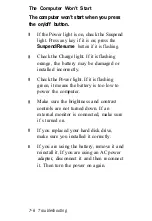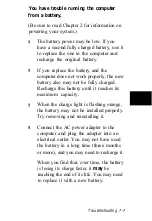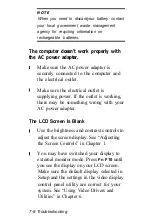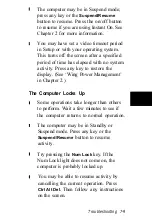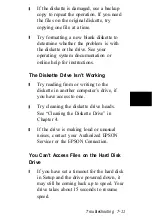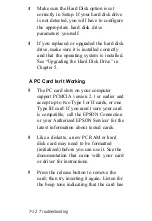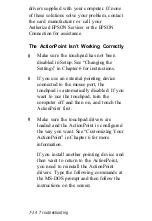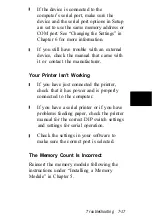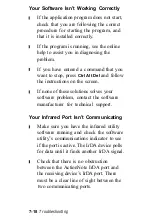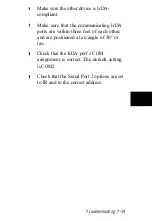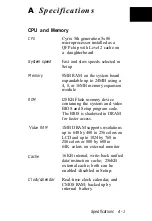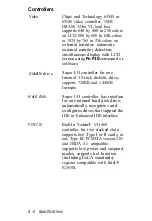You have trouble running the computer
from a battery.
(Be sure to read Chapter 2 for information on
powering your system.)
The battery power may be low. If you
have a second fully charged battery, use it
to replace the one in the computer and
recharge the original battery.
If you replace the battery and the
computer does not work properly, the new
battery also may not be fully charged.
Recharge this battery until it reaches its
maximum capacity.
When the charge light is flashing orange,
the battery may not be installed properly.
Try removing and reinstalling it.
Connect the AC power adapter to the
computer and plug the adapter into an
electrical outlet. You may not have used
the battery in a long time (three months
or more), and you may need to recharge it.
When you find that, over time, the battery
is losing its charge faster, it
may
be
reaching the end of its life. You may need
to replace it with a new battery.
Troubleshooting 7-7
Summary of Contents for ActionNote 900 Series
Page 1: ......