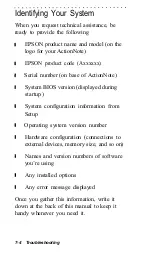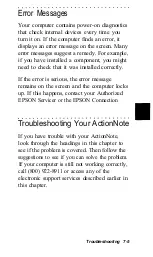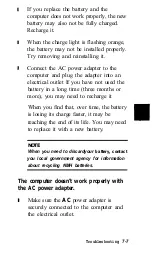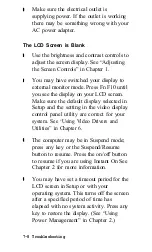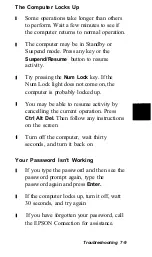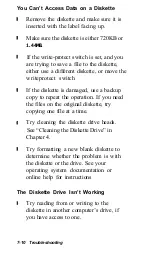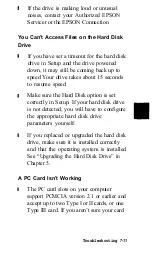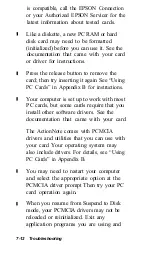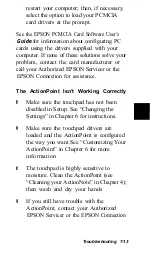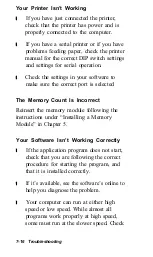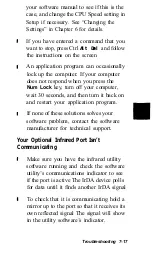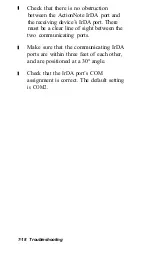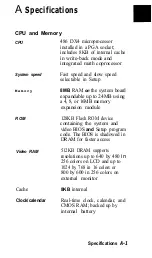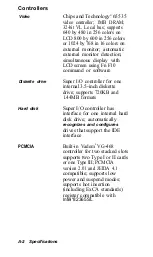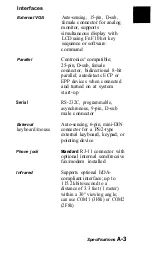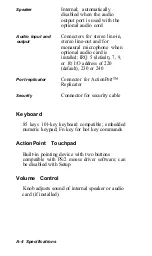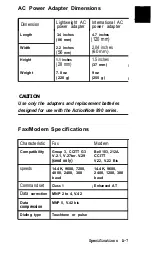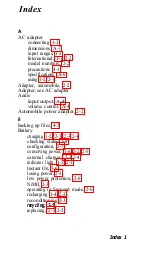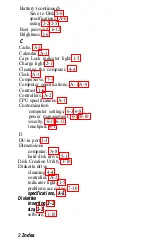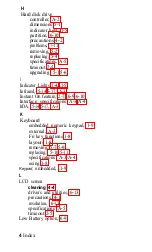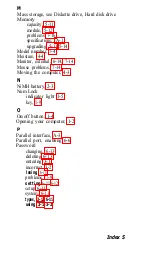Your Printer Isn’t Working
If you have just connected the printer,
check that the printer has power and is
properly connected to the computer.
If you have a serial printer or if you have
problems feeding paper, check the printer
manual for the correct DIP switch settings
and settings for serial operation.
Check the settings in your software to
make sure the correct port is selected
The Memory Count Is Incorrect
Reinsert the memory module following the
instructions under “Installing a Memory
Module” in Chapter 5.
Your Software Isn’t Working Correctly
If the application program does not start,
check that you are following the correct
procedure for starting the program, and
that it is installed correctly.
If it’s available, see the software’s online to
help you diagnose the problem.
Your computer can run at either high
speed or low speed. While almost all
programs work properly at high speed,
some must run at the slower speed. Check
7-16 Troubleshooting