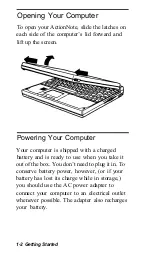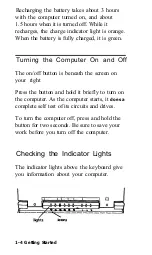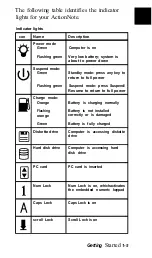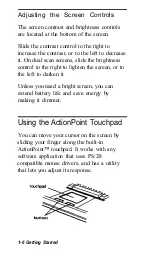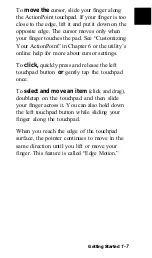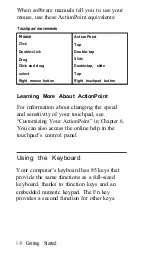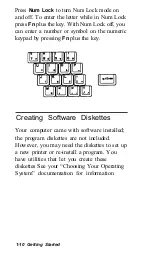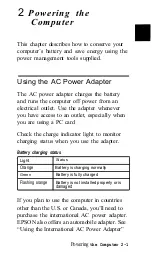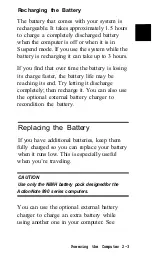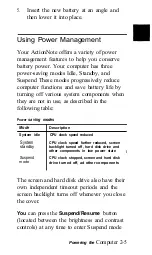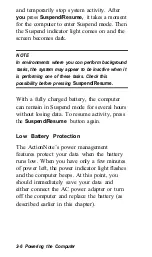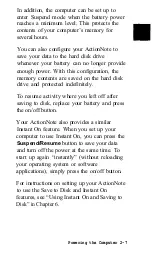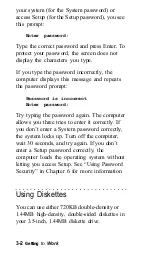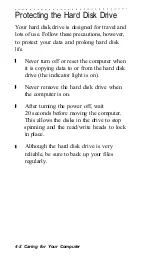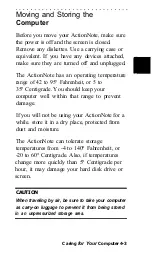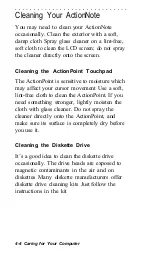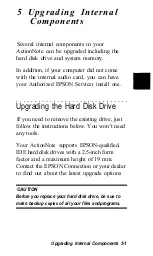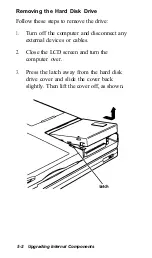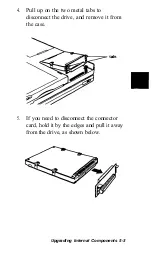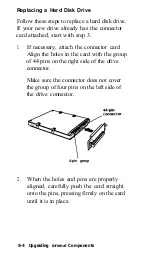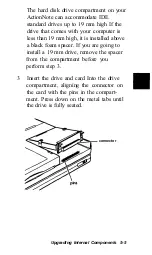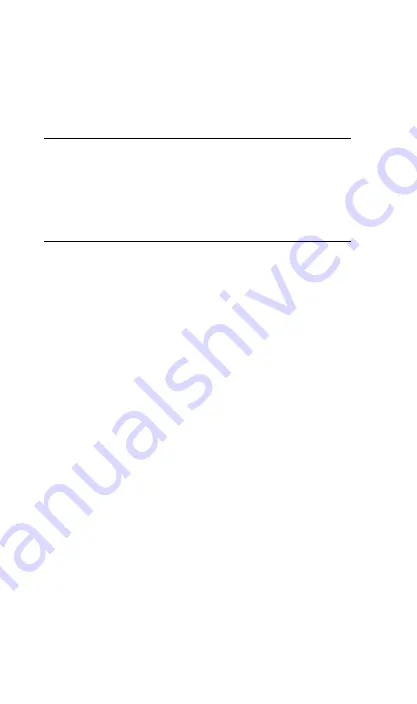
and temporarily stop system activity. After
you
press
Suspend/Resume,
it takes a moment
for the computer to enter Suspend mode. Then
the Suspend indicator light comes on and the
screen becomes dark.
NOTE
In environments where you con perform background
tasks, the system may appear to be inactive when it
is performing one of these tasks. Check this
possibility before pressing
Suspend/Resume.
With a fully charged battery, the computer
can remain in Suspend mode for several hours
without losing data. To resume activity, press
the
Suspend/Resume
button again.
Low Battery Protection
The ActionNote’s power management
features protect your data when the battery
runs low. When you have only a few minutes
of power left, the power indicator light flashes
and the computer beeps. At this point, you
should immediately save your data and
either connect the AC power adapter or turn
off the computer and replace the battery (as
described earlier in this chapter).
2-6 Powering the Computer