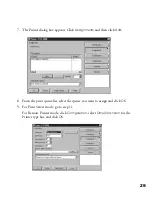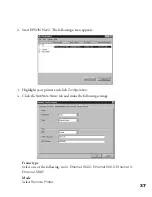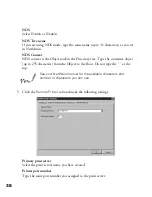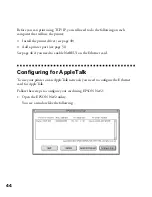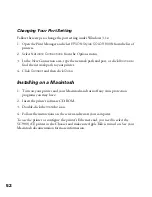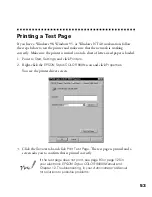42
7. Click
OK
to save the new settings. The update is complete when the message
“Configuration is successfully done” appears. (After you click
OK
, wait a few
minutes before turning off the printer, so the settings have time to reach the card.)
Before you can print using TCP/IP, you still need to do the following on each
computer that will use the printer:
■
Install the printer driver (see page 49)
■
Add a printer port (see page 51)
See page 46 if you need to enable NetBEUI on the Ethernet card.
Using the arp Command
Make sure the Ethernet card and printer are on the same segment of the network as
the computer you are using to configure the card. Also, you need to know the IP
address for the computer and the IP address you will assign to the printer’s Ethernet
card.
Follow these steps to assign the IP address:
1. Click
Start
, point to
Settings
, click
Control Panel
and double-click the
Network
icon.
2. In Windows 98 or Windows 95, highlight
TCP/IP
and click
Properties
, then click
the
Gateway
tab.
In Windows NT, click the
Protocols
tab. Highlight
TCP/IP Protocol
and click
Properties
. Click the
IP Address
tab.
3. Type
11.22.33.44
in the Gateway box to set up a default gateway. In
Windows 98 or Windows 95, click
Add
.
4. Click
OK
to close the TCP/IP dialog box and then click
OK
to close the network
settings dialog box and save your settings. Click
Yes
to restart your computer.
5. Find the MAC address for the Ethernet card on the status sheet (see page 17).
6. Click
Start
, point to
Programs
, then click the
MS-DOS Prompt
icon to open a
DOS window.
instconf.fm Page 42 Friday, February 19, 1999 4:00 PM
Summary of Contents for 900N
Page 1: ...Epson America Inc Stylus COLOR 900N User s Guide ...
Page 17: ...10 ...
Page 25: ...18 ...
Page 61: ...54 ...
Page 65: ...58 ...
Page 95: ...88 ...
Page 109: ...102 ...
Page 119: ...112 ...