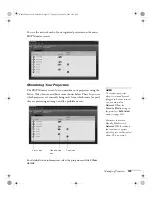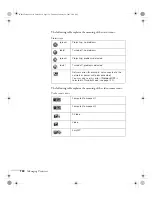118
Fine-Tuning the Projector
3. When you see a message asking whether you accept the present
image as the user’s logo, select
Yes
and press
Enter
. A selection
box displays over the image.
4. Use the
pointer button to select the area of the image you
want to use. Then press
Enter
.
5. When you see the message
Select this Image?
, highlight
Yes
and press
Enter
.
6. Use the arrow buttons to select a zoom rate (display size) and press
Enter
.
7. When the message
Save image as user’s logo?
appears, select
Yes
and press
Enter
. Saving the logo may take a few moments.
Do not use your projector, remote control, or video source while
the logo is being saved.
8. When you see the message
Completed
, press
Esc
to return to the
menu screen.
Choosing When to Display the Image
After your image is saved, it is automatically set as the startup screen.
You can also set it to display as the screen you see when there’s no
signal or when you press the
A/V Mute
button (see page 32).
1. Press the
Menu
button, highlight the
Extended
menu, and press
Enter
.
2. Select
Display
and press
Enter
.
3. Highlight
Background Color
and press
Enter
.
4. Select
Logo
and press
Enter.
5. When you’re finished, press
Esc
to exit.
Banff-Toronto User's Guide.book Page 118 Thursday, January 20, 2005 5:00 PM