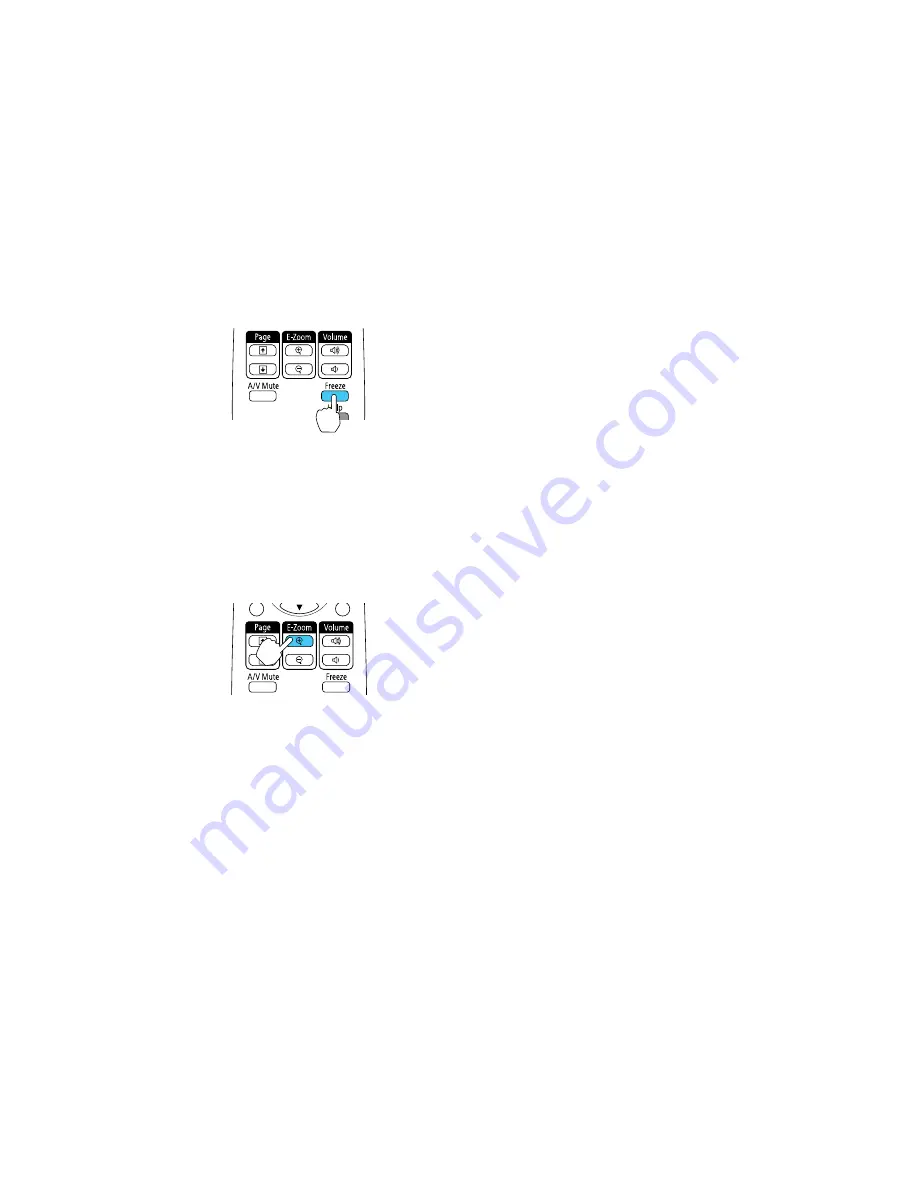
1.
Press the
Freeze
button on the remote control to stop the video action.
2.
To restart the video action in progress, press
Freeze
again.
Parent topic:
Adjusting Projector Features
Zooming Into and Out of Images
You can draw attention to parts of a presentation by zooming into a portion of the image and enlarging it
on the screen.
1.
Press the
E-Zoom +
button on the remote control.
You see a crosshair on the screen indicating the center of the zoom area.
2.
Use the following buttons on the remote control to adjust the zoomed image:
• Use the arrow buttons to position the crosshair in the image area you want to zoom into.
• Press the
E-Zoom +
button repeatedly to zoom into the image area, enlarging it as necessary.
• To pan around the zoomed image area, use the arrow buttons.
• To zoom out of the image, press the
E-Zoom –
button as necessary.
• To return to the original image size, press
Esc
.
97
















































