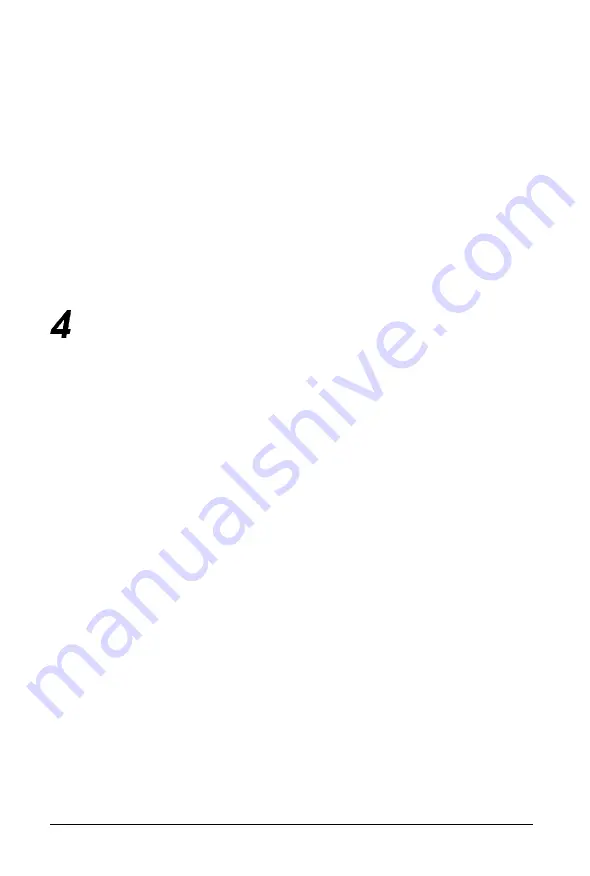
If you install one or more cards, you also may need to set
jumper JP6 to tell the computer the type of monitor you are
using: monochrome or color. If you have two types of cards, set
the jumper to indicate which one is your primary monitor type.
See Chapter 6 for instructions on changing jumper settings.
Once you have installed your video card, return to this section
to connect your monitor to the computer. Follow the steps in
“Using the VGA Interface” on page 1-4, but insert your monitor
connector into the video card port instead of the built-in VGA
port.
Connecting a Printer or Other Device
Your computer has both parallel and serial interfaces. To
connect a printer or other peripheral device to one of these
interfaces, follow the instructions below. Epson offers a full
range of printers; ask your dealer for more information.
Using the Parallel Interface
The parallel interface on your computer is Centronics®
compatible and uses a DB-25S connector.
To connect your printer and computer, you need an IBM
compatible printer cable. If you are not sure which one you
need, check with your Epson dealer.
Once you have the correct printer cable, follow these steps:
1. Make sure the printer and your computer are turned off.
2. Place the printer next to the computer with the back panels
of both components facing you.
Setting Up Your System
1-7
Summary of Contents for 486SX
Page 1: ......
Page 3: ...EPSON User s Guide ...
Page 7: ...Importantes Mesures de S wit6 V ...
Page 8: ...vi ...
Page 59: ...Hard disk drive types continued Running the Setup Program 2 25 ...
















































