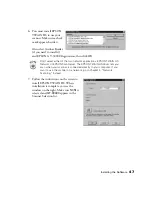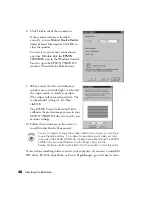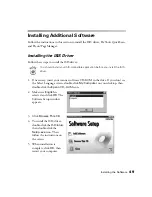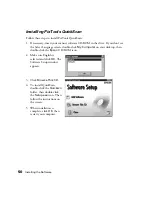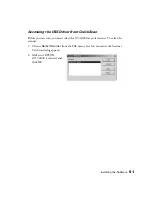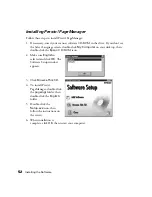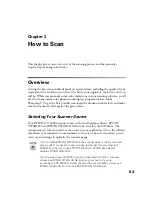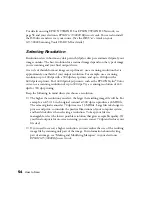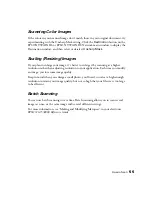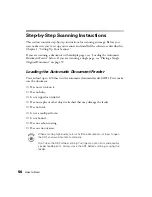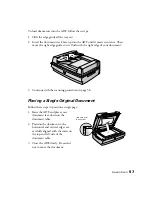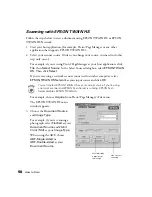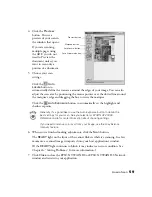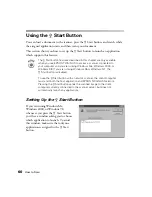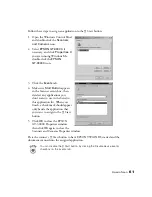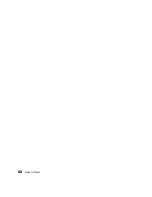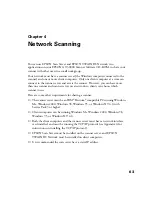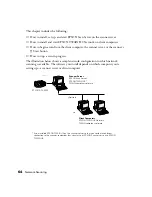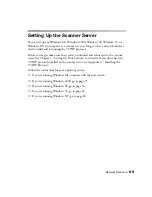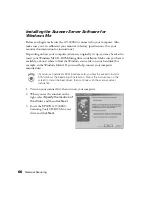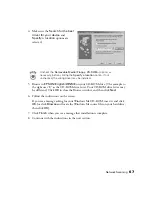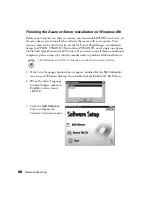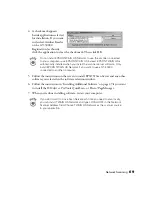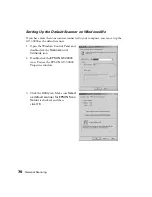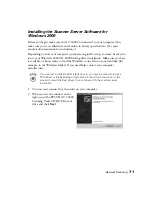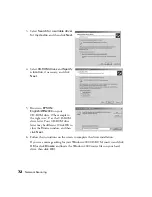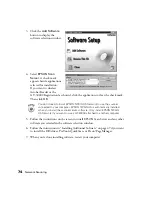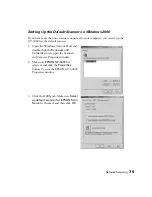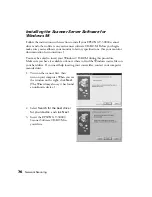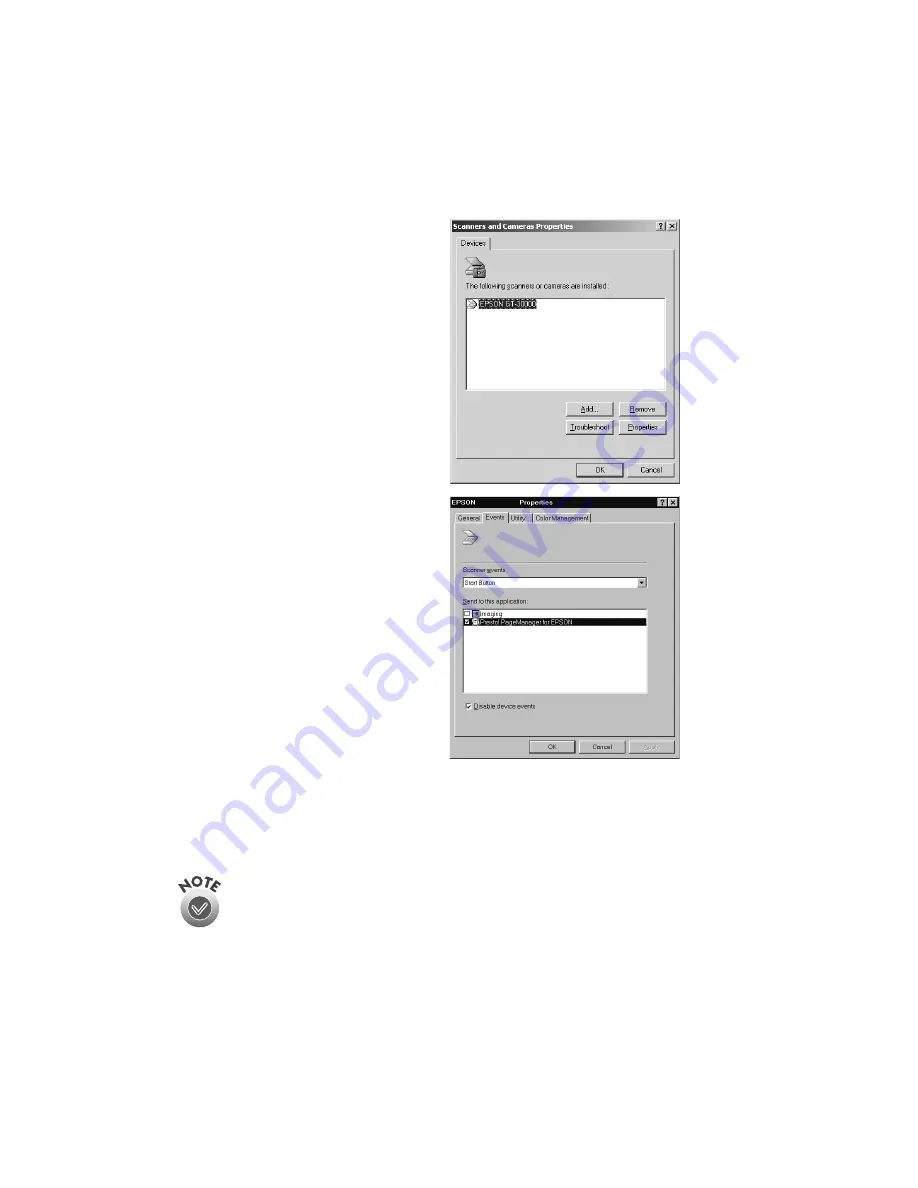
How to Scan
61
Follow these steps to assign an application to the
a
Start button:
1. Open the Windows Control Panel
and double-click the
Scanners
and Cameras
icon.
2. Select
EPSON GT-30000
, if
necessary, and click
Properties
. If
you are running Windows Me,
double-click the
EPSON
GT-30000
icon.
3. Click the
Events
tab.
4. Make sure
Start Button
appears
in the Scanner events box, then
deselect any applications you
don’t want to use in the Send to
this application list. When you
finish, a check mark should appear
only beside the application that
you want to assign to the
a
Start
button.
5. Click
OK
to close the EPSON
GT-30000 Properties window,
then click
OK
again to close the
Scanners and Cameras Properties window.
Press the scanner’s
a
Start button to have EPSON TWAIN HS started and the
document scanned into the assigned application.
You can disable the
a
Start button by clicking the Disable device events
checkbox on the Events tab.
Summary of Contents for 30000 - GT - Flatbed Scanner
Page 1: ...Color Scanner User s Guide ...
Page 68: ...62 How to Scan ...
Page 126: ...120 Solving Problems ...