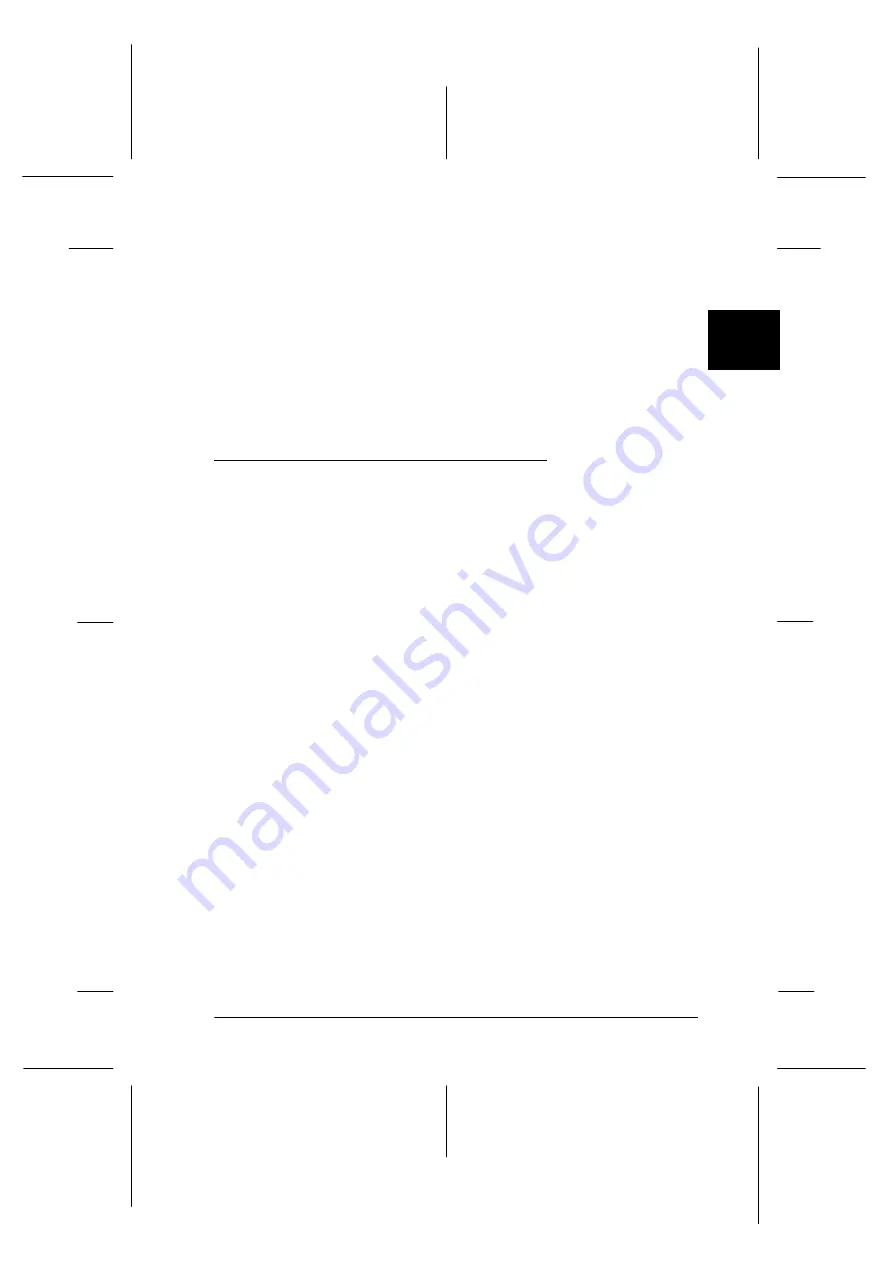
2
Printing on Continuous Paper
2-21
Sun-E+
Rev. C
A5 size
Chap2.fm
4/15/99
Pass 0
R
Proof Sign-off:
<Crestec>
_______
<Yamanouchi>
_______
<Crestec>
_______
To remove the remaining paper from the printer, press the
Load/
Eject
button to feed the paper backward to the standby position. (See
the Glossary for an explanation of the standby position.) Then open
the sprocket covers of the tractor and remove paper.
c
Caution:
Always tear off your printed document before you press the
Load/Eject
button. Reverse feeding several pages at a time may
cause a paper jam.
Using the Tractor in the Pull Position
Using the tractor in the pull position is ideal for printing on thick
and heavy continuous paper, such as multi-part forms or
continuous paper with labels. However, you cannot use the tear-
off feature with the pull tractor.
You can also load paper onto the pull tractor from the rear slot.
However, doing so is not recommended because the paper path
from the rear slot is curved. Because thick paper requires a
straight paper path to avoid paper jams, it is best to load paper in
the front or bottom slot when using the pull tractor.
c
Caution:
Do not load continuous paper with labels in the rear paper slot;
the labels may come off their backing sheet inside the printer and
cause a paper jam.
To further reduce the chance of paper jams and improve the
performance of continuous paper, you can use two tractors in
combination. When using this printing method, you load your
paper onto both the front push tractor and the pull tractor, or both
the rear push tractor and the pull tractor. See “Using two tractors
in a push and pull combination” on page 2-29.
















































