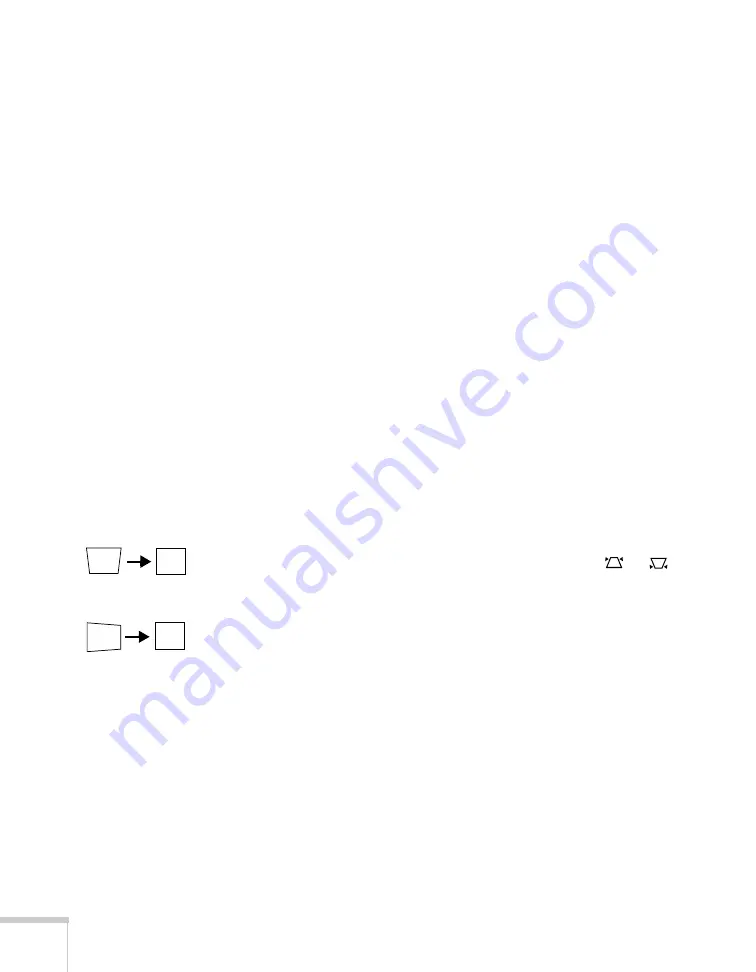
82
Solving Problems
■
If projecting from a computer, press the
Auto
button on the
remote control. Also make sure the image
Position
setting is
correct in the Signal menu (see page 55).
■
Check the projector’s
Resolution
setting (see page 54). Select
Normal
or
Wide
, depending on the size of your computer’s
display panel.
■
Make sure your computer is not set to display an extended
desktop.
■
Press the
Esc
button on the remote control to cancel the E-Zoom
function.
■
Make sure your computer’s resolution setting is correct. Ideally, it
should be 1280
×
800 to match the projector’s native resolution
for the PowerLite 1730W, or 1024
×
768 for the PowerLite 1720.
If this option isn’t available, select one of the other compatible
video formats listed on page 94.
■
You also may need to modify existing presentation files if you
created them for a different resolution. See your software
documentation for specific information.
The image isn’t square, but keystone-shaped.
■
If the top or bottom of the image is broader, press the
or
button on the projector until the image is square.
■
If the projector is angled toward the screen from the left or right,
the image will be broader on one side. Center the projector in
front of the middle of the screen, facing the screen squarely.
■
Enable the Auto Keystone feature to automatically fix the shape.
See page 56.
The image contains static or noise.
■
If you’re using a computer cable longer than 6 feet, or an
extension cable, the image quality may be reduced. Use a
distribution amplifier for longer distances; you can purchase one
from Epson (see page 12).
Summary of Contents for 1730W - PowerLite WXGA LCD Projector
Page 1: ...PowerLite 1720 1730W Multimedia Projector User sGuide ...
Page 26: ...26 Displaying and Adjusting the Image ...
Page 48: ...48 Connecting to Computers and Other Equipment ...
Page 66: ...66 Fine Tuning the Projector ...
Page 96: ...96 Technical Specifications ...
Page 106: ......
Page 107: ......






























