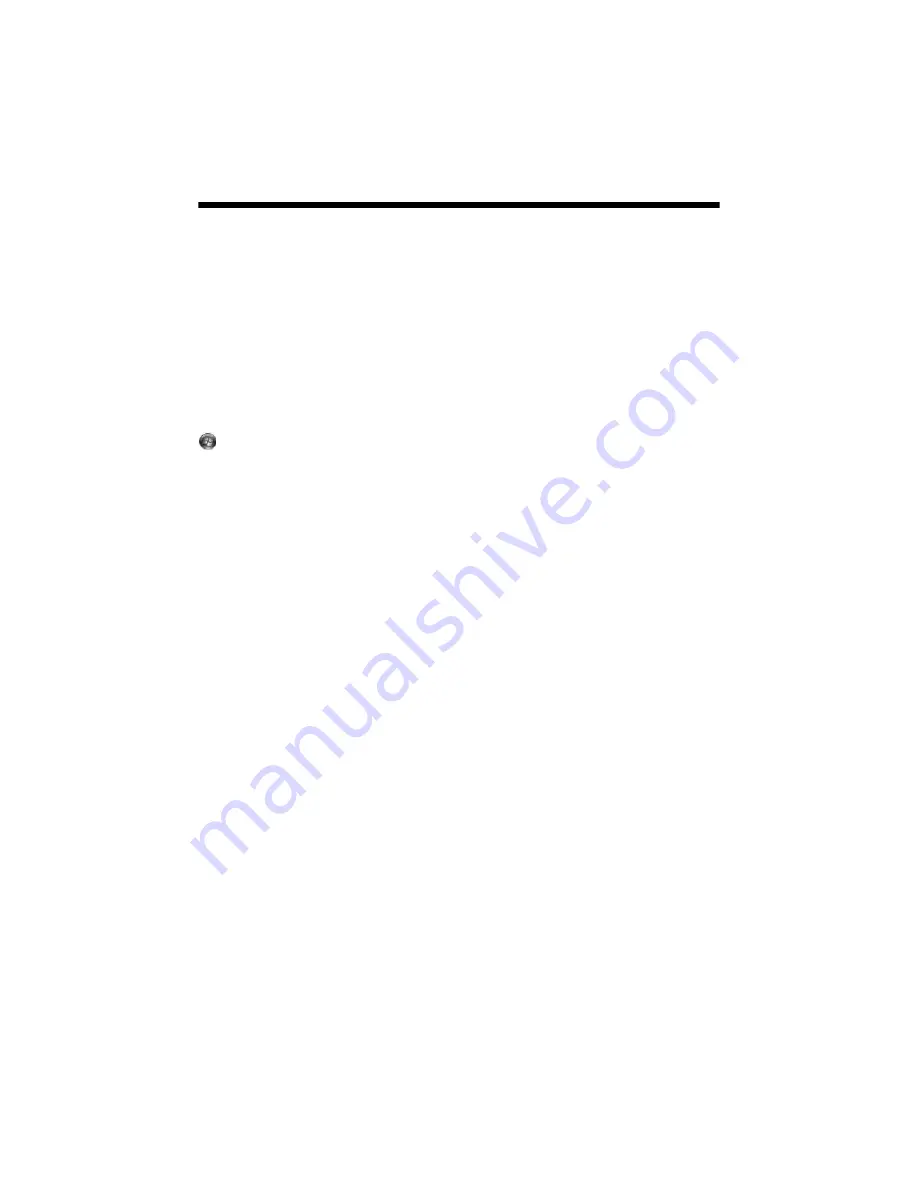
64
Solving Problems
Problems and Solutions
Tip:
If you don’t find the information you’re looking for in this section, please check the
on-screen
Reference Guide
.
Setup and Software Installation Problems
Tip:
Periodically, it’s a good idea to check Epson’s support website at
epson.com/support
for free updates to your Epson Stylus Photo 1400 printer software. Download
instructions are posted for your convenience. With Windows, you can also click
Start
or
, select
Programs
or
All Programs
, select
EPSON
, and click
EPSON Stylus Photo 1400 Series Driver Update
for printer driver updates.
The printer makes noise after ink cartridge installation.
■
The first time you install ink cartridges, the printer must charge its print head
for three minutes or so. Wait until charging finishes (the green
P
power light
stops flashing) before you turn off the printer, or it may charge improperly
and use excess ink the next time you turn it on.
If the print head stops moving or the printer stops making noise, but the
green
P
power light is still flashing after 5 minutes, turn off the printer. If the
light is still flashing when you turn it back on, contact Epson as described in
“Where To Get Help” on page 75.
■
Turn off the printer, then make sure the ink cartridges are inserted completely
and the ink cartridge cover is closed completely. Also make sure no packing
material remains in the printer. Wait a moment, then turn the printer back on
to clear the error.
You’re having problems installing the printer software.
■
Carefully follow the installation instructions on the Start Here sheet. Do not
connect your printer to the computer until you are instructed to do so and
make sure the cable is securely connected. Also make sure your system meets
the requirements shown on page 77.
■
Close your other programs, including any screen savers and virus protection
software, and install the software again.
Summary of Contents for 1400 - Stylus Photo Color Inkjet Printer
Page 1: ...Epson Stylus Photo 1400 User s Guide ...
Page 6: ...6 Contents ...
Page 60: ...60 Maintaining Your Printer ...
Page 84: ...84 Requirements and Notices ...






























