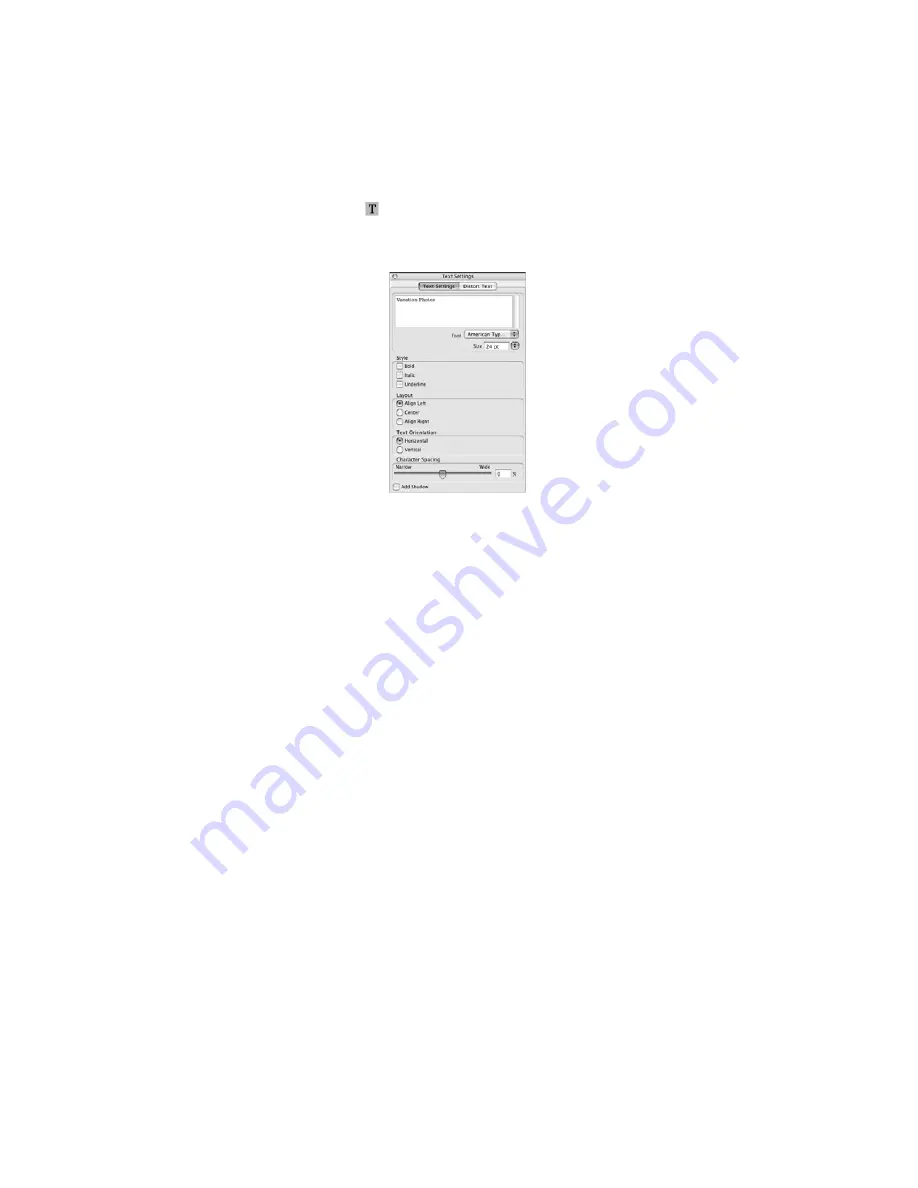
42
Printing from Start to Finish
5. To add text, click the
button. In the Text Settings window, type your text,
then use any of the options in the window to format it. You can also use
options in the Color Settings and Object Settings windows.
6. To curve a single line of text, click the text in the main window and drag the
red “handle” up or down. Then adjust it using the other handles that appear.
7. When you’re finished, choose
Save as
from the
File
menu to save your file.
Note:
For additional help with Epson Print CD, open the
Help
menu in Epson Print CD
and select
EPSON Print CD Help
.
Printing on a CD/DVD with a Macintosh
After you have created your design and loaded a CD or DVD, you’re ready to
print.
1. Open the
File
menu and select
.
2. Click the
Select Printer
button and select
EPSON Stylus Photo 1400
or
Stylus Photo 1400
from the printer list, then click
OK
.
3. Select
CD/DVD
or
CD/DVD Premium Surface
as the Media Type setting.
4. Select
None
as the Test Print Pattern setting.
Summary of Contents for 1400 - Stylus Photo Color Inkjet Printer
Page 1: ...Epson Stylus Photo 1400 User s Guide ...
Page 6: ...6 Contents ...
Page 60: ...60 Maintaining Your Printer ...
Page 84: ...84 Requirements and Notices ...






























