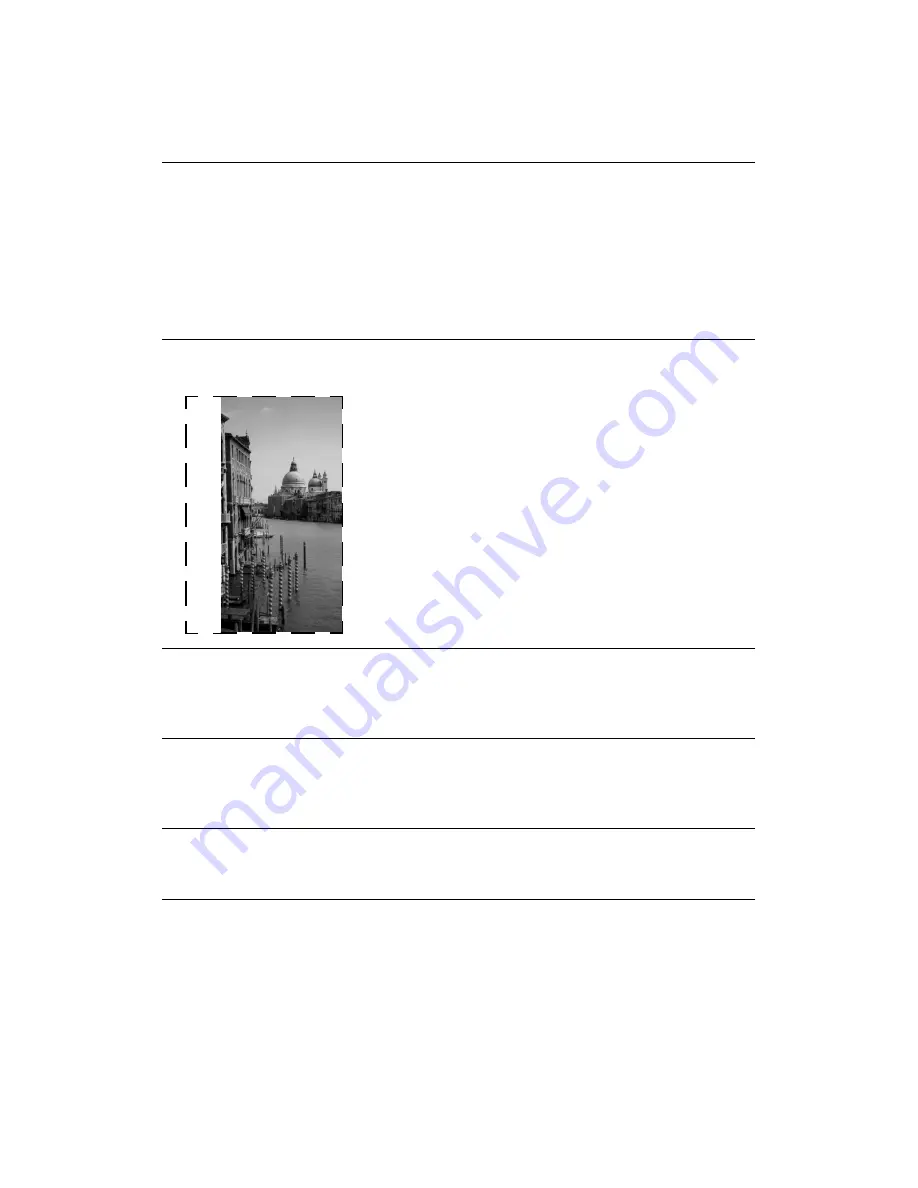
Problem Solving
47
The image does not look
the same as the original.
■
Your software settings are not correct for your
document type. Try different combinations of image
settings using your scanner software.
■
Because your monitor and printer use different
technologies to represent colors, your printed colors
cannot exactly match the colors you see on your
screen. If you increase your monitor’s color palette,
you can view a greater range of colors.
The edges of the document
are not scanned.
■
The document table has non-readable areas around
the edges. If your document extends beyond the limits
marked on the document table edge guides, reposition
your document so it is within the readable area.
■
Check the position of your source document. Adjust
your document’s position so that the image is within
the glass area.
The scanner doesn’t
recognize your image type
when scanning in Full Auto
mode.
Try scanning the image again. If that doesn’t work, scan in
Manual mode (see page 22 for instructions).
The file size is too big.
Adjust your scan settings. Try selecting a lower resolution
(dpi), saving the file in a different format, or scan only part
of the image. 300 dpi is typically an adequate resolution
for images that will be printed.
The printed image is larger
or smaller than the original
size.
You have changed the resolution or scaled your image. The
image size settings in your software determine the size of
the printed image.
A dotted line appears in the
image.
■
If this happens on both your screen and printout,
clean the document table as described on page 31.
■
If the line is just on your printout, you may need to
clean your print head, see page 25.
Summary of Contents for 1000 ICS
Page 1: ...EPSON 1000 ICS Basics ...














































