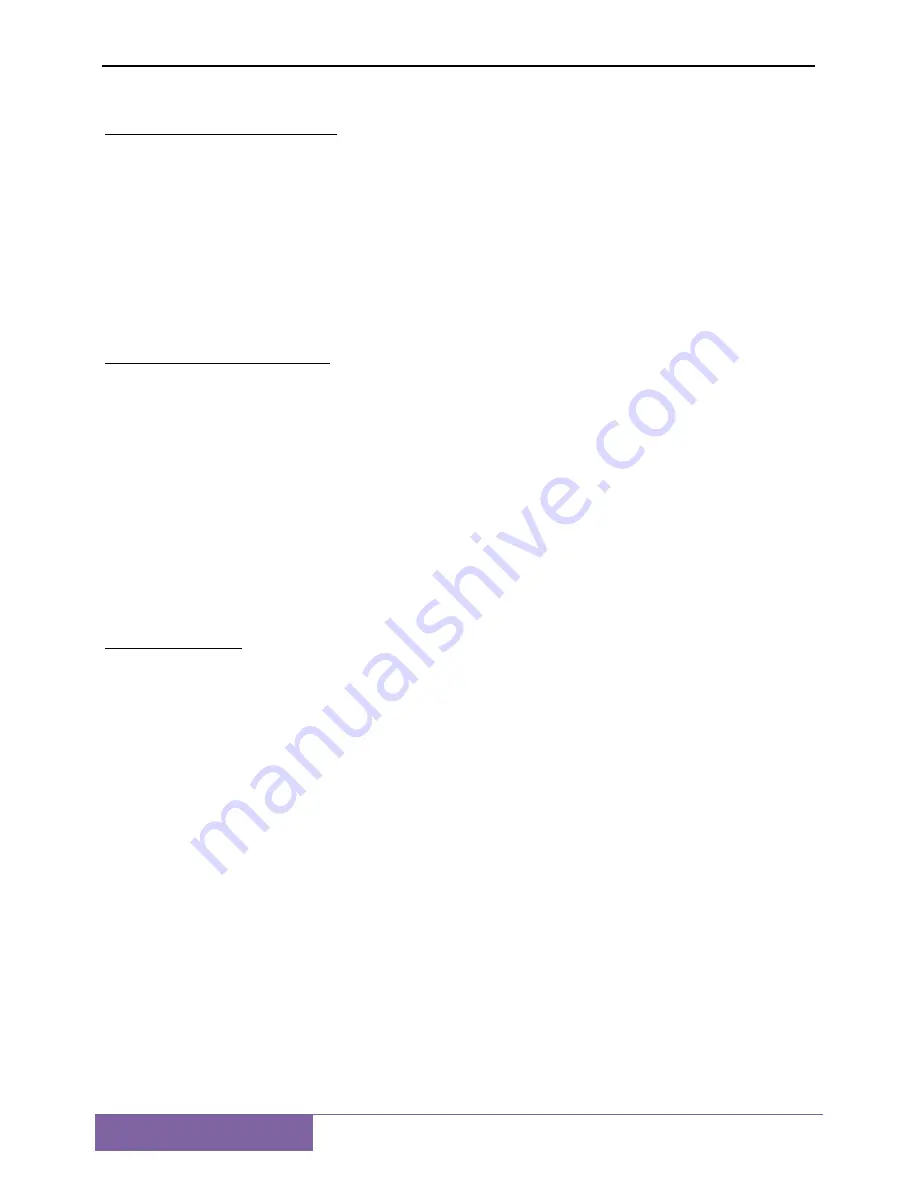
12
Chapter 2 BIOS Setup Utility
2.1
When to Use BIOS Setup?
You may need to run the BIOS Setup when:
a
.
An error message appears on the screen during the system booting up and is requested to run
SETUP.
b
.
You want to change the default settings for customized features.
c.
You want to reload the default BIOS settings.
2.2
How to Run BIOS Setup?
To run the BIOS Setup Utility, turn on the netbook and press the <Del> key during the POST
procedure.
If the message disappears before you respond and you still wish to enter Setup, either restart the
system by turning it OFF and ON, or simultaneously pressing <Ctrl>+<Alt>+<Delete> keys to
restart.
Note: Be noted that the screen snaps and setting options in this chapter are for your references
only. The actual setting screens and options on your Netbook may be different because of BIOS
update.
2.3
Control Keys
Press F1 to pop up a small help window that describes the appropriate keys to use and the possible
selections for the highlighted item.
Please check the following table for the function description of each control key.
Control Key(s) Function Description
←
/
→
Move cursor left or right to select Screens
↑
/
↓
Move cursor up or down to select items
+/ -
To Change option for the selected items
<Enter>
To bring up the selected screen
<ESC>
Main Menu - Quit and not save changes into CMOS Status Page Setup Menu and Option
Page Setup Menu - Exit current page and return to Main Menu
<F1>
General help
<F2>/<F3>
Change Colors
<F7>
Discard Changes
<F8>
Load Failsafe Defaults
<F9>
Load Optimal Defaults



















