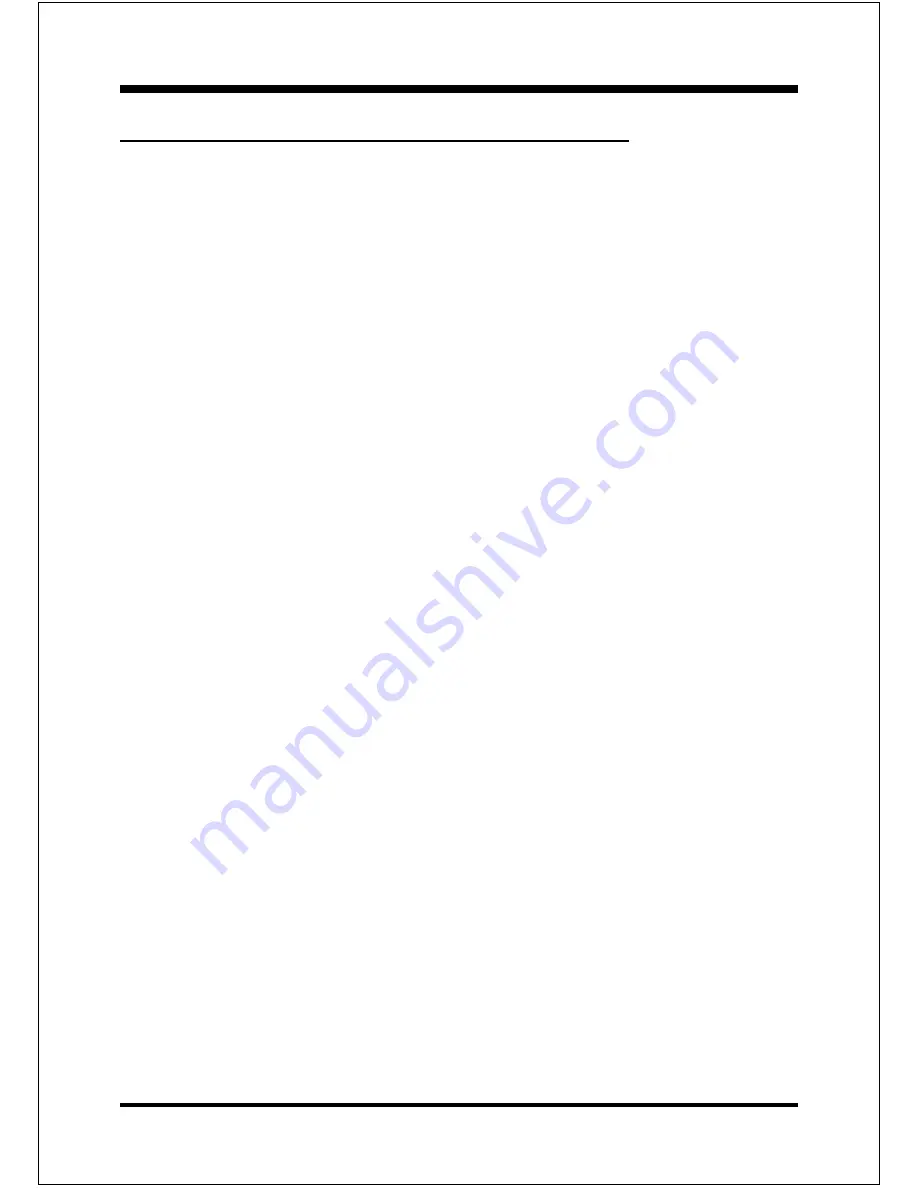
Installation
EP-6CXA2C
Page 3-18
3-6 STR (Suspend To RAM) Function
The EP-6CXA2C supports the STR power management state by maintaining
the appropriate states on the RDRAM interface signals. The power source must
be kept alive to the RDRAM during STR (ACPI S3). Advanced Configuration
Power Interface (ACPI) provides more Energy Saving Features for operating
systems that support OS such as ON and QuickStart
TM
function.
1. To enable the ACPI function and use the STR functionally to save your system
energy, you are recommended to confirm the following requirements:
a. Please make sure the VGA card in your system is ACPI fully supported.
Some VGA cards or drivers do not provide ACPI function. It is suggested
you contact with VGA card vendors to get the right information and
technical support.
b. In BIOS, please select “ ACPI function: Enable” and “ACPI Suspend Type:
S3(STR)” in the Power Management Setup menu.
c. Then, please type the following before installing the Windows
®
98:
{Drive}:> Setup /p j
If Windows
®
98 was installed in your system without the parameters above,
please do refer to your software manual or contact Microsoft for more
details on how to upgrade to ACPI support.
d. Restart your system and install VGA card driver properly.
e. Go in to the “Advanced” section of the Power Management icon of Control
Panel, and select “Stand By” in the Power Buttons.
2. To start the STR mode, please click the START button and choose Shut Down
icon. Then, select the Stand By option in the Shut Down Windows box to let
system go to STR mode. In the mean time, the onboard STR indicator - Green
LED(D11 position) begins to blinking to show your system is under STR mode.
Here are the differences between STR power saving mode and Green (or
Suspend) mode:
a. It is the most advanced Power Management mode
b. It cuts all the power supplied to peripherals except to Memory - max. power
saving
Summary of Contents for EP-6CXA2C
Page 6: ...EP 6CXA2C Page Left Blank...
Page 20: ...Introduction EP 6CXA2C Page 1 14 Page Left Blank...
Page 23: ...Installation EP 6CXA2C Page 3 1 Section 3 INSTALLATION...
Page 24: ...Installation EP 6CXA2C Page 3 2 Figure 7 EP 6CXA2C Detailed Layout...
Page 31: ...Installation EP 6CXA2C Page 3 9 Figure 13 Upgrade Configuration...
Page 42: ...Installation EP 6CXA2C Page 3 20 Page Left Blank...
Page 70: ...Drivers Installation EP 6CXA2C Page 5 2 Page Left Blank...
Page 88: ...PCI Audio Sound EP 6CXA2C Page 6 18...
Page 90: ...PCI Audio Sound EP 6CXA2C Page 6 20 The un selected area will be grayed out...
Page 91: ...PCI Audio Sound EP 6CXA2C Page 6 21 The un selected area will be grayed out...
Page 92: ...PCI Audio Sound EP 6CXA2C Page 6 22 The un selected area will be grayed out...
Page 96: ...PCI Audio Sound EP 6CXA2C Page 6 26...
Page 100: ...PCI Audio Sound EP 6CXA2C Page 6 30 Page Left Blank...
Page 112: ...Appendix EP 6CXA2C A 12 Page Left Blank...






























