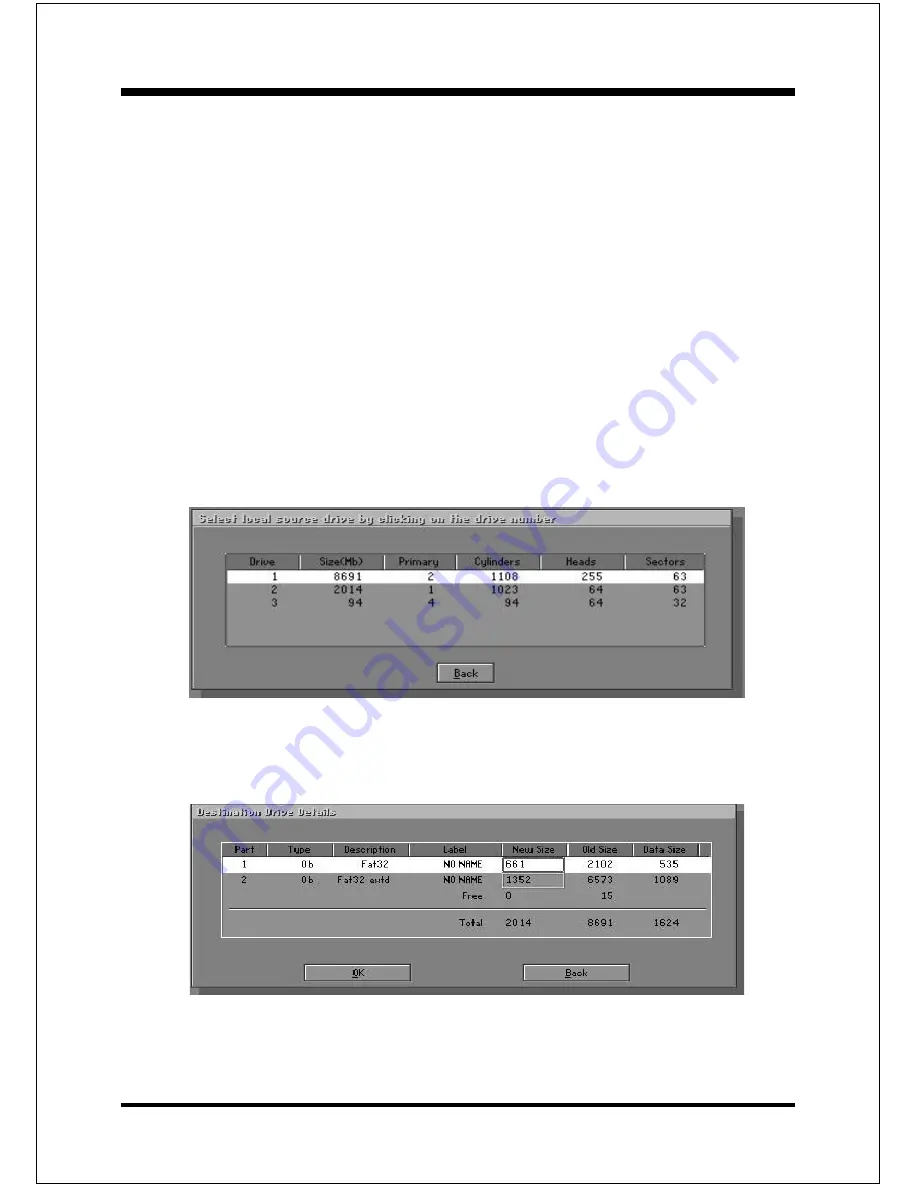
Appendix
EP-6CXA2C
A-16
Disk To Disk (Disk Cloning)
1. Select the location of the Source drive.
2. Select the location of the Destination drive.
3. When cloning a disk or restoring the backup, set the required partition
size as shown in the following figure.
There are 3 hard disk functions:
1. Disk To Disk (disk cloning)
2. Disk To Image (disk backup)
3. Disk From Image (restore backup)
Important!
1. To use this function, the system must have at least 2 disks. Press the
Tab key to move the cursor.
2. When restoring to a destination disk, all data in that disk will be
completely destroyed.
Summary of Contents for EP-6CXA2C
Page 6: ...EP 6CXA2C Page Left Blank...
Page 20: ...Introduction EP 6CXA2C Page 1 14 Page Left Blank...
Page 23: ...Installation EP 6CXA2C Page 3 1 Section 3 INSTALLATION...
Page 24: ...Installation EP 6CXA2C Page 3 2 Figure 7 EP 6CXA2C Detailed Layout...
Page 31: ...Installation EP 6CXA2C Page 3 9 Figure 13 Upgrade Configuration...
Page 42: ...Installation EP 6CXA2C Page 3 20 Page Left Blank...
Page 70: ...Drivers Installation EP 6CXA2C Page 5 2 Page Left Blank...
Page 88: ...PCI Audio Sound EP 6CXA2C Page 6 18...
Page 90: ...PCI Audio Sound EP 6CXA2C Page 6 20 The un selected area will be grayed out...
Page 91: ...PCI Audio Sound EP 6CXA2C Page 6 21 The un selected area will be grayed out...
Page 92: ...PCI Audio Sound EP 6CXA2C Page 6 22 The un selected area will be grayed out...
Page 96: ...PCI Audio Sound EP 6CXA2C Page 6 26...
Page 100: ...PCI Audio Sound EP 6CXA2C Page 6 30 Page Left Blank...
Page 112: ...Appendix EP 6CXA2C A 12 Page Left Blank...






















